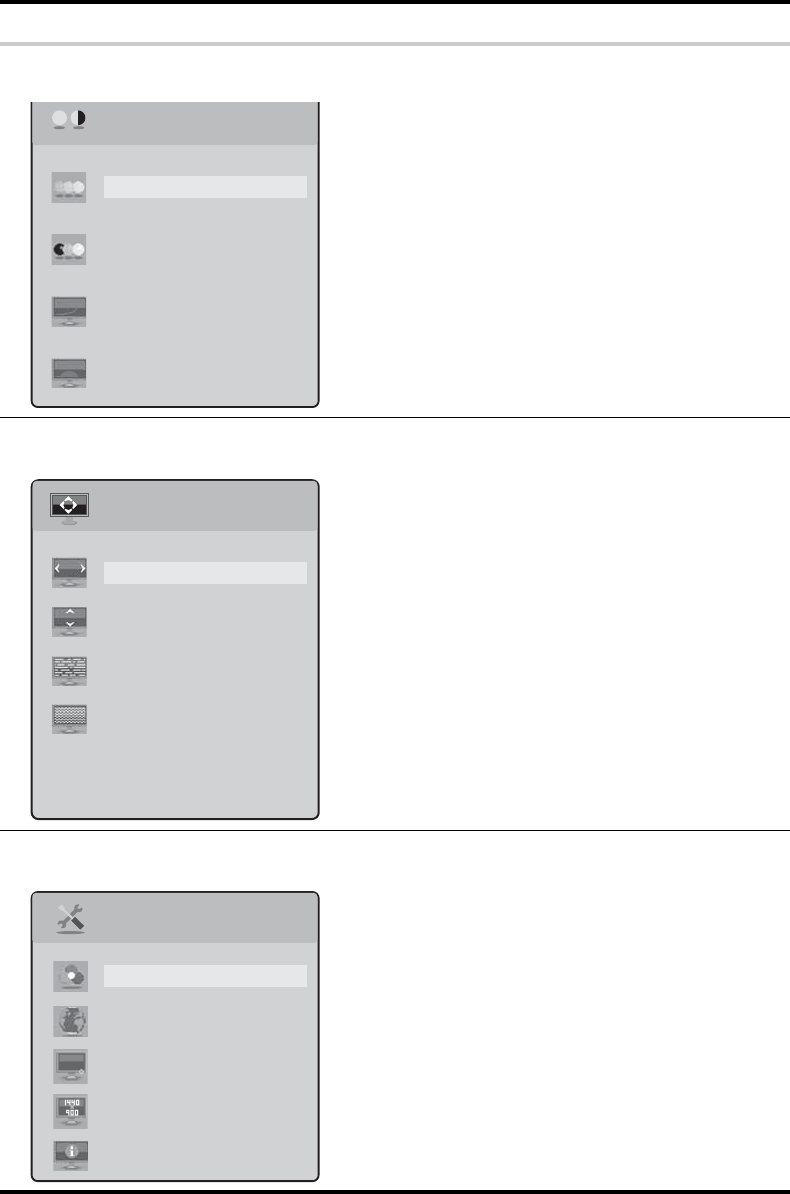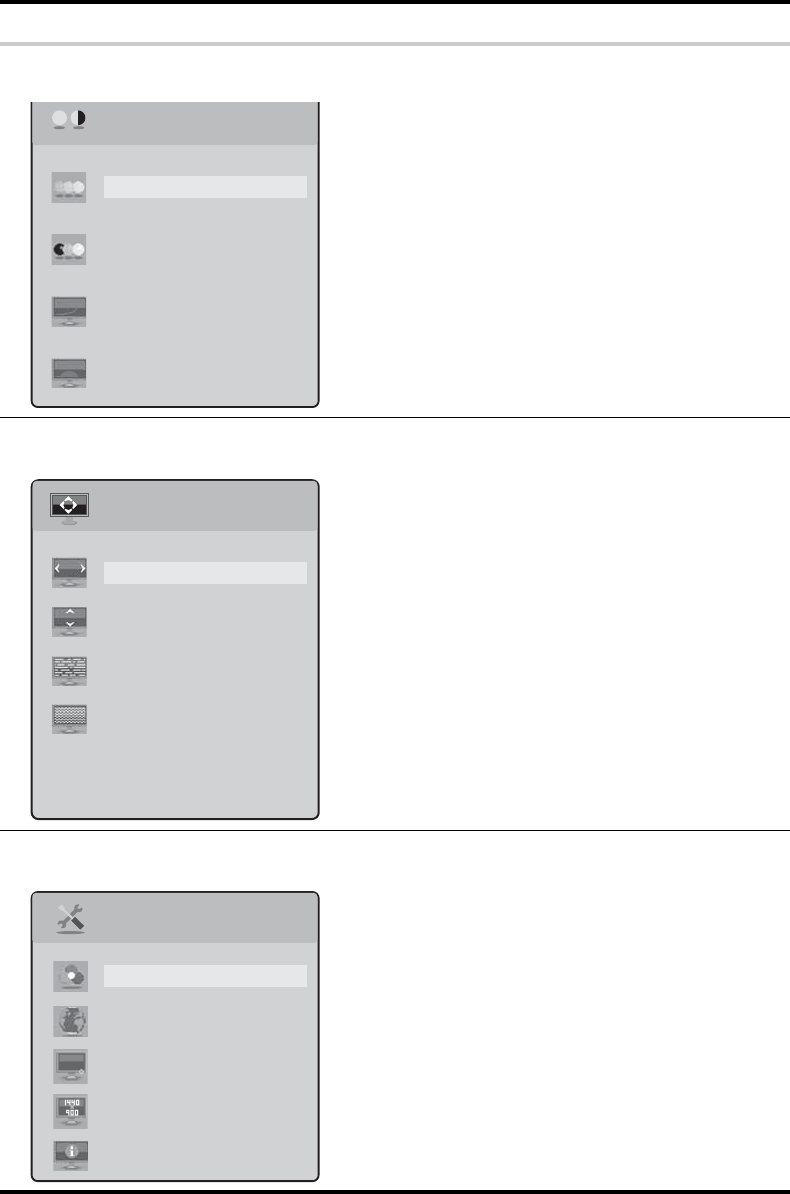
Using Your Gateway Flat-Panel Monitor
8
Picture menu
Brightness—Adjusts the amount of light in the darkest
portion of the picture. Use the lowest brightness setting
you are comfortable with to maximize the life of the
monitor backlights.
You may need to readjust brightness after the monitor
warms up.
Contrast—Adjusts the level of white between the lightest
and darkest portions of an image.
Gamma—Customizes the gamma level. High gamma
levels increase white levels and low gamma levels
increase contrast.
Video Scaling—Toggles the video aspect ratio between
Wide and 4:3.
Geometry menu
H-Position—Moves the display image left and right. You
can also press the Auto button to configure the horizontal
position automatically.
V-Position—Moves the display image up and down. You
can also press the Auto button to configure the vertical
position automatically.
Clock—Minimizes any vertical bars or stripes visible on
the screen background. The horizontal screen size will
also change.
Phase—Minimizes any horizontal distortion and clears or
sharpens the displayed characters.
Advanced menu
Color—Customizes the color levels.
Language—Changes the language of the OSD.
LED Brightness—Changes the brightness of the Standby
and Power LED to Day Mode or Nite Mode.
Resolution Reminder—If the computer display input is
not set to 1440 × 900, displays a reminder that you
should change your computer’s settings to use the
optimum 1440 × 900 resolution. If you prefer using your
monitor at a resolution less than that, use this option to
turn off the Resolution Reminder. For information on
changing your computer’s display resolution, see
“Changing Windows screen settings” on page 9.
Information—Displays the current screen resolution.
OSD Menu Description
Picture
Brightness
Contrast
Gamma
Video Scaling
Geometry
H-Position
V-Position
Clock
Phase
Advanced
Color
Language
LED Brightness
Information
Resolution Reminder