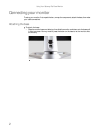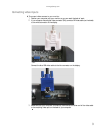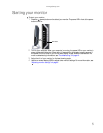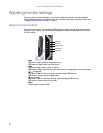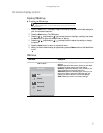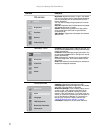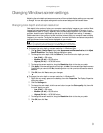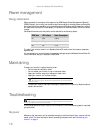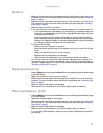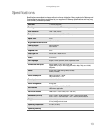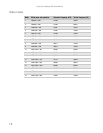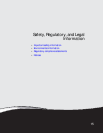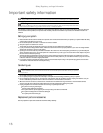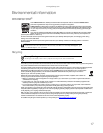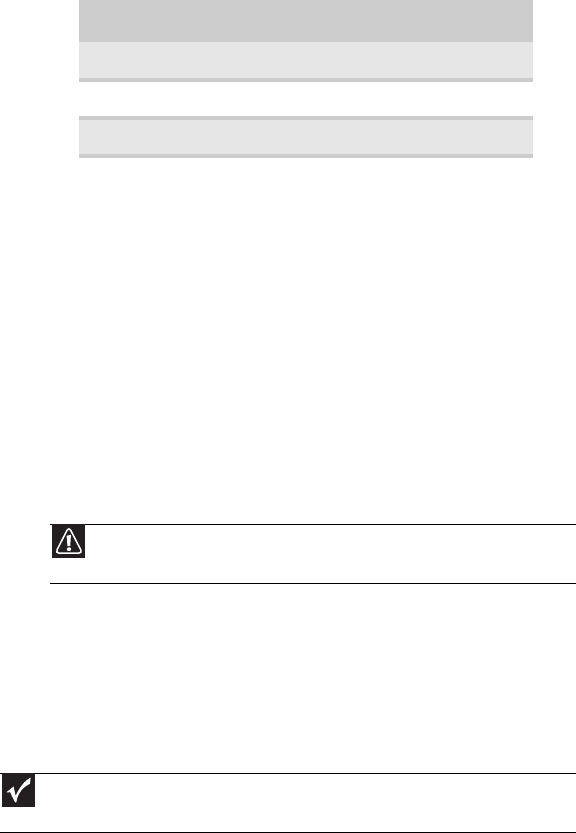
Using Your Gateway Flat-Panel Monitor
10
Power management
Energy declaration
When connected to a computer that supports the VESA Display Power Management Signaling
(DPMS) Protocol, your monitor can conserve significant energy by reducing power consumption
during periods of non-use. When your computer goes into the energy saving mode, your monitor
will then enter the Active Off mode (sleep). In the Active Off mode the Power LED will still show
orange.
Use these conventions and the power can be reduced to the following levels:
To “wake” your monitor when it is in Standby/Active Off mode, move the mouse or press any
keyboard key.
You can change your monitor’s power management settings using the Windows Control Panel. For
more information, see your computer’s User Guide.
Maintaining
To keep your monitor in optimal working order:
• Do not block the ventilation holes.
• Do not expose your monitor to rain or use near water.
• Keep your monitor away from radiators or heat vents.
• Keep your monitor out of direct sunlight.
• To clean your monitor, use a soft cloth slightly moistened with water only. Wipe the cabinet,
screen, and controls.
Troubleshooting
If you have problems with your monitor, the information in this troubleshooting section may help
you solve them.
No power
Make sure that the power cord is connected correctly to both the back of your monitor and the
power outlet. For more information about connecting the power cord, see “Connecting your
monitor” on page 2.
VESA State LED Indicator Power Consumption
On Blue <20 W
Standby Orange <2 W
Off Off <1 W
Caution
Do not use any type of abrasive pad or glass cleaner. You will permanently
scratch the screen.
Important
Make sure that your monitor has warmed up for approximately 30 minutes before
making any judgments about the picture quality.