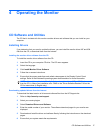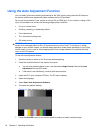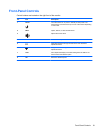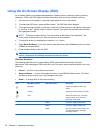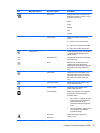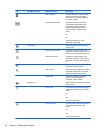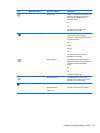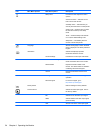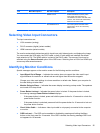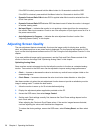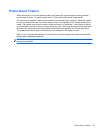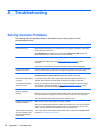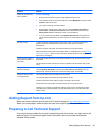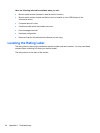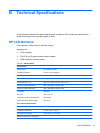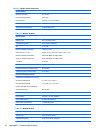Icon Main Menu Options Sub-menu Options Description
Default Source Selects the default or primary video
input signal when the monitor is
connected to two active and valid video
sources. The monitor will automatically
determine the video format.
Auto Switch Source Turns the system's automatic video
signal input to On or Off. The factory
default is On.
Selecting Video Input Connectors
The input connectors are:
●
VGA connector (analog)
●
DVI-D connector (digital) (select models)
●
HDMI connector (select models)
The monitor automatically determines which inputs have valid video signals, and displays the image.
You can connect the VGA cable, the DVI-D cable, or both. If both cables are installed, the default
input selection is DVI. The HDMI cable is in place of the DVI-D cable. The source of input can be
switched using the Source Control option in the OSD menu. Switching from a VGA to an HDMI input
source may take several seconds.
Identifying Monitor Conditions
Special messages appear on the monitor screen for the following monitor conditions:
●
Input Signal Out of Range — Indicates the monitor does not support the video card's input
signal because its resolution or refresh rate are set higher than the monitor supports.
Change your video card settings to a lower resolution or refresh rate. Restart your computer for
the new settings to take effect.
●
Monitor Going to Sleep — Indicates the screen display is entering a sleep mode. The speakers
are turned off in sleep mode.
●
Power Button Lockout— Indicates the power button is locked. If the power button is locked,
the warning message Power Button Lockout displays.
◦
If the power button is locked, press and hold the power button for 10 seconds to unlock the
power button function.
◦
If the power button is unlocked, press and hold the power button for 10 seconds to lock out
the power button function.
●
Check Video Cable — Indicates a video input cable is not properly connected to the computer
or monitor.
●
OSD Lock-out — The OSD can be enabled or disabled by pressing and holding the Menu
button on the front panel for 10 seconds. If the OSD is locked, the warning message OSD Lock-
out appears for 10 seconds.
Selecting Video Input Connectors 25