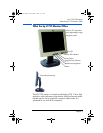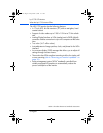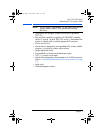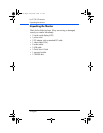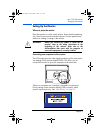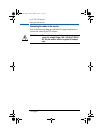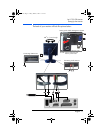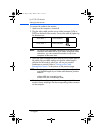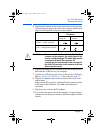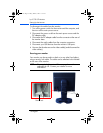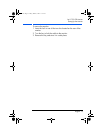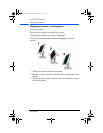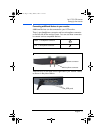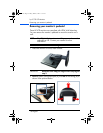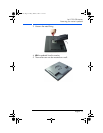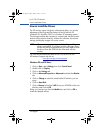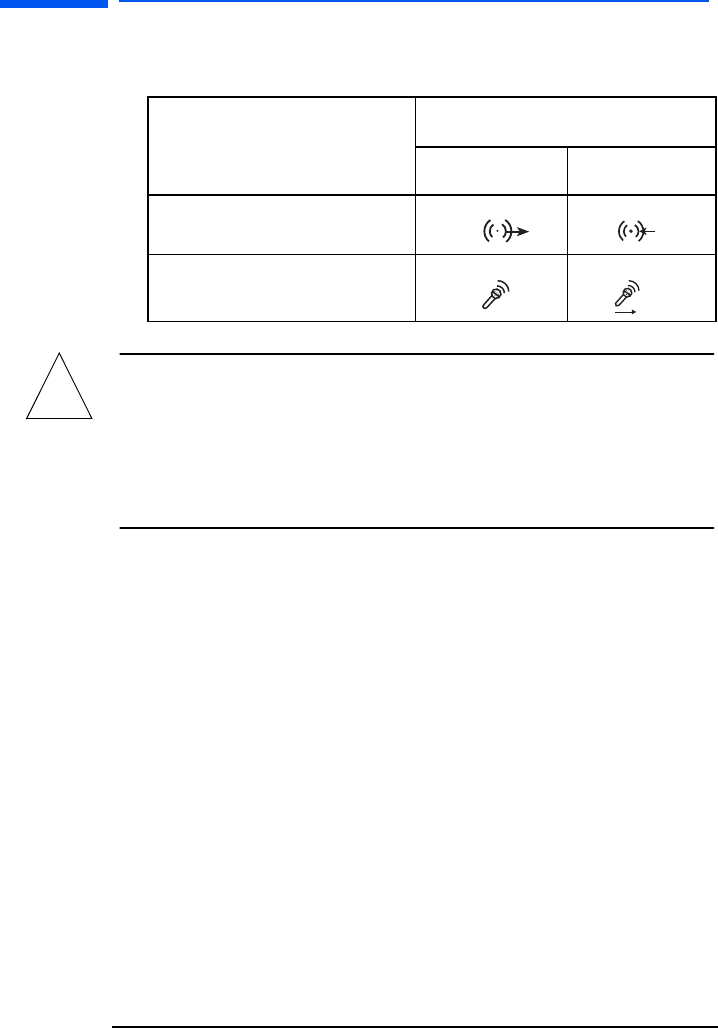
l1725.fm Page 13 Friday, March 1, 2002 1:11 AM1
hp L1725 LCD Monitor
Setting Up the Monitor
5 Plug the audio cables into the correct connectors on the computer.
Connect the green plug to the Audio Out connector and the pink
plug to the Microphone connector on the computer.
Connectors
Computer Monitor
Green →
Audio connector
Pink
→
Microphone connector
!
CAUTION: Do not connect the audio cable to the Speaker Out
connector on the computer: the audio system of the
monitor could be damaged. The audio cable must be
connected to the Audio Out connector. HP
recommends you keep the audio cable connected to
the Audio Out connector on the computer at all times
when using the monitor.
6 Plug the USB cable into the connector at the rear of the monitor’s
base and into a USB port on your computer.
7 Connect your USB devices (up to four) to the monitor’s USB ports.
Refer to
“Connecting USB Devices” in the picture on page 11.
8 Plug the DC adapter cable into the connector at the rear of the
monitor base.
Make sure the DC In cable is connected from the monitor column
to the back of the LCD panel. This cable should always be
connected.
9 Plug the power cord into the DC adapter.
10 Turn on the main power source (for example, a surge protector),
and then turn on the power switch for both the computer and the
monitor.
English 13