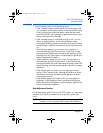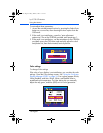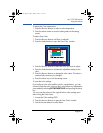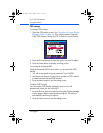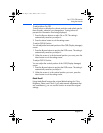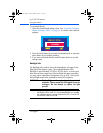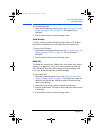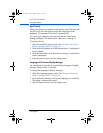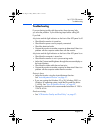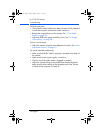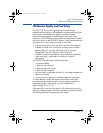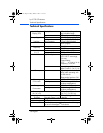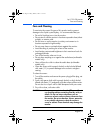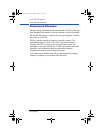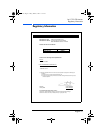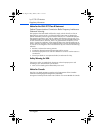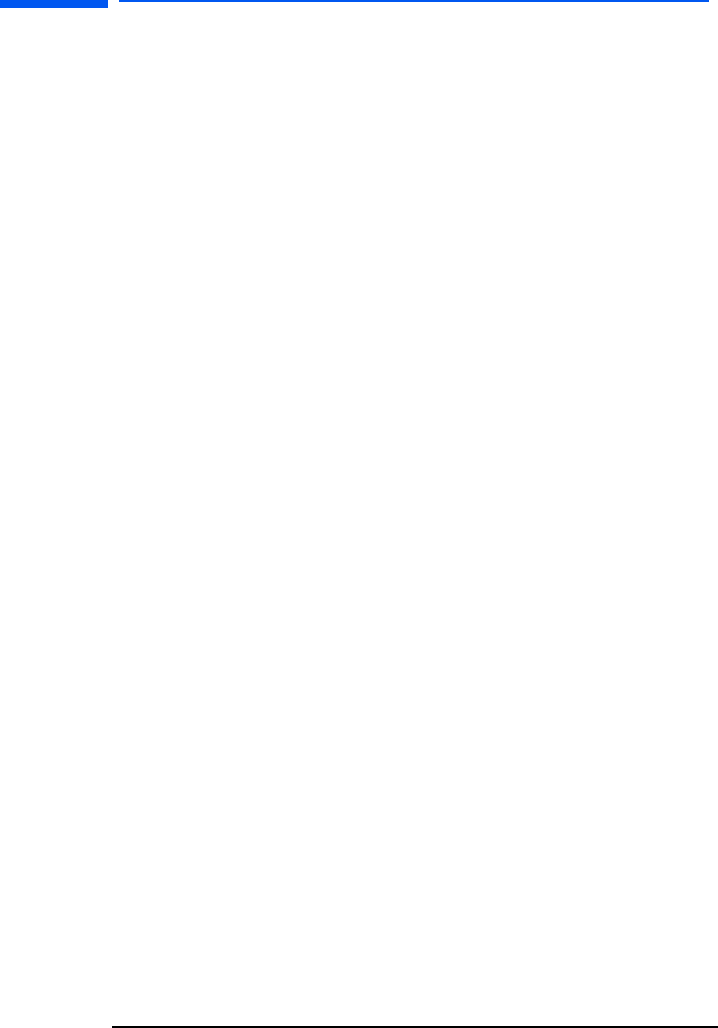
l1725.fm Page 35 Friday, March 1, 2002 1:11 AM1
hp L1725 LCD Monitor
Troubleshooting
Troubleshooting
If you are having trouble with the monitor, these tips may help
you solve the problem. Try the following steps before calling HP.
If you find:
No picture and the light indicator on the front of the LCD panel is off:
• Check that the monitor is turned on.
• Check that the power cord is properly connected.
• Check the electrical outlet.
• Connect the monitor to another computer to determine if there is a
problem with the computer rather than with the monitor.
No picture and the light indicator on the front of the LCD panel is on:
• Check that the computer is turned on.
• Check that the monitor is not in power-saving mode.
• Adjust the Contrast and Brightness through the onscreen display or
the control buttons.
• Check that the video cable has no bent pins.
• Connect the monitor to another computer to determine if there is a
problem with the computer rather than the monitor.
Picture is fuzzy:
• Adjust the monitor using the Auto-Adjustment function.
See
“Auto-Adjustment function” on page 27.
• If you are running the Windows 95 or 98, Windows 2000, or
Windows XP operating system, install the Plug and Play driver
(*.inf file). See “How to Install the Drivers” on page 20.
• Change the resolution to the recommended resolution of 1280 x
1024 @ 60 Hz.
Pixels are missing:
• See “LCD Monitor Quality and Pixel Policy” on page 37.
English 35