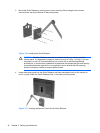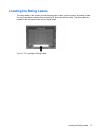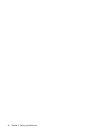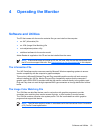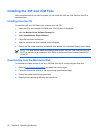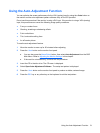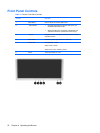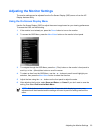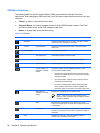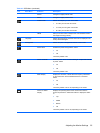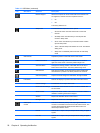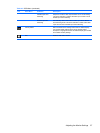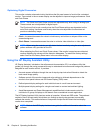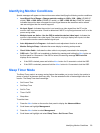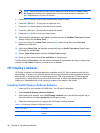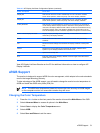ENWW
OSD Menu Selections
The following table lists the On-Screen Display (OSD) menu selections and their functional
descriptions. After changing an OSD menu item, and if the menu screen has these options, you may
choose to:
●
Cancel—to return to the previous menu level.
●
Save and Return—to save all changes and return to the OSD Main Menu screen. This Save
and Return option is only active if you change a menu item.
●
Reset—to change back to the previous setting.
Table 4-2 OSD Menu
Icon Main Menu Submenu Description
Brightness Adjusts the brightness level of the screen. The factory default
range is 50 or 90, depending on the model.
Contrast Adjustable scale Adjusts the contrast level of the screen. The factory default
range is 80.
Image Control Adjusts the screen image.
Auto Adjustment Automatically adjusts the screen image.
Horizontal Position Adjusts the position of the screen image left and right.
Vertical Position Adjusts the position of the screen image up and down.
Custom Scaling (not
available on LP1965
model)
Selects the method on how displayed information on the
monitor will be formatted. Select:
●
Fill to Screen—image fills the entire screen and may look
distorted or elongated because of non-proportional scaling
of height and width
Fill to Aspect Ratio—image is sized to fit the screen and
maintains proportional image
One-to-one—disables video scaling, displays an image
that is smaller in size than the monitor’s capability and
centers the image on the screen in the active viewing area
●
●
Sharpness (not
available on LP1965
model)
Adjusts the screen image to look sharper or soft.
NOTE If the one-to-one custom scaling menu is
selected, scaling is disabled and the sharpness feature
will also be disabled.
Clock Minimizes any vertical bars or strips
visible on the screen
background. Adjusting the Clock will also change the horizontal
screen image.
Clock Phase Adjusts the focus of the display. This adjustment allows you to
remove any horizontal noise and clear or sharpen the image of
characters.
Color Selects the screen color. The factory default is 6500K or
Custom Color, depending on the model.
24 Chapter 4 Operating the Monitor