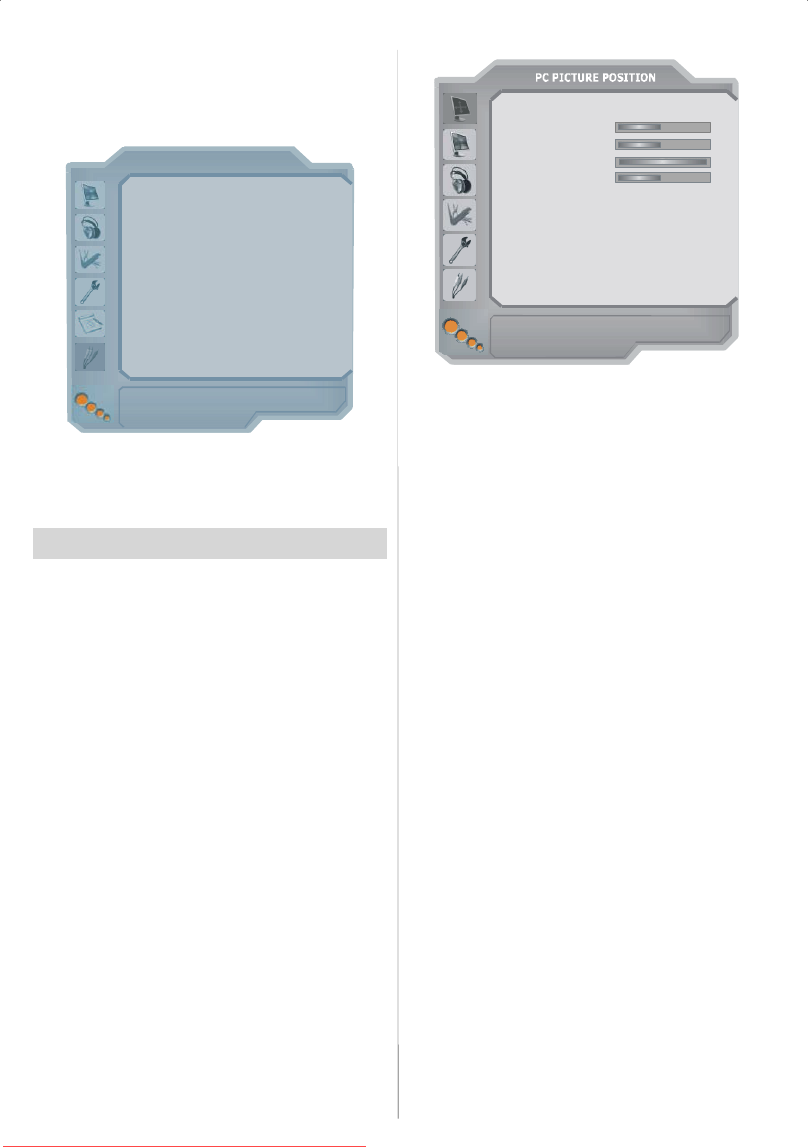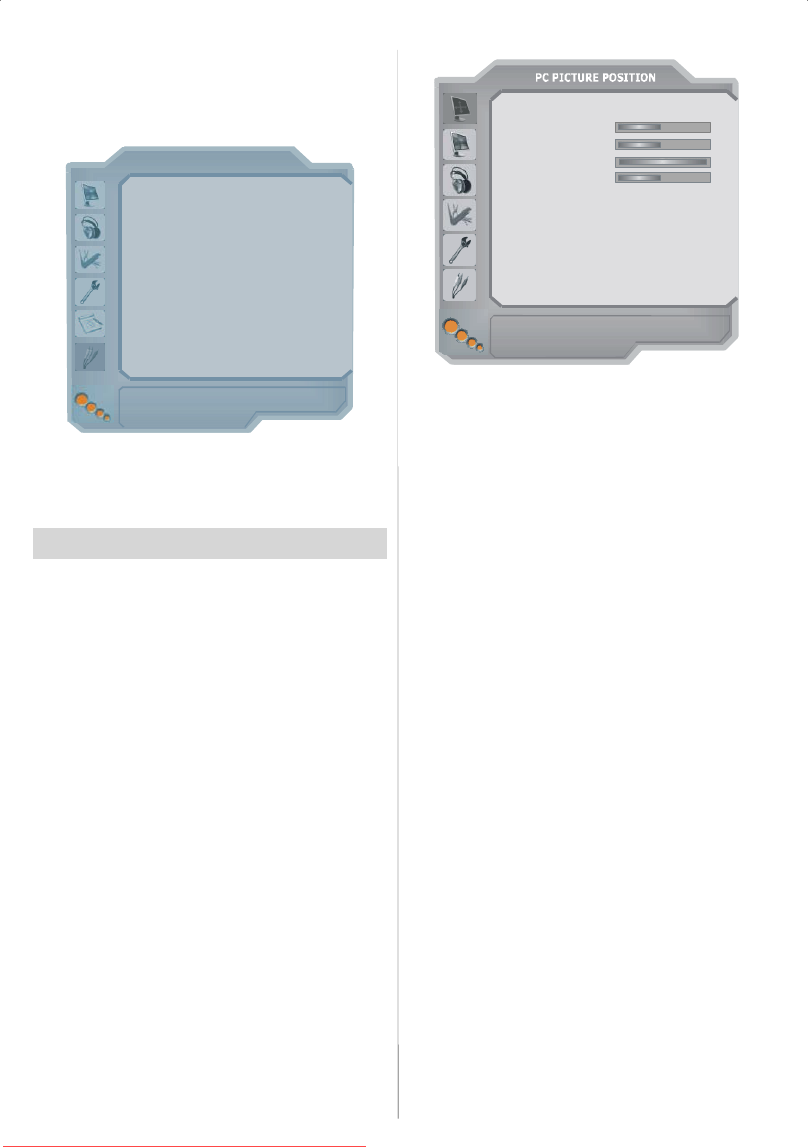
English -24-
Source menu
By pressing
a
/
button, select the six th icon and
press
or OK b utton. Source menu appears on the
screen.
SOURCE : TV
TV
AV -1
AV -2
AV -4
AV -7
TUNER
SCART
SCART
YPbPr
FAV
SVHSAV -5
AV -6
HDMI
PCRGB
HDMI
DTT
AV -2 S
SCART+S VHS
AV -3
In source menu, highlight a source by pressing
a
/
b
button and switch to that mode by pressing
or
OK button. Source options are; TV, AV-1, AV-2, AV-2
S, AV-3, AV-4, AV-5, AV-6, AV-7, PC RGB and DTT.
PC Mode
Installation
• Power off both computer and display before making
any connections.
• Set your PC’s resolution correctly before connect-
ing to the TV. See the table on Appendix A on page
33.
• U se 15-pin display cabl e toconnect a PCto the LCD
TV.
Menu System in PC mode
Sound Menu/Feature Menu
The items in these menus are described at Sound &
Feature Menu explained in “Menu System”.
PC Picture Menu
By pressing
a
/
button, select the second icon. PC
Picture menu appears on the screen.
Brightness, Contrast and Colour Temperature adjust-
ments in this menu are identical to adjustments de-
fined i n TV picture menu in “Analogue TV Menu Sys-
tem”.
PC Pictu rePosition Menu
By pressing
/
button, select the first icon and
press
or OK button. PC Picture Position menu ap-
pears on the screen.
uto
osition
H Position 9
Position 50
Dot Clock 100
Phase 31
Autoposition
If you shift the picture horizontally or vertically to an
unwanted position, use this item to put the picture into
correct place automatically.
• Select Autoposition item by using
a
/
b
buttons.
Press or OK button.
Warning: Auto position adjustment rec ommended
to be done with the full screen image for
the prope r adjustment.
H (H o ri z o nt a l)Posit io n
This item shifts t he image horizontally to right hand
side or left hand side of the screen.
• Select H Position item by using
a
/
button.
•Use
/
button to adjust the value.
V (Vertical) Position
This item shifts the image vertically toward s the to p o r
bottom of the screen.
• Select V P osition item by using
a
/
b
button.
•Use
/
button to adjust the value.
Dot Clock
Dot C lock adjustments correct interference that ap-
pear as vertical banding in dot intensive presenta t i o n s
like spreadsheets or paragraphs or tex t i n smaller fonts.
•Use
/
button to adjust the value.
Phase
Depending on the resolution and scan frequency that
you input to the TV Set, you may see a hazy or noisy
picture on th e screen. In such a case you can use
this item to geta c lear pi ctureby trialand error method.
•Use
/
button to adjust the value.
Sound inPC mo de
• Connect the PC’sAudio output to the TV’sPC Audio
In socket with an audio cable.
Downloaded From TV-Manual.com Manuals