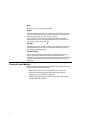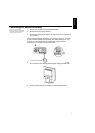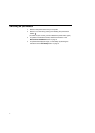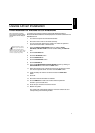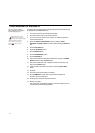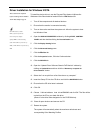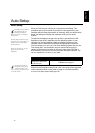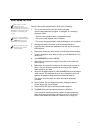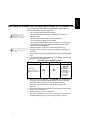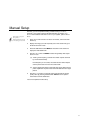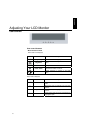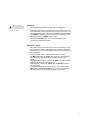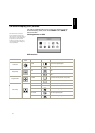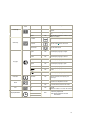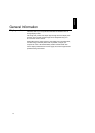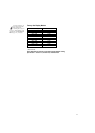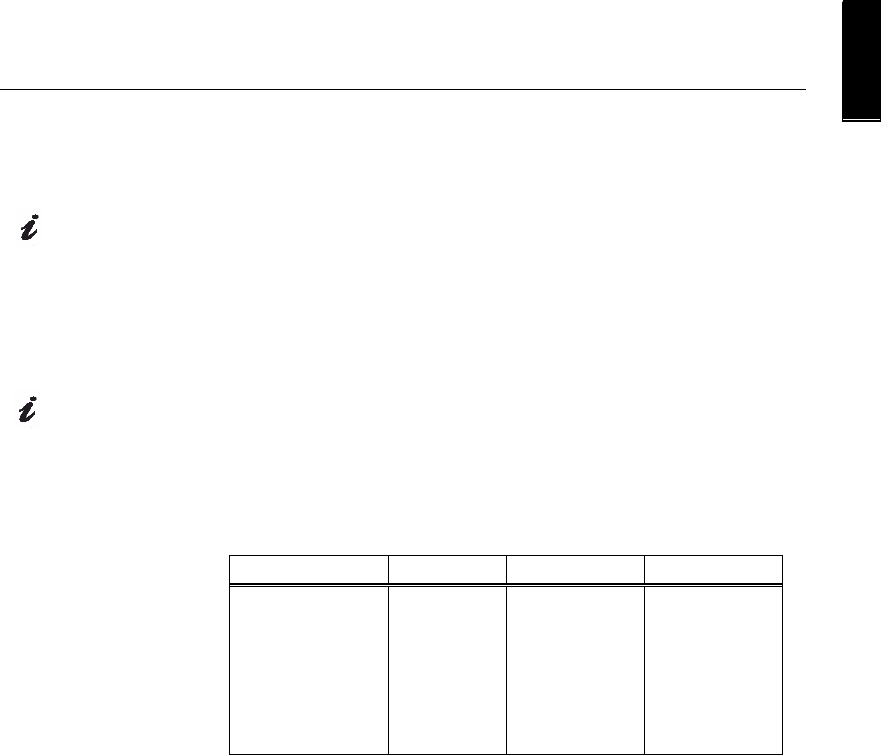
14
ENGLISH
Auto Setup for Windows 2003, Windows Me,Windows XP or Windows Vista
If the monitor is in power
saving mode, it may
automatically turn off while
you are waiting for it to warm up.
The size and diversity of the dot
pattern varies with the screen
resolution.
To set up the monitor automatically in Windows 2003, Windows Me, or
Windows XP,Windows Vista do the following:
1. Turn on the monitor first; then the computer.
If the message Attention No Signal is displayed, or if nothing is
displayed, check:
• That the video interface cable is connected properly.
• The correct video adapter card is installed.
• The correct supported display mode is selected for your computer.
•If the message “Input not supported” is displayed, configure your
computer for 1024x768@60HZ.
Wait approximately 15 minutes, until the monitor warms up.
2. Drag the icon bar and tool bar, if they are displayed, to the bottom of
the screen.
3. Insert the User's Guide and Installation CD into the computer CDROM
drive.
4. Check the operating system installed on your computer and follow the
instructions from the table below.
Operating system
installation steps
Operating System Step1 Step2 Step3
Windows 2003,
Windows XP,Windows
XP,Windows Vista server
Select
S
TART
Select
R
UN
Type
D:\TESTPAT
(change
the drive letter to
match your
CD-ROM drive if
it is not drive
D) and press
ENTER
5. When the test pattern appears, press the AUTO button at the bottom of
the monitor. This activates the AUTO SETUP procedure, which will
optimize the display settings with the provided test patterns.
The screen will momentarily turn black while auto adjustment
proceeds.
6. When finished, the Auto Adjustment menu disappears and the screen
returns to a normal display.
7. Press the ESC key to return to Windows.
You have completed the monitor setup for Windows. If you are using
the DOS operating system, go to
Auto Setup for DOS on page 12.