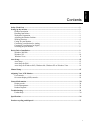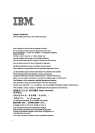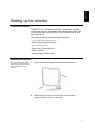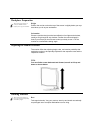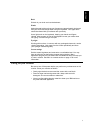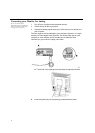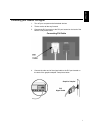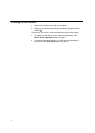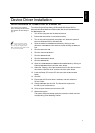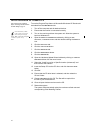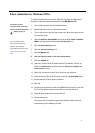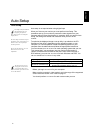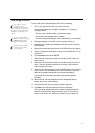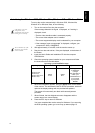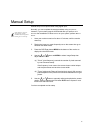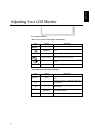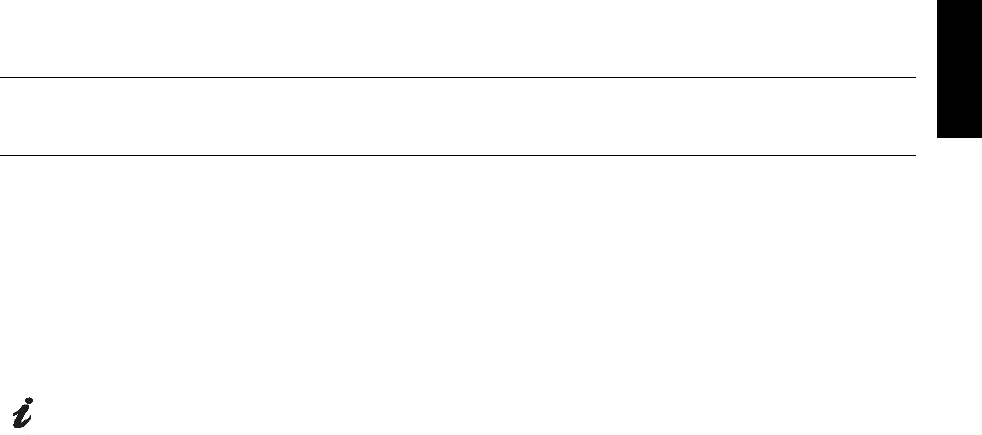
9
ENGLISH
Device Driver Installation
Driver Installation for Windows 2003 or Windows Me
This section must be completed
before continuing with the Windows
2003, Windows Me
Auto Setup
on
page 13
On LCD monitors, unlike
CRTs, a faster refresh rate
does not improve display quality.
IBM recommends using 1600 x 1200
at a refresh rate of 60Hz.
To use the Plug and Play feature in Microsoft
®
Windows
®
2003 or
Microsoft Windows Millennium Edition (Me) files should be loaded from
the IBM Monitor CD.
1. Turn off the computer and all attached devices.
2. Ensure that the monitor is connected correctly.
3. Turn on the monitor and then the system unit. Allow the system to
boot into Windows 2003 or Windows Me.
4. Open the
DISPLAY PROPERTIES window by clicking START,
SETTINGS, CONTROL PANEL and then double-clicking the DISPLAY
icon.
5. Click the
SETTINGS tab.
6. Click the
ADVANCED button.
7. Click the
MONITOR tab.
8. Click the
PROPERTIES button.
9. Click the
DRIVER
tab.
10. Open the
UPGRADE DEVICE DRIVER WIZARD
window by clicking on
UPDATE DRIVER
and then click the
NEXT
button.
11. Select the “Display a list of the known drivers for this device so that I
can choose a specific driver” and then click the
NEXT button.
12. Insert the Setup CD into the CD drive and click the
HAVE DISK
button.
13. Click OK.
14. Ensure that the CD drive letter is selected, and then select the
‘Drivers’ folder.
15. Choose
IBM 4945
and click OK. The files will be copied from
the CD to your hard disk drive.
16. Close all open windows and remove the CD.
17. Restart the system.
The system will automatically select the maximum refresh rate and
corresponding Color Matching Profiles.