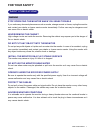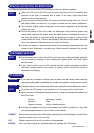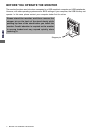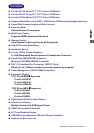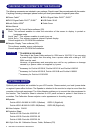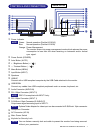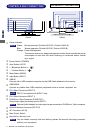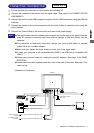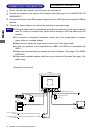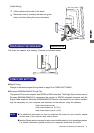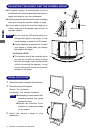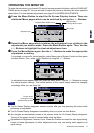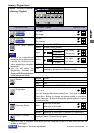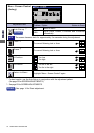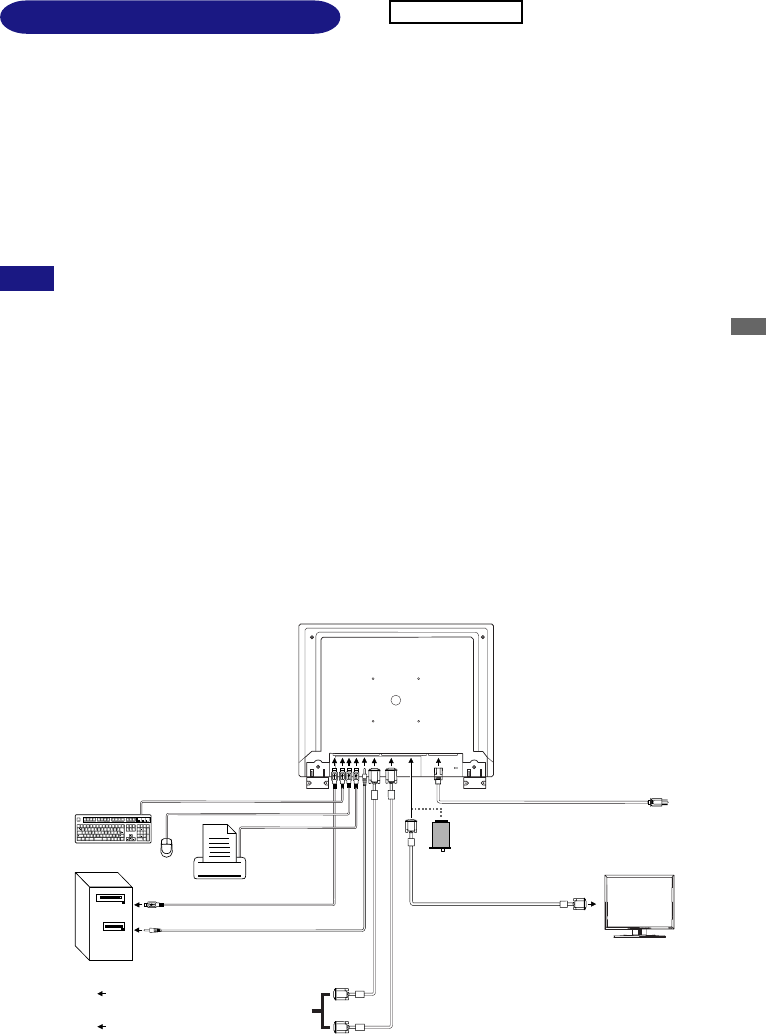
ENGLISH
ENGLISH
BEFORE YOU OPERATE THE MONITOR 9
CONNECTING YOUR MONITOR
[Example of Connection]
A
Ensure that both the computer and the monitor are switched off.
B
Connect the computer to the monitor with the signal cable. (See page 31 for CONNECTOR PIN
ASSIGNMENT.)
C
Connect the monitor to the USB compliant computer with the USB Cable when using the USB hub
features.
D
Connect the monitor to the audio equipment with the Audio Cable for computer when using the
audio features.
E
Connect the Power Cable to the monitor first and then to the power supply.
NOTE n The signal cables used for connecting the computer and monitor vary by the type of computer
used. An incorrect connection may cause serious damage to both the monitor and the
computer.
n For connection to Macintosh computers, contact your local iiyama dealer or regional
iiyama office for a suitable adaptor.
n Make sure you tighten the finger screws at each end of the signal cable.
n In case your computer is not compatible with USB2.0, the USB hub is compatible with
USB1.1.
n Cables are connected easily by rotating the panel 90 degrees. (See page 12 for PANEL
ROTATION.)
n Cables can be bundled together inside the cover at the back of the stand. See page 11 for
cable wiring.
< Back >
USB Cable SU43 (Accessory)
Printer
Keyboard
Mouse
To DVI connector of
computer
To D-SUB connector
of computer
DVI-D Signal Cable DV67/DV68 (Accessory)
or
DVI-A Signal Cable DV62/DV63 (Accessory)
Computer
Power Cable (Accessory)
Video Adapter OVA3-1
(Optional)
Audio Cable AD25 (Accessory)
D-SUB Signal Cable (Not included)
Additional Display Monitor
ProLite H2130