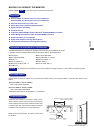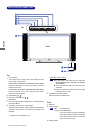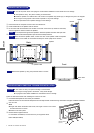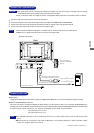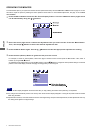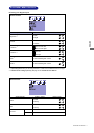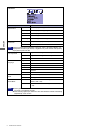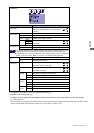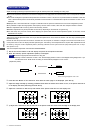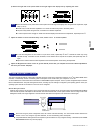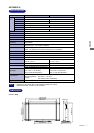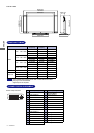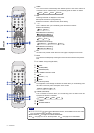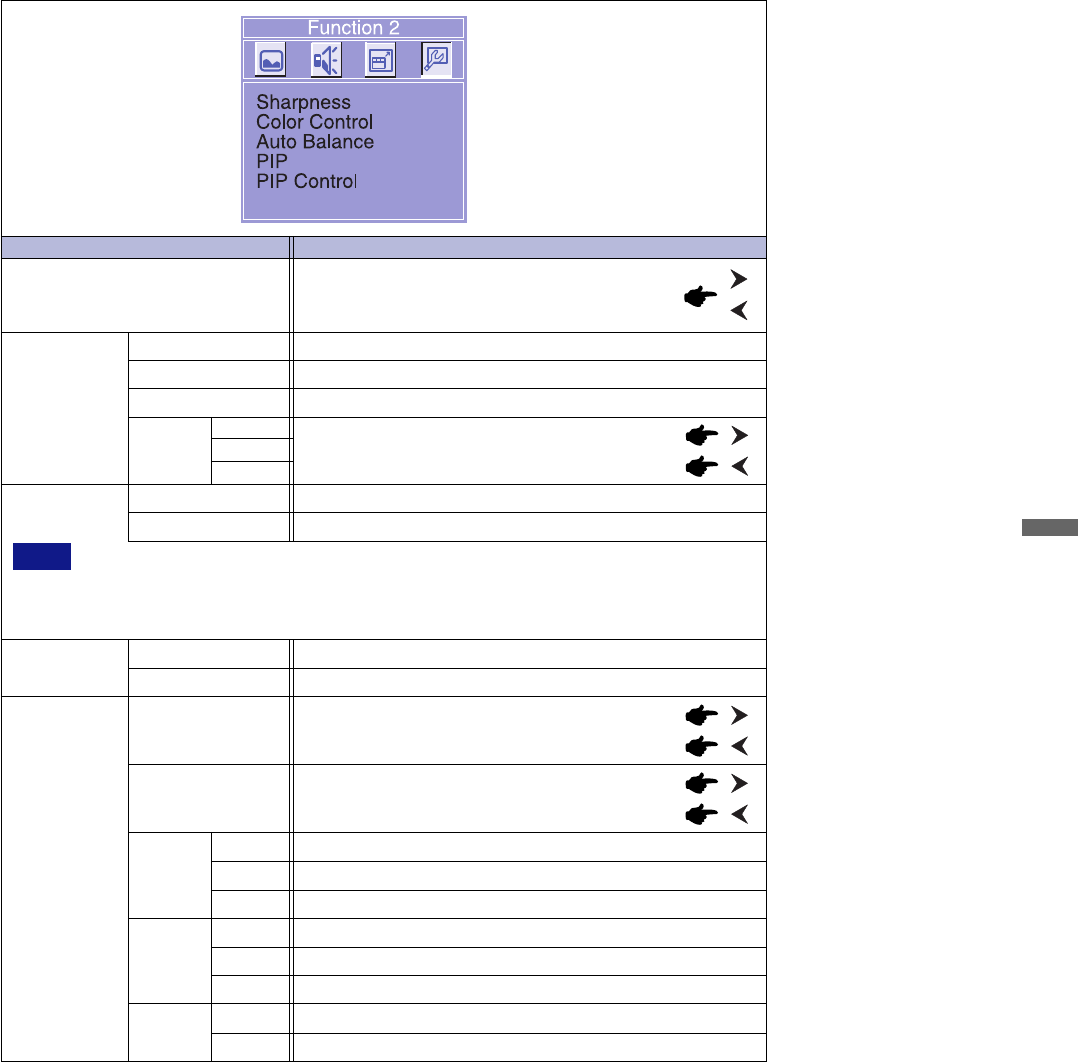
ENGLISH
Problem / Option Button to Press
Function 2
Adjustment Item
Sharpness
Adjust the picture quality at resolutions of less than
1280 × 768 when selecting “On” at “Full Screen” on
Function 1.
Color Control
*3
Mode 1 (≈9300K)
Mode 2 (≈7500K)
Mode 3 (≈6500K)
User
Bluish white (Approx. 9300K)
Yellowish white (Approx. 7500K)
Reddish white (Approx. 6500K)
Red
Green
Blue
Too weak
Too strong
No
Yes
Return to the adjustment item line.
Adjust the Red, Green and Blue to suitable colors automatically.
Auto Balance
*4
NOTE
n
This adjustment takes approximately five seconds and then the screen becomes dark.
n
For the Auto Balance to work correctly, display a white window no smaller than 5cm × 5cm.
The Auto Balance may not work correctly due to your computer system, resolution or displayed
pattern. In this case, select “Reset” on Function 1 and restore factory-preset data.
n
PIP Control
*5
Source
Select
H Position
PIP Size Sub screen is displayed at minimum size.
Sub screen is displayed at normal size.
Sub screen is displayed at maximum size.
AV-1
AV-2
Display a TV picture in the sub screen.
Display a AV-1 picture in the sub screen.
Display a AV-2 picture in the sub screen.
PIP
*5
Off
On
PIP function is turned off.
PIP function is turned on.
Sub screen is too far to the left
Sub screen is too far to the right
V Position
Sub screen is too low
Sub screen is too high
1
2
3
TV
Main
Sub
Output the sound from the computer.
Output the sound from the signal source for sub screen.
Sound
Select
OPERATING THE MONITOR 11
*
3
The indicated color temperature in Kelvin is approximately the standard.
*
4
Available for PC Analog input only.
*
5
Available only when OTA3-2PS or OTA3-2PSB is installed in the monitor, and vertical frequency of PC input is 60Hz.
PIP = Picture in Picture:
With this function, you can display two different pictures, such as a picture from the computer in the main screen and a TV / DVD / Video
picture in the sub screen at the same time. Select “On” at “Full Screen” on Function 1 first.