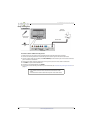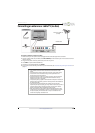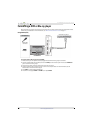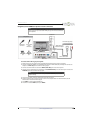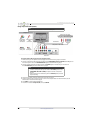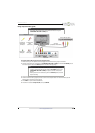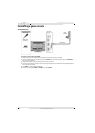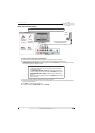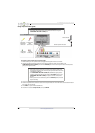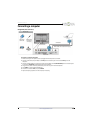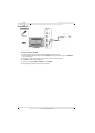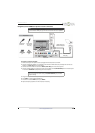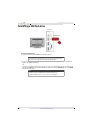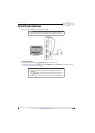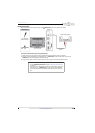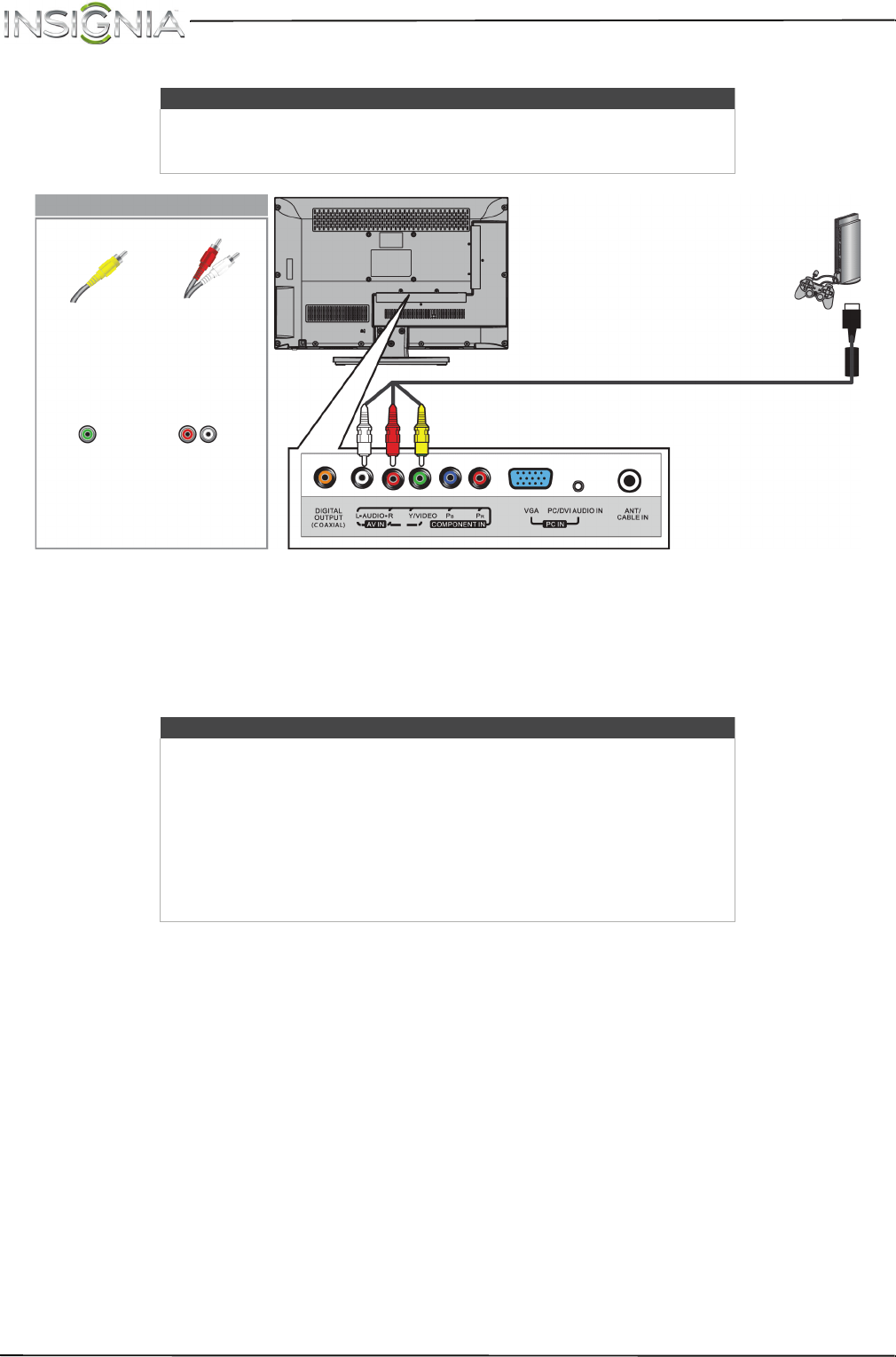
24
NS-22E400NA14 Insignia 22" LED TV
www.insigniaproducts.com
Using composite video (good)
To connect a game console using composite video:
1 Make sure that your TV’s power cord is unplugged and the game console is turned off.
2 Connect the video and audio connectors on the game console’s AV cable (not provided) to the
COMPONENT IN/AV IN Y/VIDEO jack and L and R AUDIO jacks on the back of your TV and to the composite
jack(s) on the game console.
3 Plug your TV’s power cord into a power outlet, then turn on your TV.
4 Turn on the game console, then set it to the correct output mode. For more information, see the documentation
that came with the console.
5 Press INPUT to open the INPUT SOURCE list.
6 Press
S
or
T
to select Component/AV, then press ENTER.
Notes
• Cables are often color-coded to match color-coded jacks.
• The yellow video connector on the AV cable connects to the green
COMPONENT IN/AV IN Y/VIDEO jack.
Note
• Most game consoles come with a special AV (composite video) cable.
See the documentation that came with your game console or check the
manufacturer’s Web site.
•The COMPONENT IN/AV IN Y/VIDEO, P
B
, and P
R
video jacks (used to
connect a component device) share the L and R AUDIO jacks with the
COMPONENT IN/AV IN Y/VIDEO jack (used to connect a composite
device).
• When you connect the audio using the L and R AUDIO jacks, the audio
output is analog.
Game console
Console-specific AV cable
Back of TV
Composite
video cable
connector
Analog audio
cable
connectors
Composite
video jack
Analog
audio jacks
On your TV