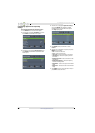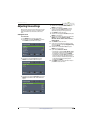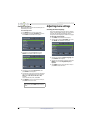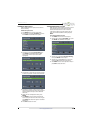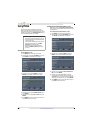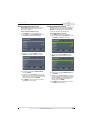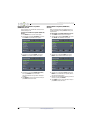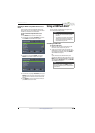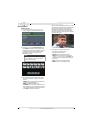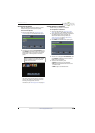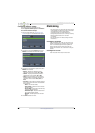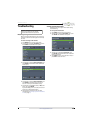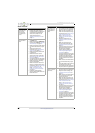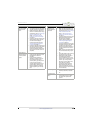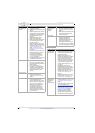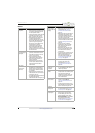62
NS-22E400NA14 Insignia 22" LED TV
www.insigniaproducts.com
Browsing photos
To browse photos:
1 Switch to USB mode. See “Switching to USB
mode” on page 61. The PHOTOS menu opens.
2 Press
S
or
T
to highlight Browse Photos, then
press ENTER. The screen displays folder names
and photo files stored on the USB flash drive in a
thumbnail index with the first photo or folder
highlighted. A control bar appears at the
bottom of the screen.
3 To navigate the thumbnail index screen, press:
•
S
T
W
or
X
to browse through the files and
folders.
• ENTER to view a highlighted photo full-screen
or open a highlighted folder.
• MENU to open the PHOTOS menu.
• FAVORITE to add or remove a photo from the
favorite photo list. A heart appears on a photo
that has been added to the favorite photo list.
• Press EXIT to close the control bar.
When a photo is displayed full-screen, a control
bar appears at the bottom of the photo. The file
name, picture resolution, size, and date are
displayed on the bottom of the control bar. If
you do not press a button within 10 seconds,
the control bar closes. Press any button to open
the control bar again.
4 To navigate on the photo screen, press:
•
W
to go to the previous photo.
•
X
to go to the next photo.
• ENTER to rotate the photo clockwise.
• ASPECT one or more times to enlarge the
image by ×1, ×2, or ×4 or to select Fill (to fill
the screen). You can press
S
T
W
or
X
to pan
the photo.
• EXIT to return to the thumbnail index.
• MENU to return to the PHOTOS menu.
Note
Photos are shown in the order they appear
on the USB flash drive. They may not be
listed in file name order.