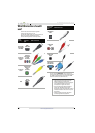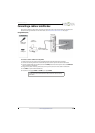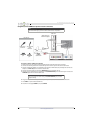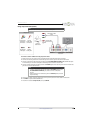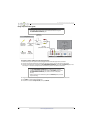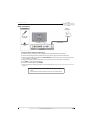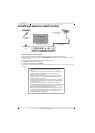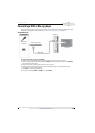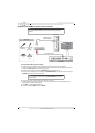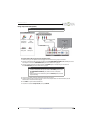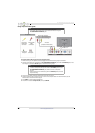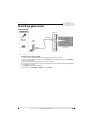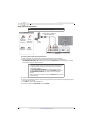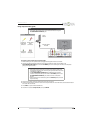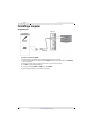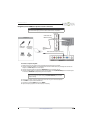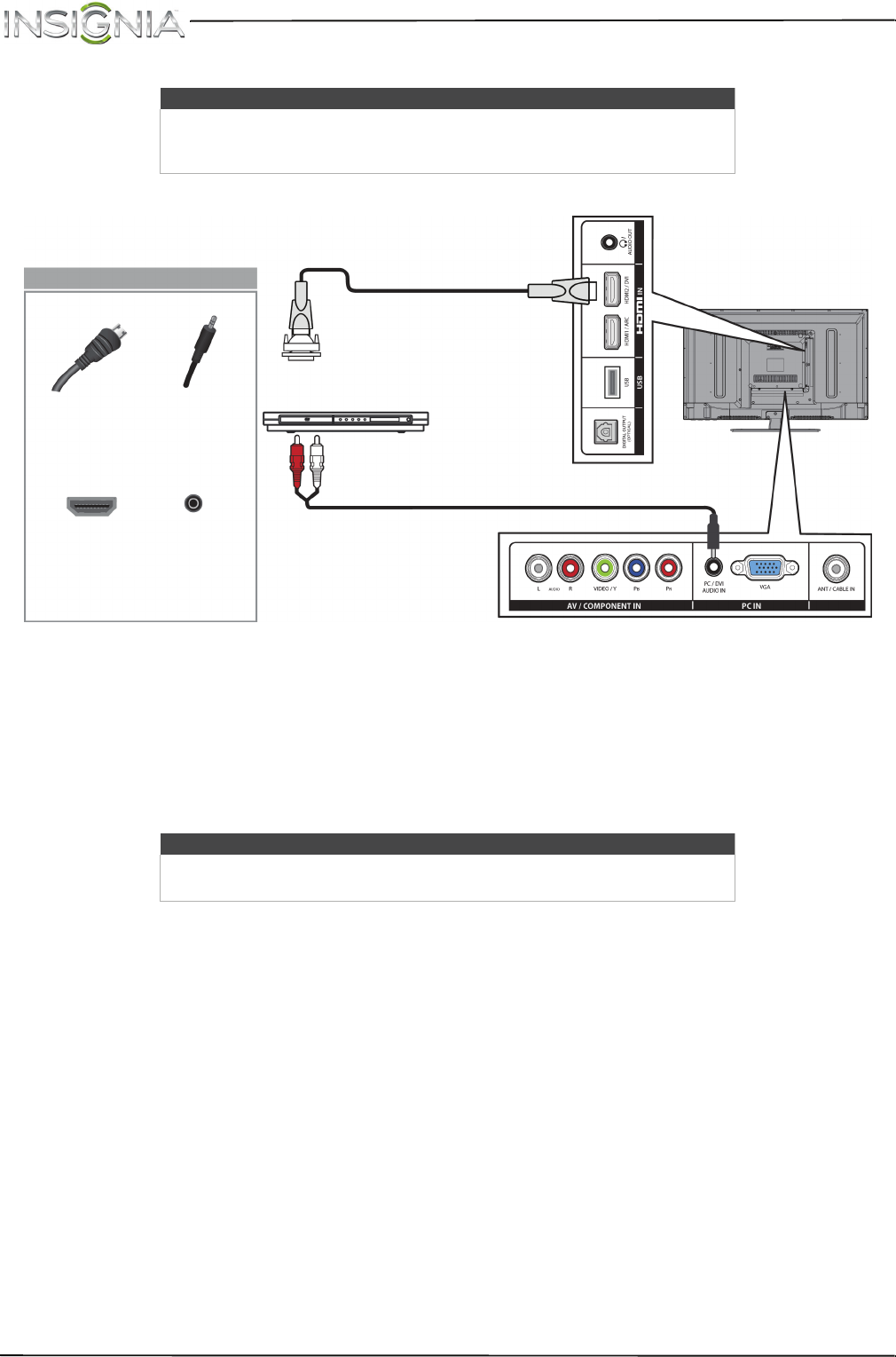
18
NS-32D20SNA14 Insignia 32" LED TV
www.insigniaproducts.com
Using DVI (same as HDMI but requires an audio connection)
To connect a DVD or Blu-ray player using DVI:
1 Make sure that your TV’s power cord is unplugged and the DVD or Blu-ray player is turned off.
2 Connect an HDMI-DVI adapter (not provided) to one end of an HDMI cable (not provided), then connect the
adapter to the DVI OUT jack on the DVD or Blu-ray player.
3 Connect the other end of the cable to the HDMI2/DVI jack on the side of your TV.
4 Connect a 3.5mm audio cable (not provided) to the PC/DVI AUDIO IN jack on the back of your TV and to the
AUDIO OUT jacks on the DVD or Blu-ray player.
5 Plug your TV’s power cord into a power outlet, then turn on your TV.
6 Turn on the DVD or Blu-ray player, then set it to the correct output mode. For more information, see the
documentation that came with the player.
7 Press INPUT to open the INPUT SOURCE list.
8 Press
S
or
T
to select HDMI 2, then press ENTER.
Note
You must use the HDMI2/DVI jack to connect a DVD or Blu-ray player using
DVI. If you use another HDMI jack, you will not hear sound from the TV
speakers.
Note
When you connect the audio using the PC/DVI AUDIO IN jack, the audio
output is analog.
Side of TV
HDMI cable with
HDMI-DVI adapter
DVD or Blu-ray player
3.5mm audio cable
HDMI cable
connector
3.5mm audio
cable
connector
HDMI2/DVI
jack
PC/DVI
AUDIO IN
jack
On your TV
Back of TV