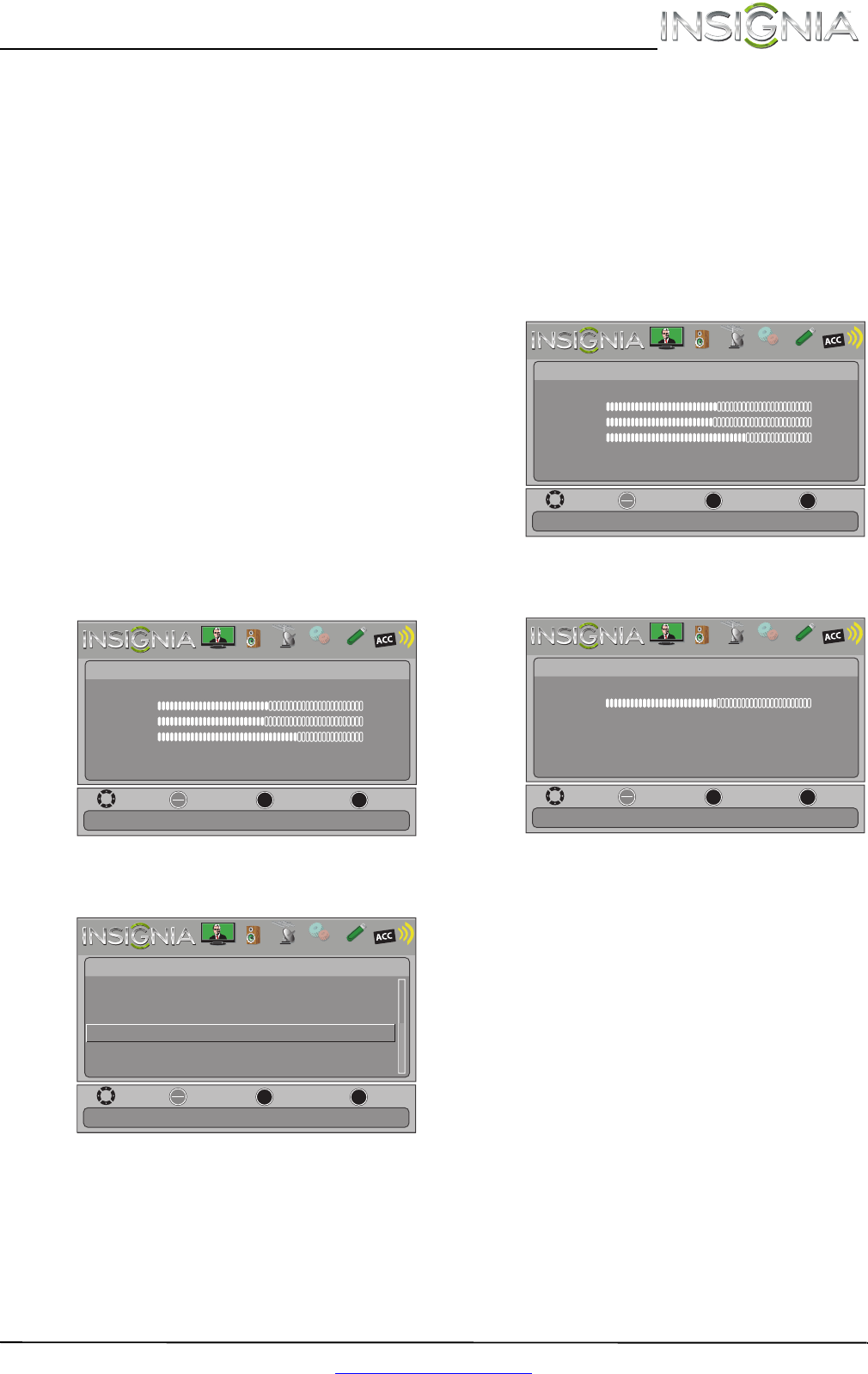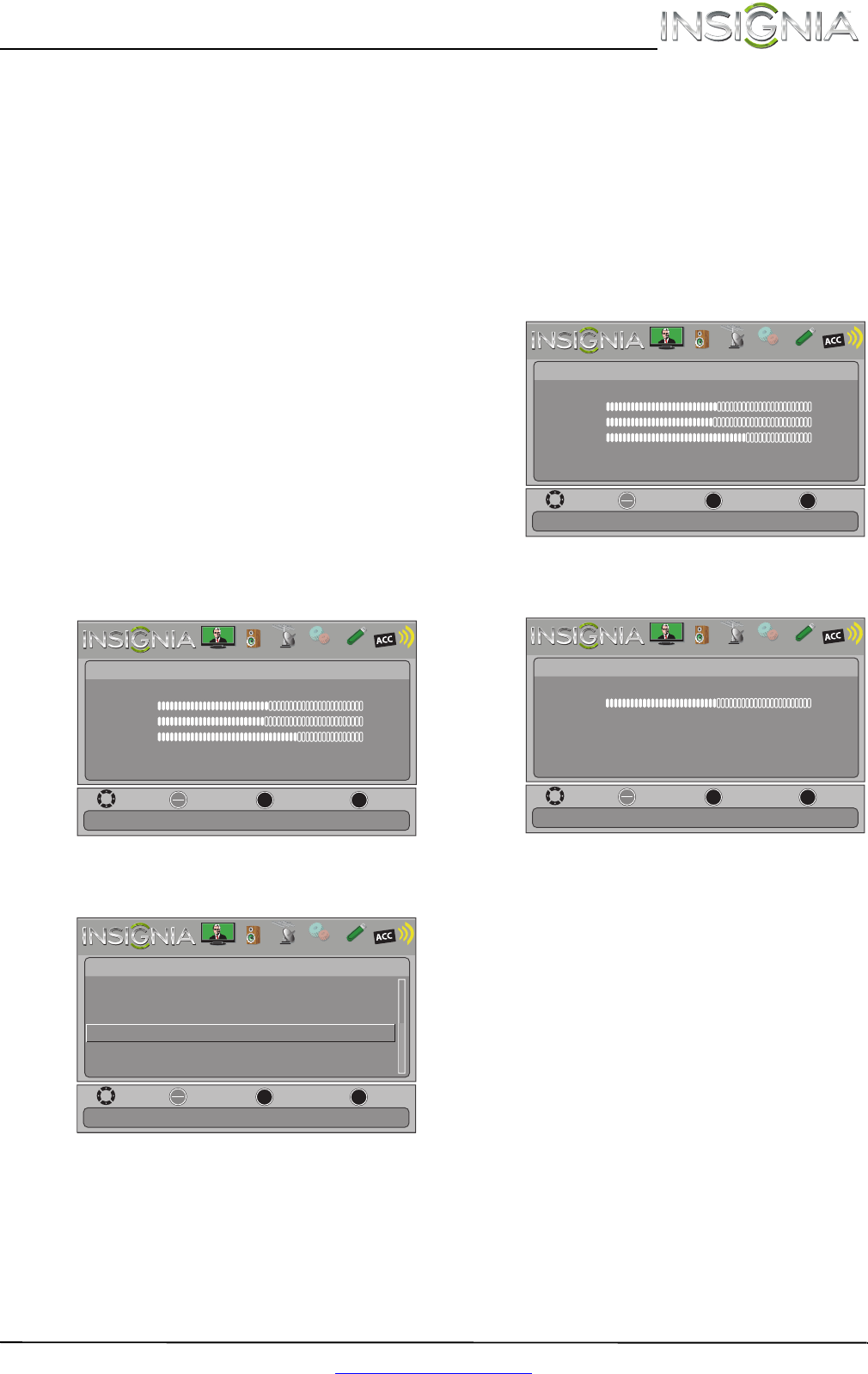
27
Insignia 46"/55" 1080p LED TV
www.insigniaproducts.com
5 Press S or T to highlight an option, then press
ENTER to access the option. You can select:
• Auto Adjust—Automatically adjusts the
image settings such as position and phase.
• H. Position—Moves the image right or left.
• V. Position—Moves the image up or down.
• Clock—Adjusts the sample frequency.
• Phase—Adjusts the focus of stable images.
• Reset Computer Settings—Resets all
computer settings to factory mode.
6 Press
W or X to adjust the option, or press S or
T to select a setting.
7 Press MENU to return to the previous menu, or
press EXIT to close the menu.
Adjusting component video settings
You can adjust the horizontal distortion that may
occur when watching video from a component
video device.
To adjust component video settings:
1 Make sure you have a device connected to the
Y/PB/PR (component video) jacks on the side of
your TV.
2 Press VIDEO to select the component video
device.
3 Press MENU. The on-screen menu opens.
4 Press
W or X to highlight SETTINGS, then press
T or ENTER. The Settings menu opens.
5 Press
S or T to highlight Component Settings,
then press ENTER.
6 Press
S or T to highlight an option, then press
ENTER to access the option. You can select:
• Phase—Minimizes horizontal distortion.
• Reset Component Settings—Resets all
component video settings to factory mode.
7 Press
W or X to adjust the option, or press S or
T to select a setting.
8 Press MENU to return to the previous menu, or
press EXIT to close the menu.
Adjusting the sound
Adjusting sound settings
To adjust sound settings:
1 Press MENU. The on-screen menu opens.
2 Press
W or X to highlight AUDIO, then press T or
ENTER. The Audio menu opens.
3 Press
S or T to highlight an option, then press
ENTER to access the option. You can select:
• Sound Mode—Selects the sound mode. You
can select:
• Standard—Balances treble and bass. This
setting is good for watching standard TV
broadcasts.
• Theater—Enhances treble and bass for a
rich sound experience. This setting is good
for watching DVDs, Blu-ray discs, and
HDTV.
• Music—Preserves the original sound. This
setting is good for listening to music.
• News—Enhances vocals for TV audio. This
setting is good for watching news
broadcasts.
• Custom—Lets you manually adjust sound
settings.
MOVE
OK
ENTER
MENU
EXIT
EXIT
PREVIOUS
SELECT
Adjust settings to affect picture quality
PICTURE AUDIO CHANNELS SETTINGS PHOTOS
MHL/ACC
Picture
Picture Mode
Brightness
Contrast
Color
Advanced Video
Reset Picture Settings
Energy Savings
50
46
78
MOVE
OK
ENTER
MENU
EXIT
EXIT
PREVIOUS
SELECT
Settings
System Info
Reset to Default
Input Labels
INlink
Computer Settings
Component Settings
Set options for a device connected to the TV with Component cables
PICTURE AUDIO CHANNELS SETTINGS PHOTOS
MHL/ACC
MOVE
OK
ENTER
MENU
EXIT
EXIT
PREVIOUS
SELECT
Adjust settings to affect picture quality
PICTURE AUDIO CHANNELS SETTINGS PHOTOS
MHL/ACC
Picture
Picture Mode
Brightness
Contrast
Color
Advanced Video
Reset Picture Settings
Energy Savings
50
46
78
MOVE
OK
ENTER
MENU
EXIT
EXIT
PREVIOUS
SELECT
Adjust settings to affect sound quality
Audio
Sound Mode
Balance
Advanced Audio
Reset Audio Settings
Standard
0
PICTURE AUDIO CHANNELS SETTINGS PHOTOS
MHL/ACC