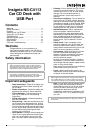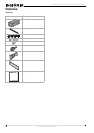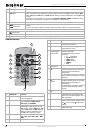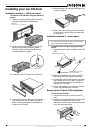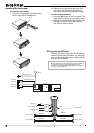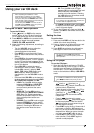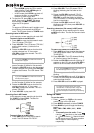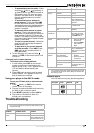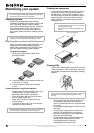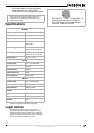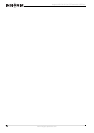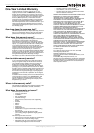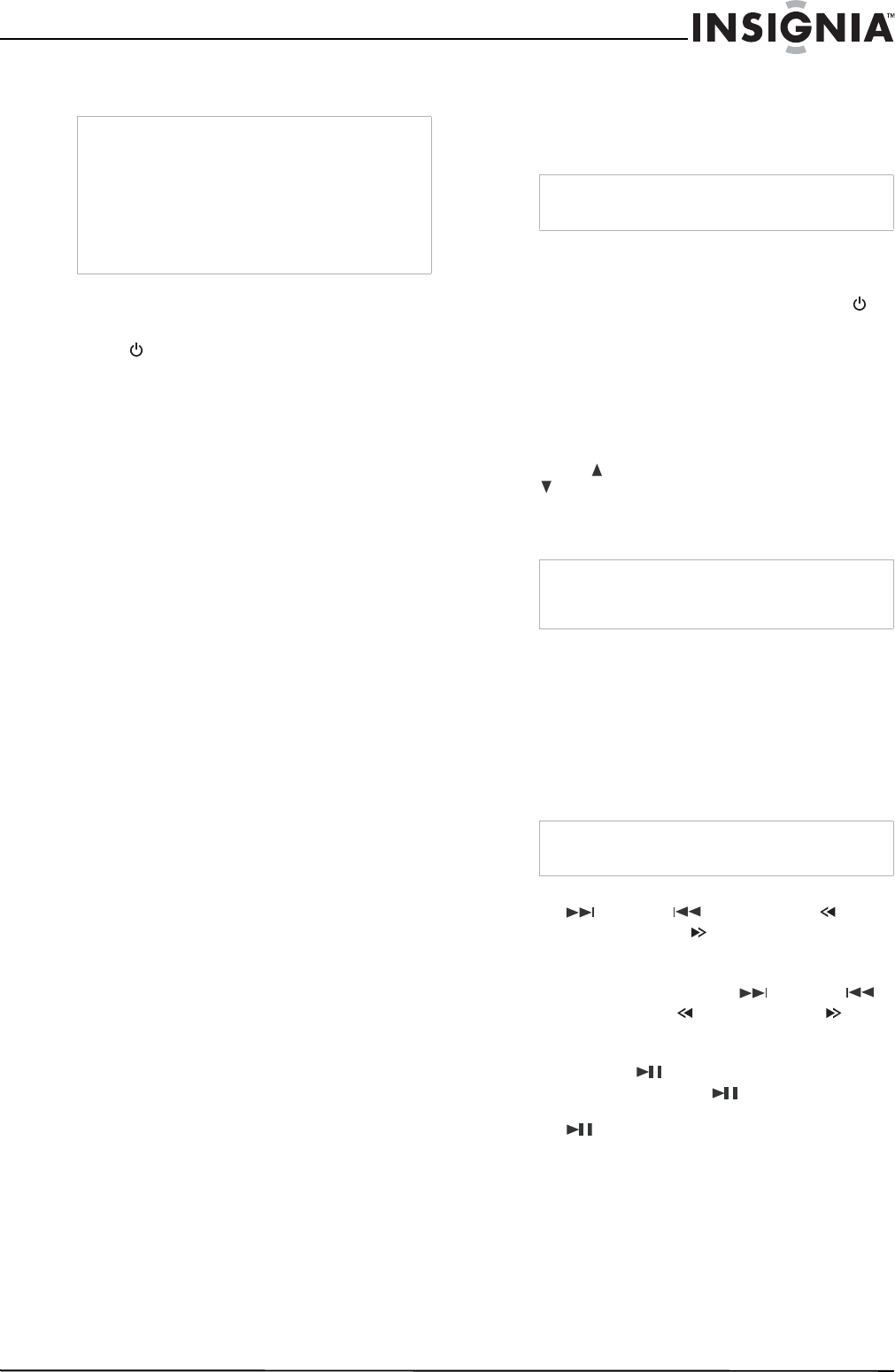
9
Insignia NS-C4113 Car CD Deck with USB Port
www.insignia-products.com
Using your car CD deck
Using the CD deck - basic operation
To use the CD deck:
1 Press (power), or PWR on the remote
control, to turn on the CD deck (inserting a
CD or USB device also turns on the deck).
2 Press MODE, or MOD on the remote control,
repeatedly to toggle the mode between
TUNER, CD, USB, and AUX IN.
3 Make the following adjustments, according to
your taste:
• Turn the VOL/SEL knob to adjust the
volume (clockwise to increase/
counterclockwise to decrease).
• Press MUTE to mute the sound. Press
again to restore the sound to the previous
setting.
• Press LOUD on the remote control to turn
on the loudness feature. “LOUD” appears
on the LCD and the low frequency of the
sound is enhanced. Press LOUD again to
turn off this feature.
• Press VOL/SEL to select the sound
characteristic mode you want. Choices
include VOL (volume - default), BAS
(bass), TRE (treble), FAD (fader), and
BAL (balance). When you select a
characteristic, turn the VOL/SEL knob to
adjust.
• Press and hold VOL/SEL on the head unit
for three seconds to cycle through LOUD
OFF, BEEP ON, STEREO, and DX.
• LOUD–Turn the VOL knob to toggle
between LOUD ON and LOUD OFF.
Pressing the LOUD button on the
remote control performs the same
function.
• BEEP ON–Turn the VOL knob to
choose between BEEP ON and BEEP
OFF (Beep On: Radio beeps when
buttons are pressed. Beep Off: Radio
does not beep when buttons are
pressed.)
• STEREO–Turn the VOL knob to toggle
between STEREO (to receive stereo
stations) and
MONO (to receive mono
stations). Pressing the ST button on
the remote control does the same
thing.
• DX–Turn the VOL knob to toggle
between DX (to receive both local and
distant stations) and LOCAL (to
receive only local stations). Pressing
the LOC button on the remote control
does the same thing.
•In TUNER and AUX modes, press DISP
to display time information, press again to
return to normal display.
4 To turn the CD deck off, press and hold
(power), or PWR on the remote control, until
it turns off.
Setting the time
To set the time:
1 Press and hold DISP until the two dots in the
middle of the clock stop blinking.
2 Press Volume up to adjust the hours, and
Volume down to adjust the minutes.
3 Press DISP twice display time information,
press again to return to normal display.
Using the CD player
To use the CD player:
1 Open the front panel and insert a CD/MP3
disc (label side up) in the CD slot, or remove
the port cover and insert a USB device into
the USB port. The CD deck automatically
turns on and switches to CD (or USB DRIV)
mode.
• To go to the next or previous track, press
(next) or (previous), or
Search back or Search forward on the
remote control, respectively.
• To fast forward or fast reverse the CD (or
USB), press and hold (next) or
(previous), or Search back or
Search forward on the remote control,
respectively.
• Press 1/ (play/pause) to pause
playback. Press 1/ (play/pause) again
to resume playback. Press and hold 1/
(play/pause) for one second to go to
the first track on the disc.
• Press 2/INT to play the first 10 seconds of
each track on the disc. INT appears on
the LCD, as well as the track number and
elapsed time. When you get to the track
you want, press 2/INT again to play it.
• Press 3/RPT to play the CD in random
order (shuffle). Press 3/RPT again to
resume normal playback.
Note
After completing the installation, or after
disconnecting or replacing your car’s battery,
when you are ready to use the player, open the
front panel, then press the RESET button on the
head unit with a pointed object (such as ball-point
pen) to set the unit to initial status.
You can also press RESET if an error occurs on
the LCD. Pressing RESET erases your presets
and the current time on the display.
Note
If no changes are made within three seconds, the
CD deck exits the adjustment mode.
Note
You can also use the DSP button iwith the
VOL/SEL knob on the front panel to perform the
same operation.
Note
If a CD/MP3 or USB device is already inserted,
press MODE to switch to the mode you want.