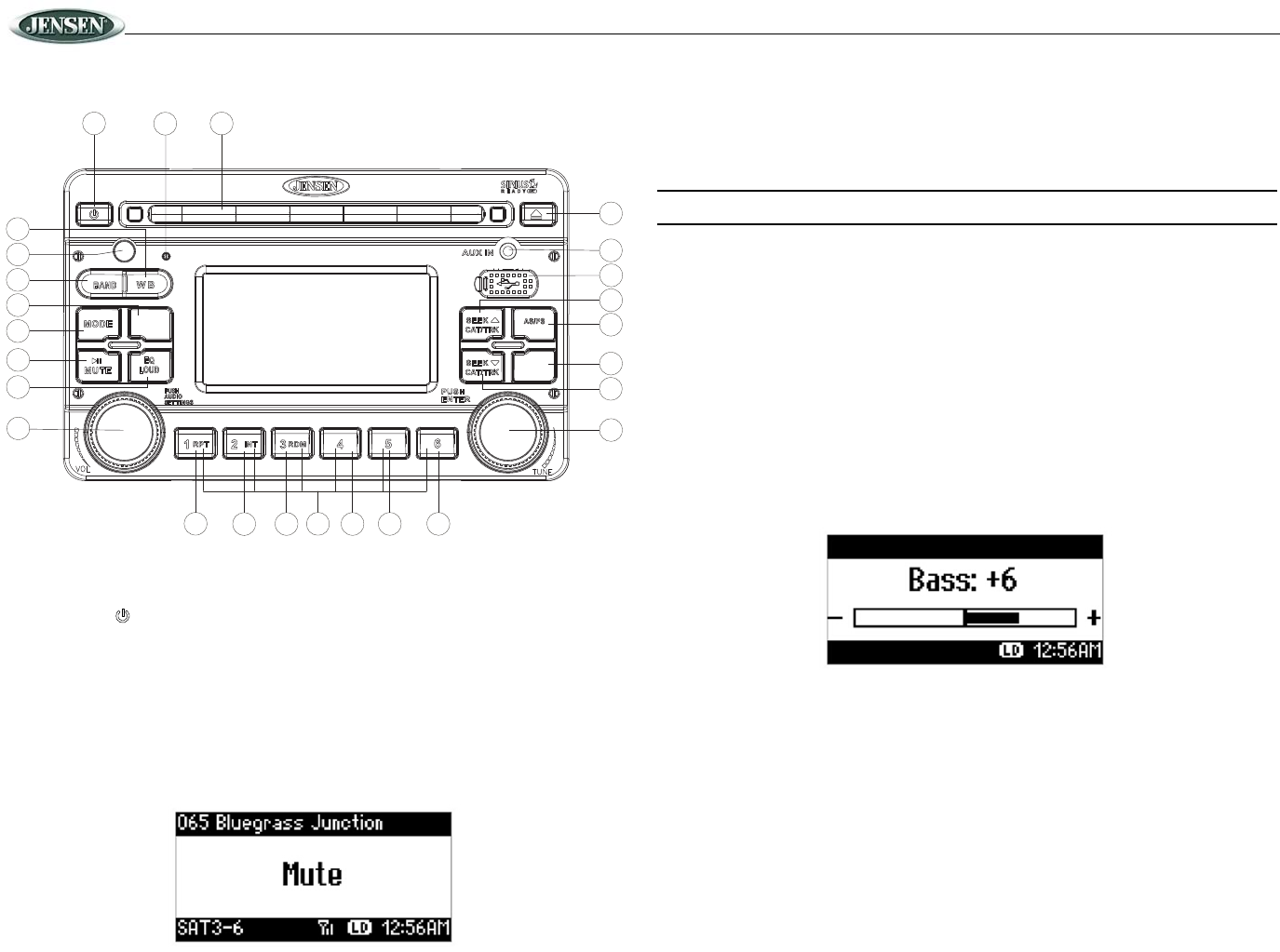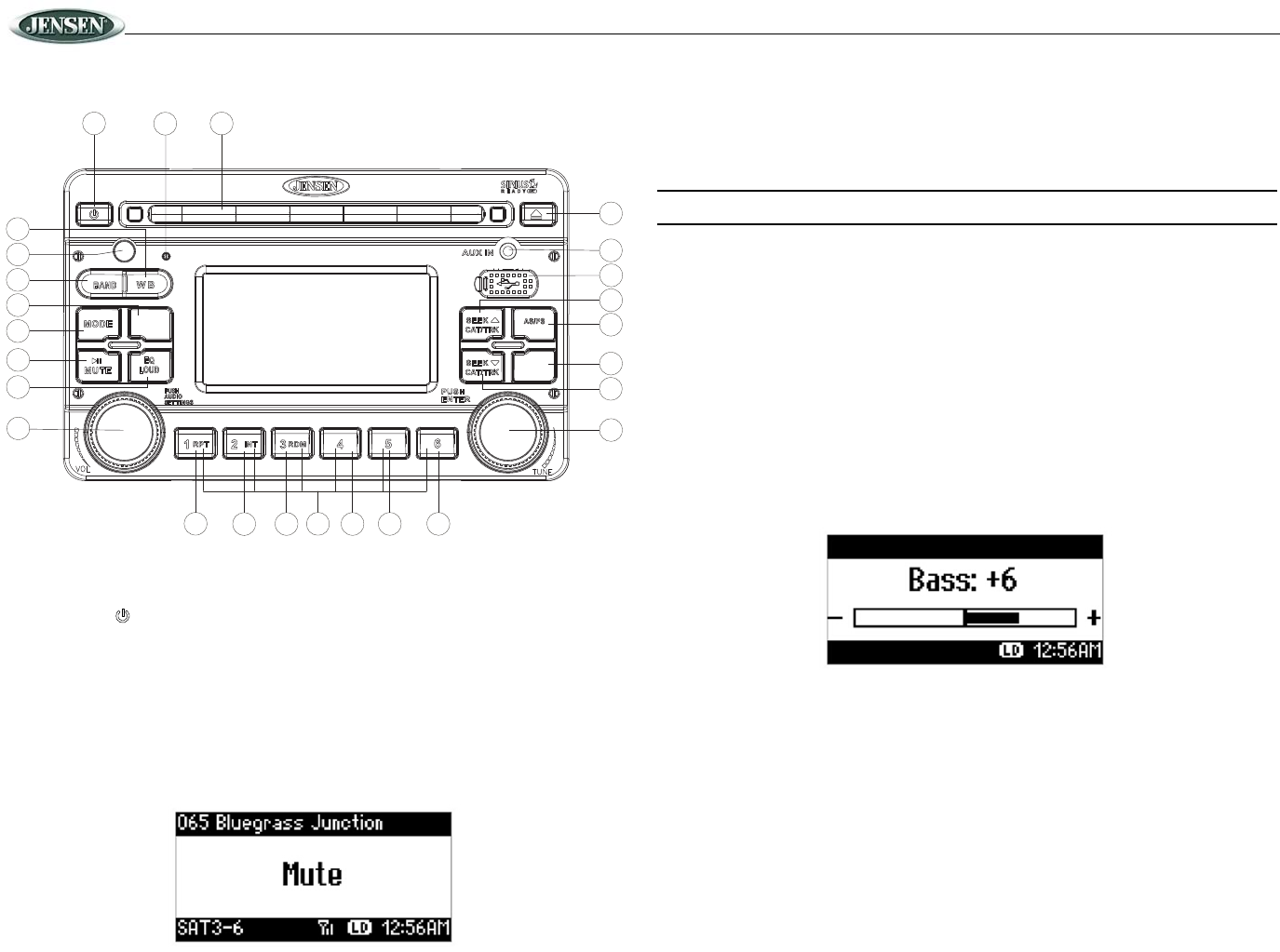
JRV210
6
BASIC OPERATION
Power On/Off
Press the power button (3) to turn the unit on/off.
Volume Control
To increase the volume, rotate the VOL/AUDIO SETTINGS control (1) clockwise. The
maximum level is “40”.
To decrease the volume, rotate the VOL/AUDIO SETTINGS control counter-clockwise.
Mute
Press the MUTE button (26) on the control panel to mute the audio output. “MUTE” will appear
on the LCD display.
Press MUTE again to restore the audio output to the previous level.
Mode
Press the MODE button (4) on the control panel to select a different mode of operation, as
indicated on the display panel. Available modes include TUNER, SIRIUS, CD, USB, IPOD and
AUXILIARY.
NOTE: IPOD or SIRIUS mode will be skipped if the module is not installed.
Reset
Use a ball point pin or thin metal object to press the RESET button (18). The reset button
should be activated for the following reasons:
• initial installation of the unit when all wiring is completed
• function buttons do not operate
• error symbol on the display
Audio Menu
Press the VOL/AUDIO SETTINGS control (1) on the control panel to access the Audio Menu.
You can navigate through the Audio Menu items by pressing the VOL/AUDIO SETTINGS
control repeatedly. Once the desired menu item appears on the display, adjust that option by
turning the VOL/AUDIO SETTINGS control (1) within 5 seconds. The unit will automatically
exit the Audio Menu after five seconds of inactivity. The following menu items can be adjusted.
Use the volume control to adjust the Bass level range from “-7” to “+7”.
Treble Level
Use the volume control to adjust the Treble level range from “-7” to “+7”.
Balance (BAL)
Use the volume control to adjust the Balance between the left and right speakers from “L12”
(full left) to “R12” (full right).
Fader (FAD)
Use the volume control to adjust the Fader between the rear and front speakers from “R12”
(full rear) to “F12” (full front).
3
2
4
5
11
6
12
7
13
8
14
15
9
16
10
17
18
19
26
1
24
20
22
23
21
27
JRV210
FAV
PTY/CAT
MENU
PTY/CAT
MENU
INFO
DISP
INFO
DISP