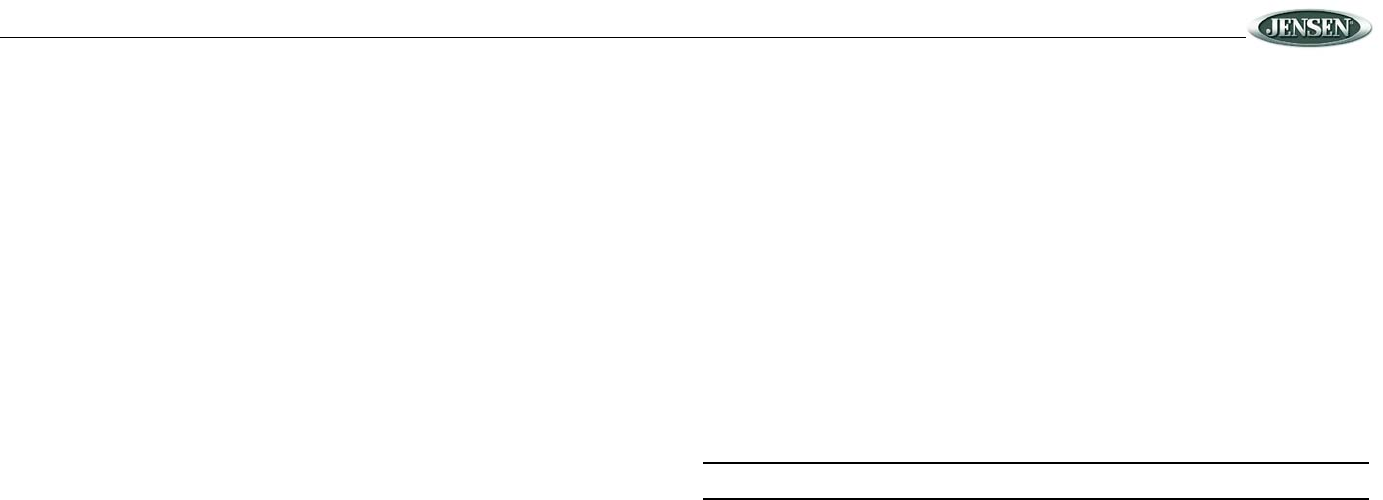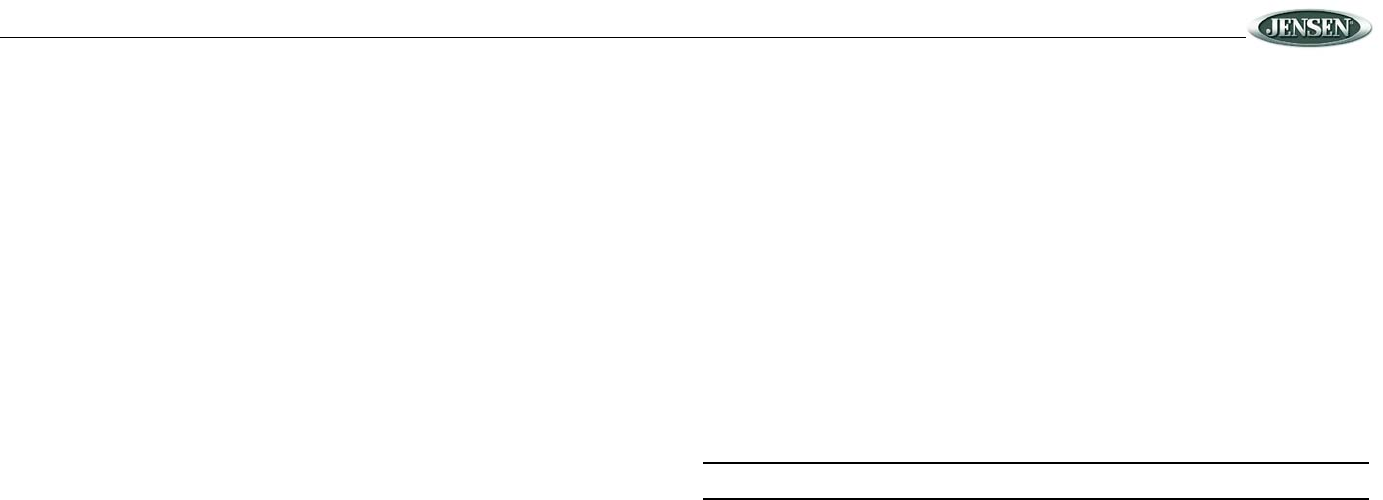
JRV210
7
System Menu
1. Press and hold the PTY/CAT/MENU button (13) for more than 3 seconds to enter the sys-
tem menu.
2. Rotate the TUNE/ENTER control (22) to highlight the desired item.
3. Press the TUNE/ENTER control to select a value for the highlighted item.
The following feature functions can be adjusted:
• Key Beep (Click / Beep / Off): Turn the audible beep On/Off (heard when functions/
buttons are selected).
• LCD Backlight (1-10): Adjust LCD brightness.
• LCD Contrast (1-10): Adjust LCD contrast.
• LCD Color (Invert/Normal)
• Tuning Region (USA / EURO): Set frequency spacing for various regions.
• Power-Off Clock (On / Off)
• Clock Format (12Hour / 24Hour): Select 12 or 24 hour display mode.
• Set Clock (HH : MM):
• Press the TUNE/ENTER control (22) to view the clock set screen.
• Rotate the TUNE/ENTER control to adjust the hour.
• Press the TUNE/ENTER control to move to the minutes field.
• Rotate the TUNE/ENTER control to adjust the minutes.
• Press the TUNE/ENTER control to set the clock and return to the menu.
• Preset-Only Tuning (On / Off)
• Sirius Settings Menu (only appears when SIRIUS tuner is connected and in SIRIUS
mode)
• Clock Autoset (On / Off): Set “On” to allow auto set of clock time.
• Timezone (Atlantic / Eastern / Central / Mountain / Pacific / Alaska
• DST Enabled (Yes / No): Set “Yes” to observe daylight savings time.
• Clear Skipped <Enter>: Enter to view options (ENTER for “Yes”, MENU for “No”).
• Skipped Channels: List of Channels (Skipped / Visible)
• Set Lock Code: _ _ _ _ : Enter 4-digit code.
• Locked Channels: List of channels (Locked / Unlocked)
• Enable Song Seek (Yes / No): set “Yes” to receive song seek alerts.
• Remove Favorites: List of Favorite Songs (Enable / Disable / Delete)
• Remove All Favorites <Enter>: Enter to view options (ENTER for “Yes”, MENU for
“No”)
• iPod Auto-Select (On / Off): Choose “On” to automatically detect and playback iPod when
connected or “Off” to use the MODE button (4) to select the iPod source.
• Weather Alert Configuration
• Min Alert Level (All / None / Warnings / Watches)
• Auto-On Enable (Yes / No): Select “Enabled” to turn on the radio when NOAA alerts
are issued. This function only works when the +12V switched is on.
• Alert Volume (Select Volume Level 0-40)
• Clear SAME Codes <ENTER>
• SAME Code: _ _ _ _ _ _
• SAME Code: _ _ _ _ _ _
• SAME Code: _ _ _ _ _ _
• SAME Code: _ _ _ _ _ _
• SAME Code: _ _ _ _ _ _
• SAME Code: _ _ _ _ _ _
• SAME Code: _ _ _ _ _ _
• Reset To Defaults <ENTER>: Press the TUNE/ENTER control to return the EEPROM to
factory default set up values.
• Update Firmware <ENTER>: Press the TUNE/ENTER control to apply recent software
updates.
Equalizer
Press the EQ/LOUD button (11) to select one of the following equalization sound settings: Flat
Rock, Classical, Pop or User.
Loudness
Press and hold the EQ/LOUD button (11) to turn the loudness feature setting on/off. Loudness
“ON” is indicated by “LD” at the bottom of the screen.
Auxiliary Input
To access an auxiliary device:
1. Connect the portable audio player to the 3.5mm stereo AUX IN connector on the front
panel (21) or to the RCA phono AUX IN cables on the back of the radio.
2. Press the MODE button to select Auxiliary mode.
3. Press MODE again to cancel Auxiliary mode and select another available playback mode.
NOTE: The front AUX input overrides the rear Auxiliary Input.
Info/Scroll
When in Sirius Satellite Radio, USB or iPod mode, press the INFO DISP button (14) to switch
between artist and title program information.
Remote Sensor
Point the remote control handset (sold separately) at the remote sensor IR (2) and press the
function keys on the handset to control the system.