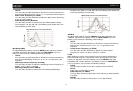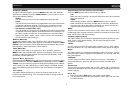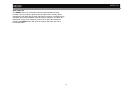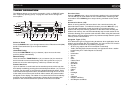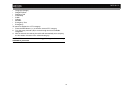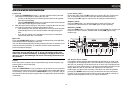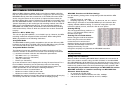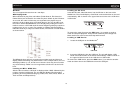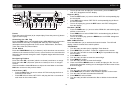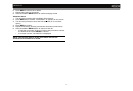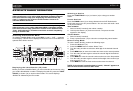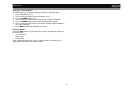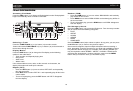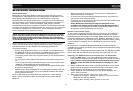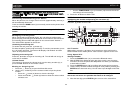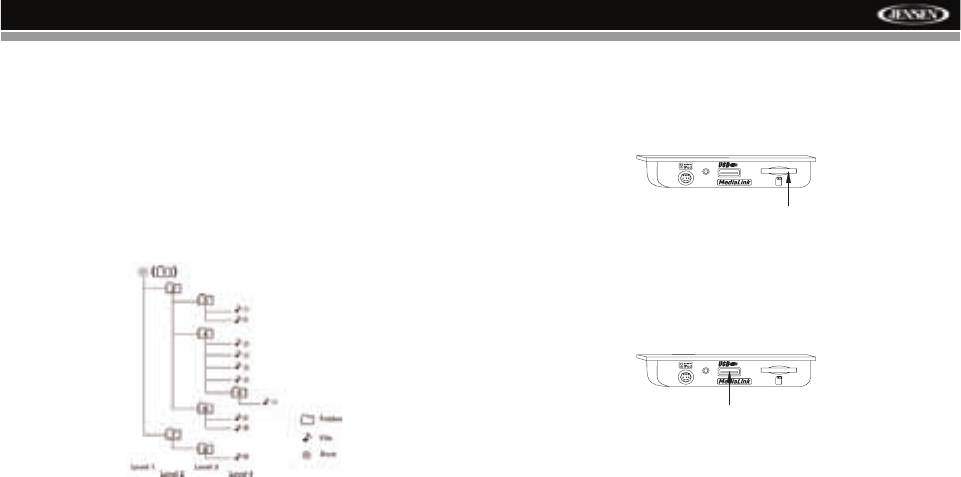
MP6612i
15
Bit Rates
The unit supports bit rates from 32 - 320 kbps.
MP3 Playing Order
When selected for play, files and folders (Folder Search, File Search or
Folder Select) are accessed in the order they were written by the CD writer.
As a result, the order in which they are expected to be played may not
match the order in which they are actually played. You may be able to set
the order in which MP3/WMA files are to be played by writing them onto a
medium such as a CD-R with their file names beginning with play sequence
numbers such as "01" to "99". For example, a medium with the following
folder/file hierarchy is subject to Folder Search, File Search or Folder Select
as shown below.
The MP6612i player will only recognize three folder levels and does not
display folders containing only other folders. In the example above, the unit
will display folders 3, 4, 6, and 8, but not 2 and 7 since they do not contain
any tracks directly. Folder 5 is not recognized at all since it is at the fourth
level.
Loading an MP3/WMA Disc
After the disc is loaded, “CD Read” is displayed then “MAX” followed by the
number of tracks is displayed. The unit will then display ID3 information
pertaining to the last selected category (Folder, File, Track, Artist, Album, or
Track number and Elapsed time).
Loading an SD Card
Insert the SD card, label side down, into the SD slot on the front of the
MediaLink
2
. The unit will display “Card Read” and read the files on the card
automatically. “SD” is shown in the upper left hand corner of the LCD when
in SD mode.
To remove the card, first press the SRC button (7) to switch to another
mode and stop SD playback. Grasp the SD card and pull it straight out.
Most cards have a thin recess that helps with removal.
Loading a USB Device
1. Locate the USB jack on the MediaLink
2
.
2. Insert the USB device into the USB jack. The unit will display “USB
Read” and read the files on the device automatically. “USB” is shown in
the upper left hand corner of the LCD when in USB mode.
To remove the USB device, press the SRC button (7) to switch to another
mode and then remove the USB device from the USB jack.
3.5mm
Audio Only
SD SLOT
3.5mm
Audio Only
USB JACK