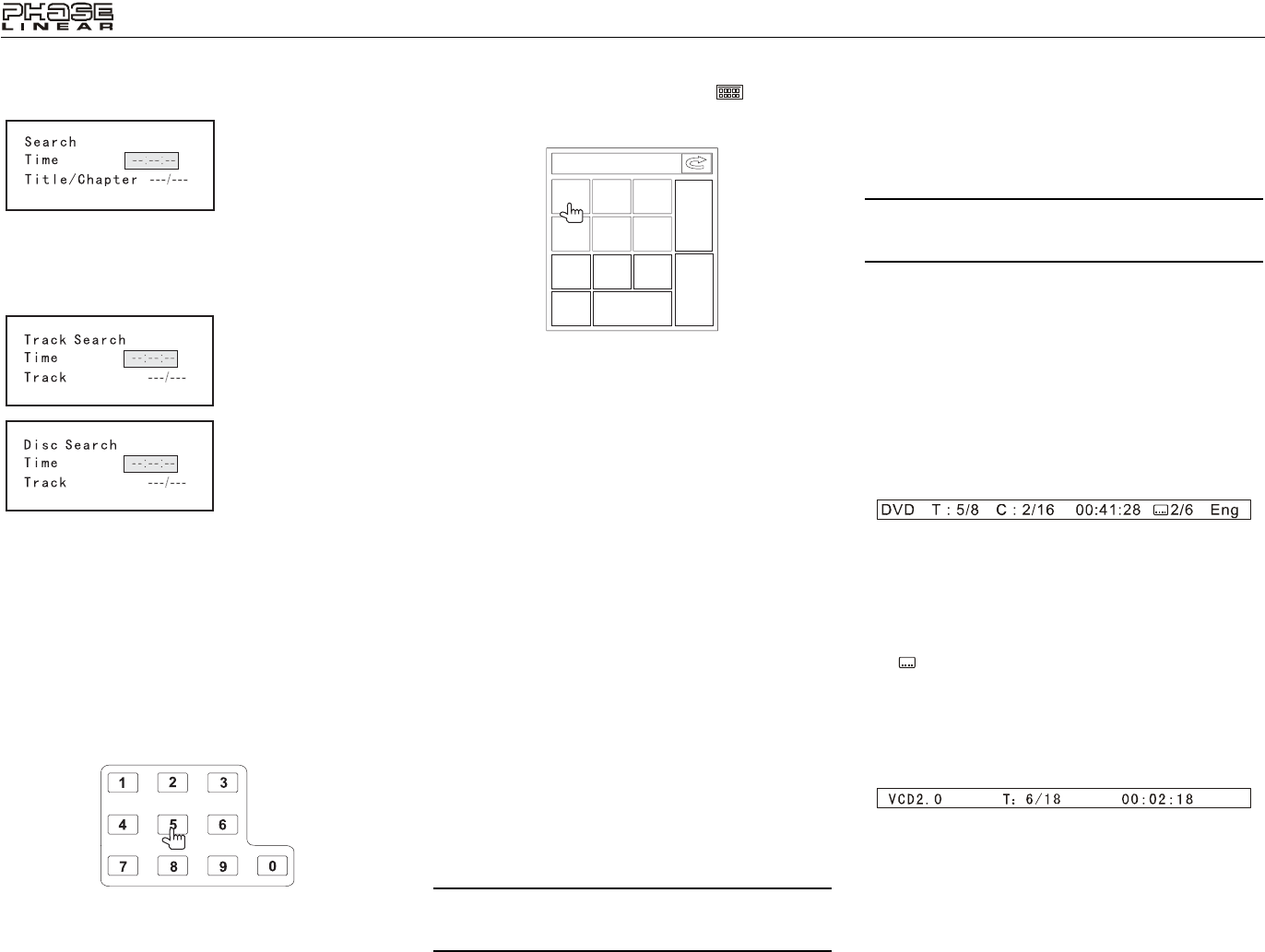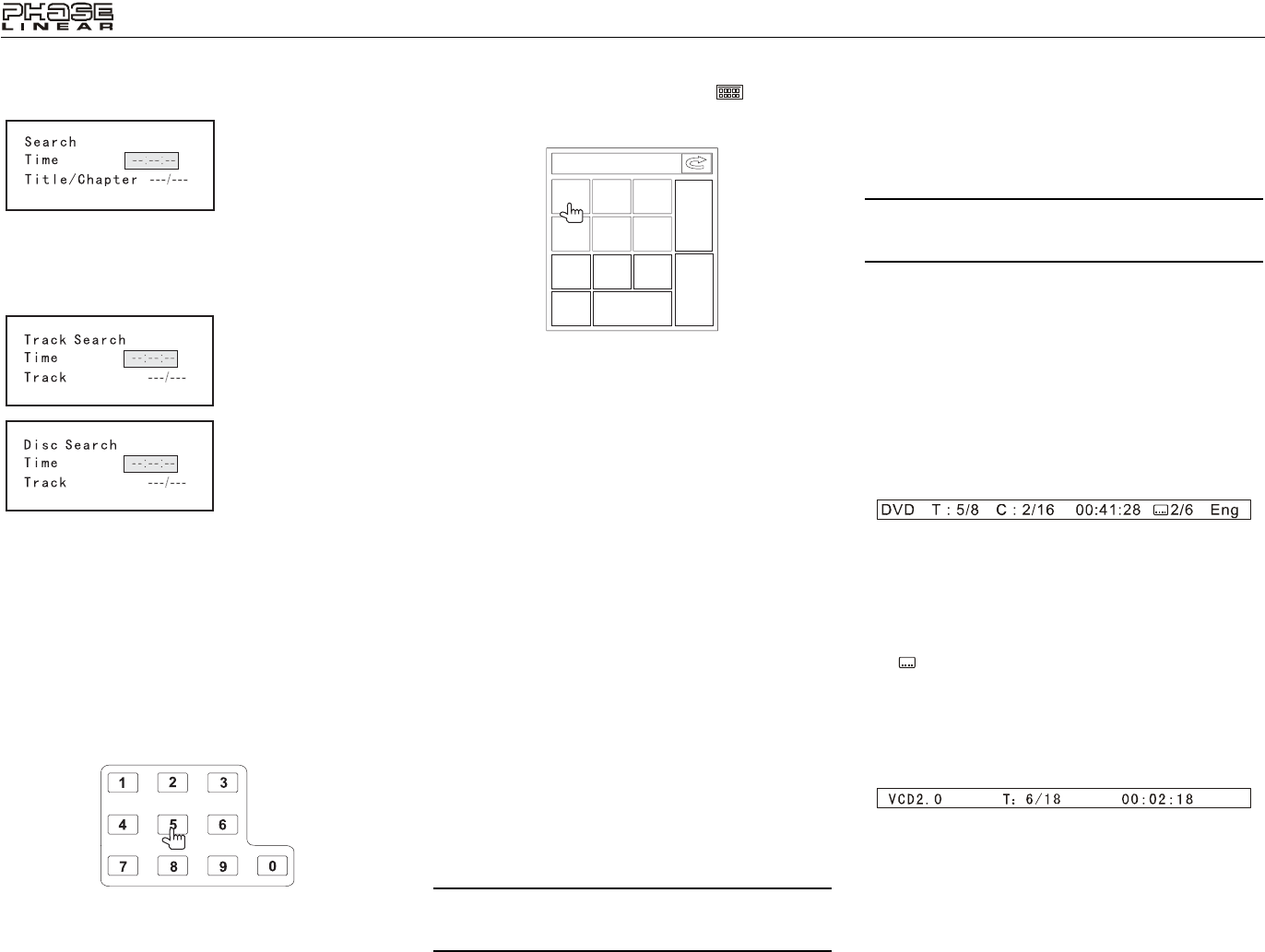
16
UV8
• For DVD mode, you can choose Time or Title/
Chapter search.
• For VCD mode, press the GOTO button to choose
between Track Search, Disc Search and Exit.
3. Enter a time into the field using the numeric keypad (29)
on the remote control.
4. Press the >/|| button (18) on the remote control or the
ENTER (joystick) button (20) to go to the specified
location on the disc.
5. Press the GOTO button again to exit.
Direct Chapter / Track Selection
Remote Control Direct Entry
During DVD, VCD and CD playback, you can use the
numeric keypad on the remote control (27) to access a track
directly.
Touch Screen Direct Entry
To select a chapter/track directly, touch the button on
screen control to display the direct entry menu.
Enter the desired chapter/track using the on-screen number
pad. Press the enter button (arrow) to tune to the selected
station. To exit the screen without changing the station, touch
Exit. To clear your entry and start over, touch Clear.
Viewing an Alternate Picture Angle
(DVD Only)
Some DVDs contain scenes that have been shot
simultaneously from different angles. For discs recorded with
multiple angles, press the ANGLE button (11) on the remote
control to toggle available angles of the on-screen image.
Zooming
Press the ZOOM button (21) on the remote control to enlarge
and pan through the video image using the following options:
“Q1”, “Q2”, “Q3”, “Q4” and “OFF”.
Multi-Language Discs (DVD Only)
Changing Audio Language
If you are watching a disc recorded in multiple languages,
press the VOL button (5) on the remote control to choose a
language.
Changing Subtitle Language
If you are watching a disc recorded in multiple languages with
subtitles, press the SUBTITLE button (9) on the remote
control to choose the language in which you would like the
subtitles to appear.
NOTE: During VCD playback, press the VOL button (5)
on the remote control to choose between Left Channel,
Right Channel, and Stereo.
PBC - Play Back Control (VCD Only)
For VCDs with play back functionality, play back control
(PBC) provides additional controls for VCD playback.
Press the MENU button (1) on the remote control to toggle
the PBC function “On”/”Off”. Once PBC is on, playback starts
from track one of the play list.
NOTE: When PBC is activated, fast forward, slow
playback, and previous/next track are available. Repeat
and direct track selection are not available.
When PBC is activated, selecting random, scan, or search
playback automatically deactivates PBC.
Playback Information
During DVD and VCD playback, press the DISP button (10)
on the remote control to display playback information on the
screen, including the media playing and current playback
time.
DVD Playback Information
The following information is displayed at the top of the screen
during DVD playback:
• T : 5/8 – “5 / 8" indicates the fifth of 8 titles on the DVD is
currently playing.
• C : 2/16 – “2 / 16" indicates that the second of 16 titles
on the DVD is currently playing.
• 00:41:28 – “00:41:28” indicates the playback time of the
current title.
• 2 / 6 Eng – The language display information
indicates the second language out of 6 (English) is
currently being used.
VCD Playback Information
The following information is displayed at the top of the screen
during VCD playback:
• VCD2.0 – Format of current disc.
• T: 6/18 – “6/18” indicates the sixth of 18 tracks on the
VCD is currently playing.
• 00:02:18 – “00:02:18” indicates the playback time of the
current track.
DVD Search
Time – Go to specific
time in current title
Title/Chapter – Go to
specific time in a
chapter
VCD Track Search
Time – Go to specific
time in the current track
Track – Go to specific
track
VCD Disc Search
Time – Go to specific
time on disc
Track – Go to specific
track
Chapter: _ _
1
2
3
4
5
6
7
8
9
0
Clear
Exit
ENT