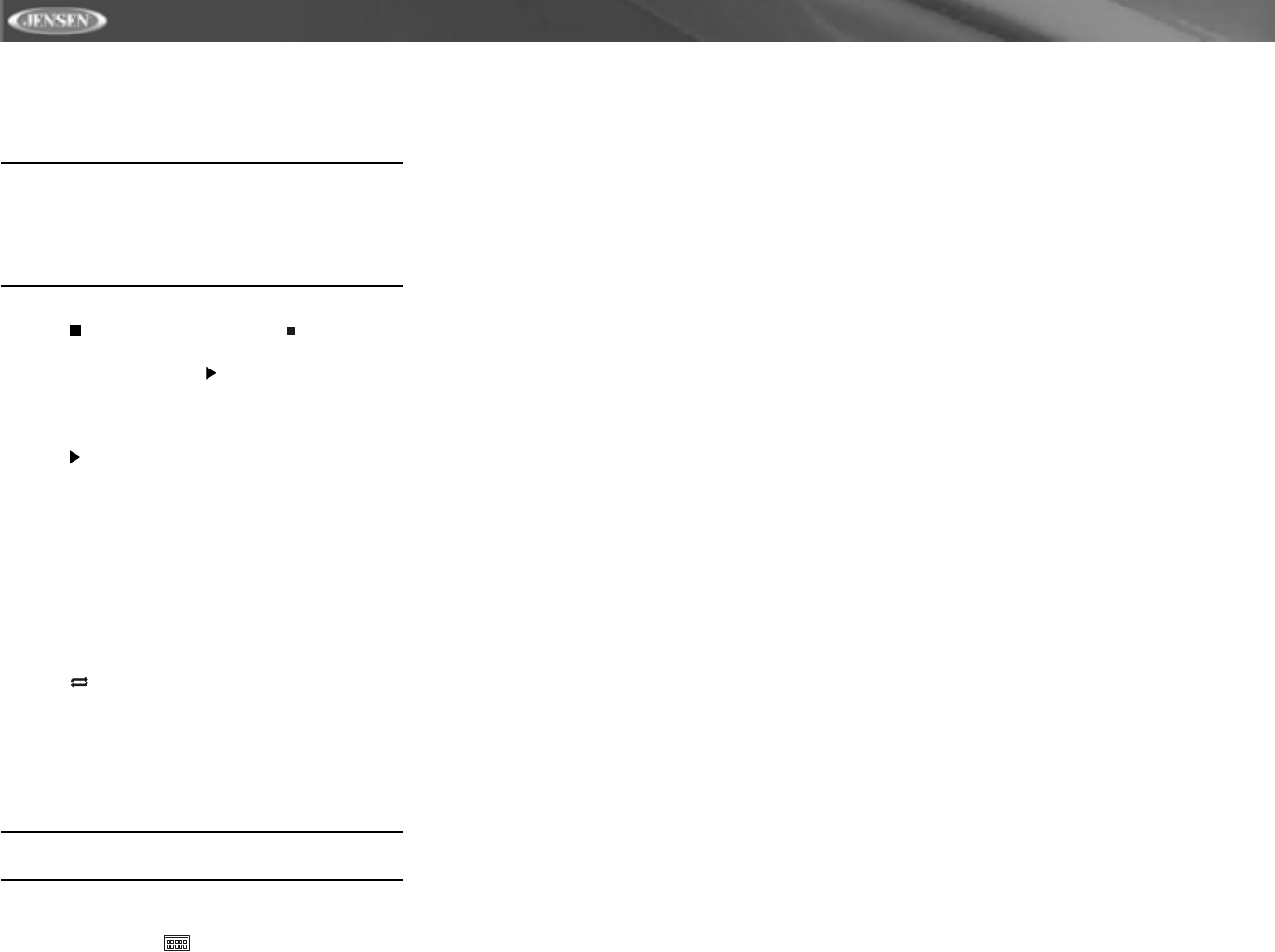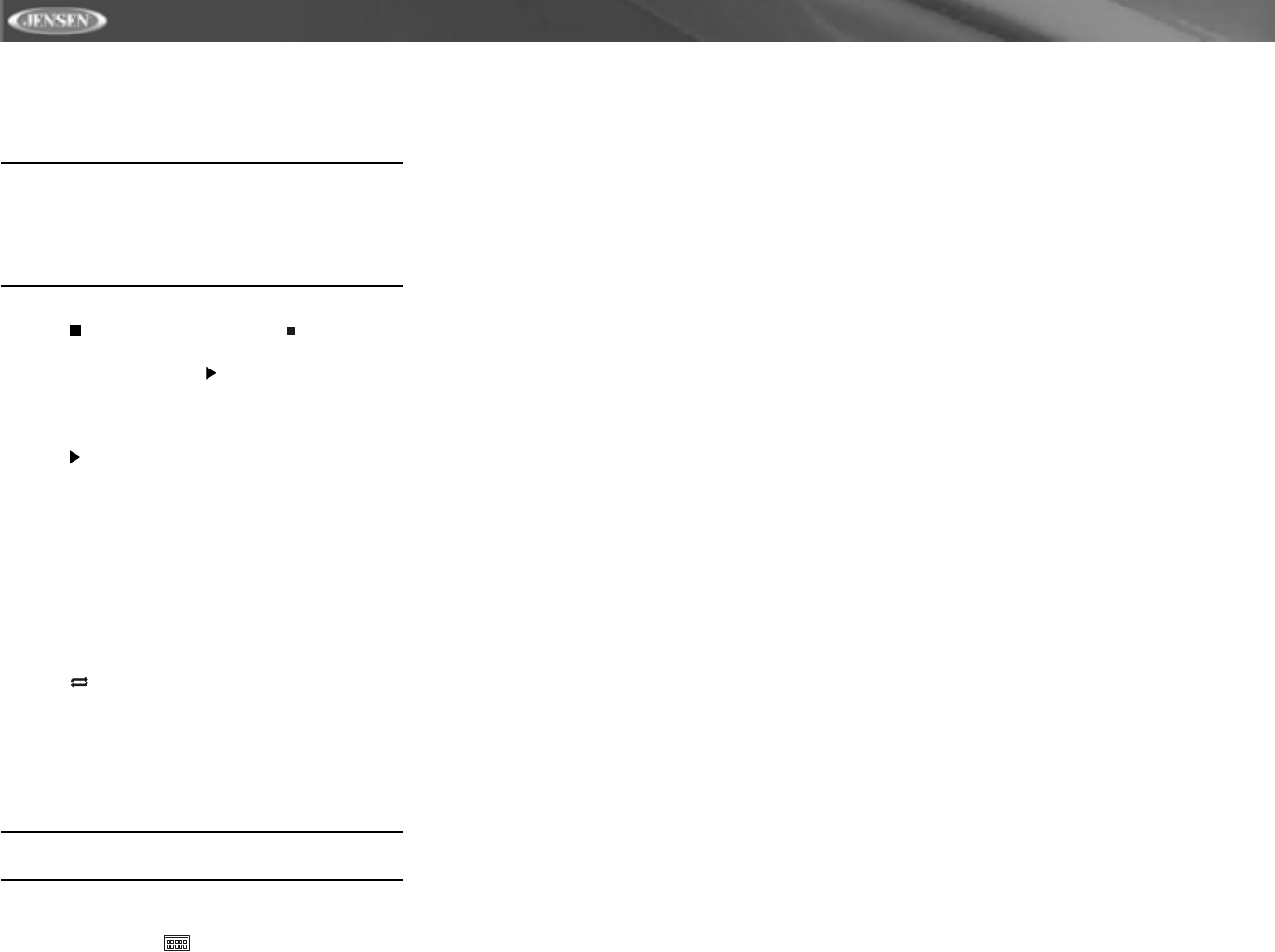
24
VM9312
Controlling Playback
Playing MP3/WMA Files
After inserting a MP3/WMA disc, files will play in the
sequence of the “Root’ directory.
NOTE: When burning MP3 / WMA files onto a DVD disc,
use the 2X or 4X burning option, if available. This slower
burning speed will help eliminate buffer errors and
increase disc reading reliability. Also, use folders when
burning large numbers of songs / files to a disc for easy
music navigation. Select the "Disc at Once" option and
close your disc.
Stopping Playback
Touch the button on screen or press the /BAND button
(20) on the remote control to stop disc play.
To resume playback, touch the button on screen, press the
joystick button (13) on the front panel, or press the >/|| button
on the remote control (18).
Pausing Playback
Touch the button on screen, press the joystick button (13)
on the front panel, or press the >/|| button on the remote
control (18) to suspend or resume disc play.
Moving Through Tracks
Press the >>| button (19) on the remote control or on screen
or use the > button on the joystick (14) to advance to the next
track on the disc.
Press the |<< button (17) on the remote control or on screen
or use the < button on the joystick (10) to move to the
previous track.
Repeat Playback
Touch the button on screen or press the REPT button (7)
on the remote control to alter repeat mode according to the
following: Repeat Single, Folder Repeat, Repeat Off
Random Play Select
Press the RDM button (33) on the remote control to play the
files on the disc in a random, shuffled order. Press RDM
again to cancel Random Play mode.
NOTE: CD-R and CD-RW will not play unless the
recording session is finalized.
Direct Track Entry
Use the numeric keypad (29) on the remote control to access
files directly or press the button (see “Direct Track Entry”
on page 22).