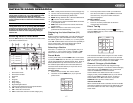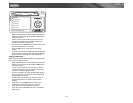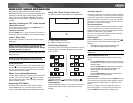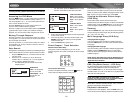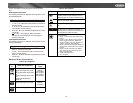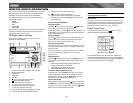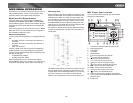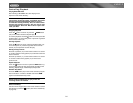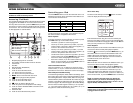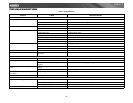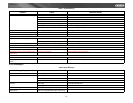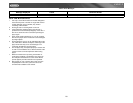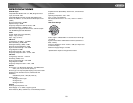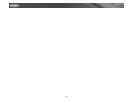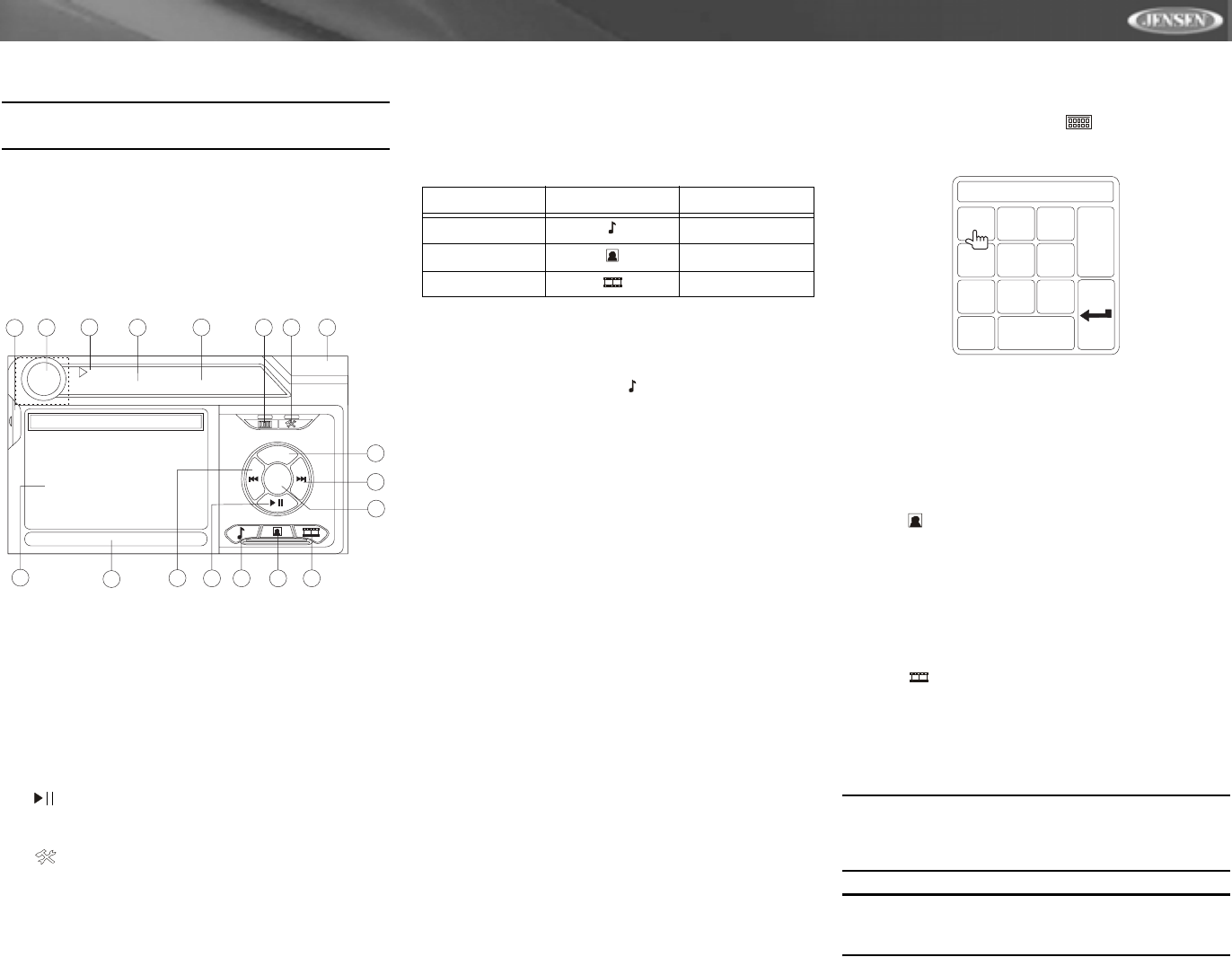
25
VM9312
IPOD OPERATION
NOTE: Be sure your iPod has the latest Apple firmware
installed to avoid connectivity issues.
Accessing iPod Mode
The unit will automatically switch to iPod mode when an iPod
is plugged into the MediaLink. To return to the iPod menu
from any other source menu, press the SRC button (6) on the
front panel or remote control (8) until the iPod menu appears
on the screen. The on-screen indicators and touch key areas
for iPod playback are outlined below.
1. Elapsed playing time for current file
2. File number and total number of files on the disc
3. Current time
4. File titles
5. ID3 information (Artist/Album)
6. Touch to “Enter”
7. Touch to access the Photo menu
8. >>|: Touch to move to next track
9. |<<: Touch to move to previous track
10. MENU: Touch to view the iPod main menu
11. : Touch to play/pause disc playback
12. Touch to access the Music menu
13. Touch to access the Video menu
14. : Touch to view the SETUP menu
15. Touch for quick access to Equalizer level settings
16. Touch to view the SOURCE MENU and select a new
playback source
17. Current file title
18. Touch to access the direct entry screen
Controlling your iPod
Touch the MENU button to access the main iPod menu. The
following touch screen icons and remote control buttons are
used to access the iPod menus:
Use the touchscreen, the joystick, or the directional keys on
the remote control to navigate the iPod menus.
Music Playback
To access music files, touch the button on screen or press
the TITLE button (2) on the remote control.
• Touch the > || button on screen to play/pause.
• Touch >>| on screen, press the >>| button (19) on the
remote control, or press the > button on the joystick (17)
to move to the next item on the menu.
• Touch |<< on screen, press the |<< button (17) on the
remote control, or press the < button on the joystick (16)
to move to the previous item on the menu.
• Use the touch screen or press the >/|| button (18) on the
remote control or the joystick ENTER button (20) on the
head unit to select the highlighted menu option.
• Press the >> button (14) on the remote control or the /\
button (18) on the joystick, or touch the MENU button on
screen, to return to the previous menu.
Fast Forward/Fast Reverse
Press and hold the |<< or >>| buttons on screen or on the
remote control (17, 19) for 1 second and continue to hold for
fast forward or fast reverse. Release to resume normal play.
Search Playlist/Artist/Album/Song
To search through Playlists, Artists, Albums and Songs, press
the 1 button (29) on the remote control keypad while in one of
the following directories: Playlist, Artist, Album or Song. The
selected directory will be accessed with the number of pages
and files in that directory displayed at the top of the page. To
access the page or file, enter the page or file number directly
from the remote control keypad. Press the |<< or >>| button
(17, 19) on the remote control or the < or > button (16, 17) on
the joystick to select the desired song or file.
Direct Track Entry
To select a track directly, touch the button on screen
control to display the direct entry menu.
Enter the desired track using the on-screen number pad.
Press the enter button (arrow) to tune to the selected station.
To exit the screen without changing the station, touch Exit. To
clear your entry and start over, touch Clear.
Photo Playback
While iPod photos can be viewed on the VM9312 screen, you
must use the iPod to control photo playback options.
Touch the icon on screen or press the MENU button (1) on
the remote control to access the iPod PHOTO mode. The
VM9312 will release control back to the iPod so you can
select video media to be displayed on the TFT monitor. To
exit PHOTO mode, touch the screen.
Video Playback
While iPod video can be viewed on the VM9312 screen, you
must use the iPod to control video playback options.
Touch the
button on screen or press the AUDIO button
(5) on the remote control to access iPod VIDEO mode. The
VM9312 will release control back to the iPod so you can
select video media to be displayed on the TFT monitor. To
exit VIDEO mode, touch the screen, press the >> button (14)
on the remote control, or press the MENU button on the iPod.
NOTE: To transmit the video from your iPod to the
VM9312 screen, you must set the following options
through the iPod video settings menu: TV Out = On, TV
Signal = NTSC, and Widescreen = On.
NOTE: After disconnecting your iPod, the VM9312 will
always return to the last mode accessed when the iPod
is plugged back into the unit.
14
1
7
2
13
5
15
12
3
16
iPod
1:08 2/124
01:02 AM
E
Q
0001 A Rush Of Blood to
0002 40
0003 4th of July
0004 A Little Less Convers
0005 A Message
0006 A Sort of Homecomin
4
9
11
10
8
6
17
A Rush of Blood to the Head
MENU
Artist: Coldplay
Enter
18
Menu Touch Screen Remote Control
Music TITLE
Photos MENU
Videos AUDIO
TRACK:___
1
2
3
4
5
6
7
8
9
0
Clear
Exit