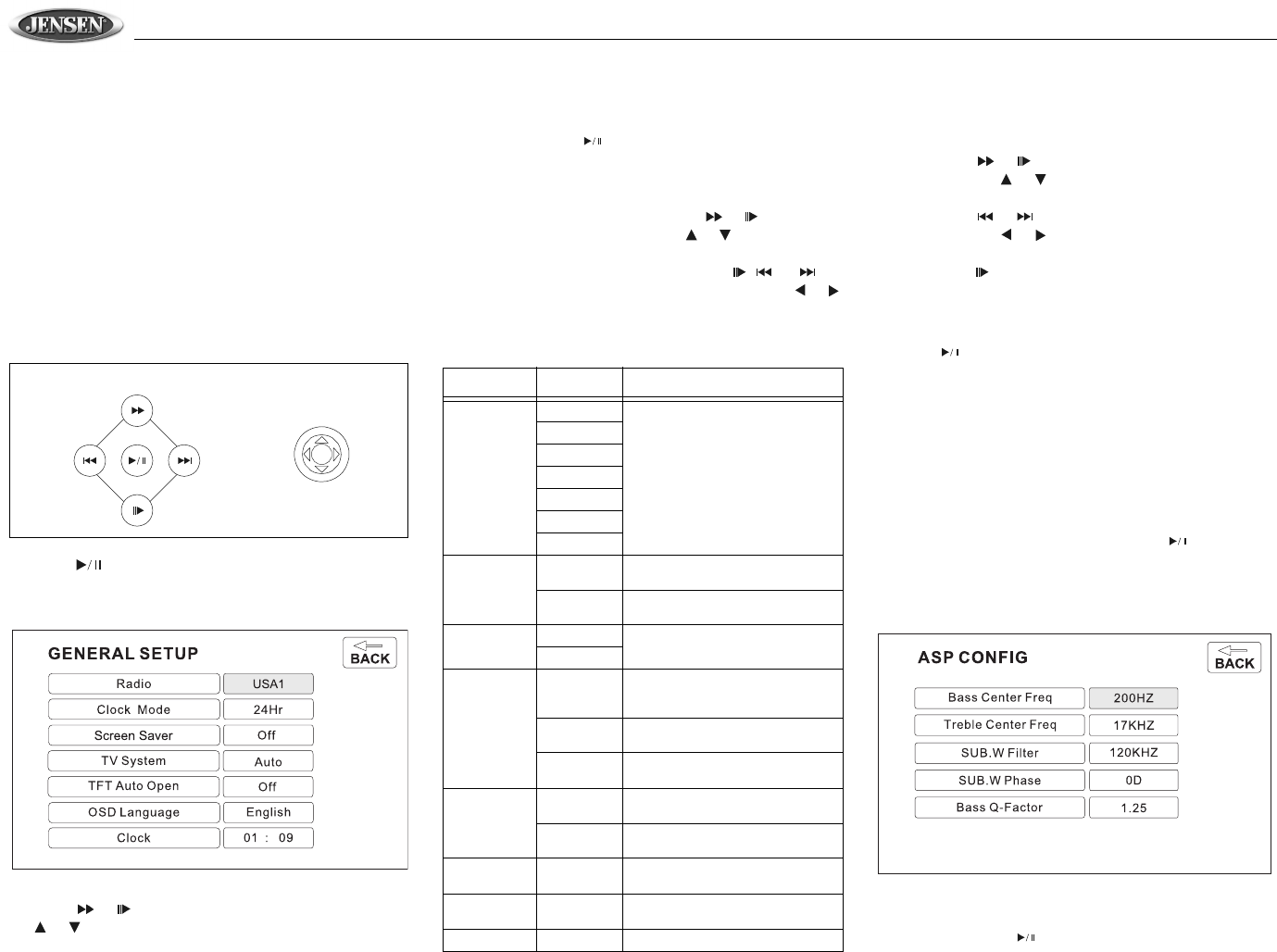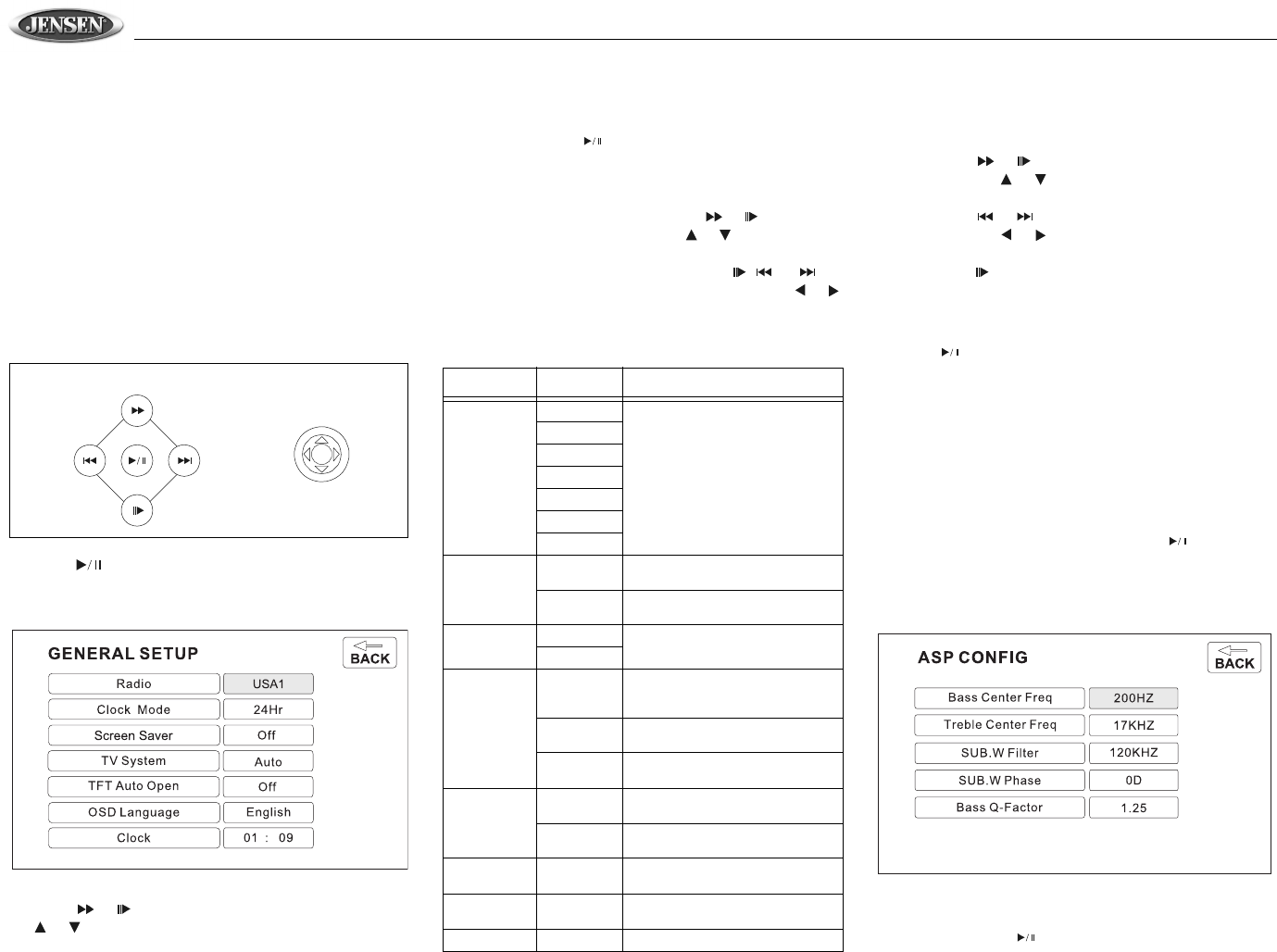
VM9510TS
12
SYSTEM SETUP MENU
In “System Setup” mode, “ASP CONFIG” and “GENERAL
SETUP” are available for adjustment. Setup can be
performed by pressing the dedicated button on the remote
control or by touching the top left corner of the TFT screen.
For system settings, press the SYS SETUP button (31) on
the remote control or touch “SETUP” on the screen to enter
the “SETUP” menu. “SYS SETUP” is highlighted in green.
General Setup Menu
Accessing the General Setup Menu
To access the “GENERAL SETUP” Menu, press the direction
buttons on the joystick (16, 17, 18, 19) or remote control (14,
17, 18, 19, 22) to highlight “GENERAL SETUP” in green.
Press the button (18) on the remote control to enter the
“GENERAL SETUP” menu. A menu appears with the option
for the first item, “Radio”, highlighted in light blue.
Selecting a Feature for Adjustment
Press the or buttons (14, 22) on the remote control or
the or buttons (18, 19) on the joystick to select the
feature to be adjusted.
Adjusting a Feature
1. Enter the option field for the feature you want to adjust
by pressing the button (18) on the remote or by
pressing the ENTER (joystick) button (20) on the unit. A
submenu appears in a second row with the selected
option highlighted in light blue.
2. Select a new value by pressing the or buttons (14,
22) on the remote control or the or buttons (18, 19)
on the joystick.
3. Confirm your selection by pressing the , , or
buttons (14, 17, 19) on the remote control, or the or
button (16, 17) on the joystick. The new value is
highlighted in light blue and setup is complete.
Adjusting the Clock
1. Access the “Clock” setting under the General Setup
menu.
2. Press the or buttons (14, 22) on the remote
control or the or buttons (18, 19) on the joystick to
move the cursor to the “Hour” or “Min” position.
3. Press the or buttons (17, 19) on the remote
control or the or buttons (16, 17) on the joystick to
adjust the hour or minutes.
4. Press the button (14) on the remote control to confirm
setup.
Returning to the System Setup Menu
To return to the System Setup menu, move to BACK, then
press the button (18) on the remote control.
ASP (Audio Sound Processing) Config
Menu
The ASP Config Menu allows you to make fine audio
adjustments.
Accessing the ASP Config Menu
To access the “ASP CONFIG” Menu from the “SYSTEM
SETUP” menu, press the direction buttons on the joystick
(16, 17, 18, 19) or remote control (14, 17, 18, 19, 22) to
highlight “ASP CONFIG” in green. Press the button (18)
on the remote control to enter the “ASP CONFIG” menu. A
menu appears with the option for the first item, “Bass Center
Freq”, highlighted in light blue.
Adjusting a Feature
1. Enter the option field for the feature you want to adjust
by pressing the button (18) on the remote or by
pressing the ENTER (joystick) button (20) on the unit. A
DIRECTION BUTTONS
Table 6: General Setup Menu Features
Setting Options Function
Radio USA1 Select the appropriate setting
based on the country in which you
reside.
S. Amer 1
Arabia
China
S. Amer 2
Europe
Korea
Clock Mode 12H Clock displays 12 hour time using
AM and PM.
24H Clock displays 24 hour time up to
23:59.
Screen Saver On Turn screen saver on/off.
Off
TV System Auto The color signal output is switched
automatically based on the current
disc.
NTSC The color signals are output in the
standard NTSC format.
PAL The color signals are output in the
standard PAL format.
TFT Auto
Open
On The TFT panel automatically opens
when the unit is turned on.
Off You must press the OPEN button
(12) to open the TFT panel.
OSD Lan-
guage
English The menus are displayed in English
only.
Clock (HH:MM) See “Adjusting the clock” to learn
how to set the clock.
BACK Return to previous menu.