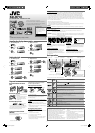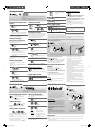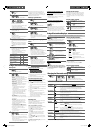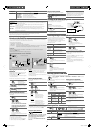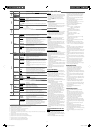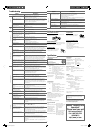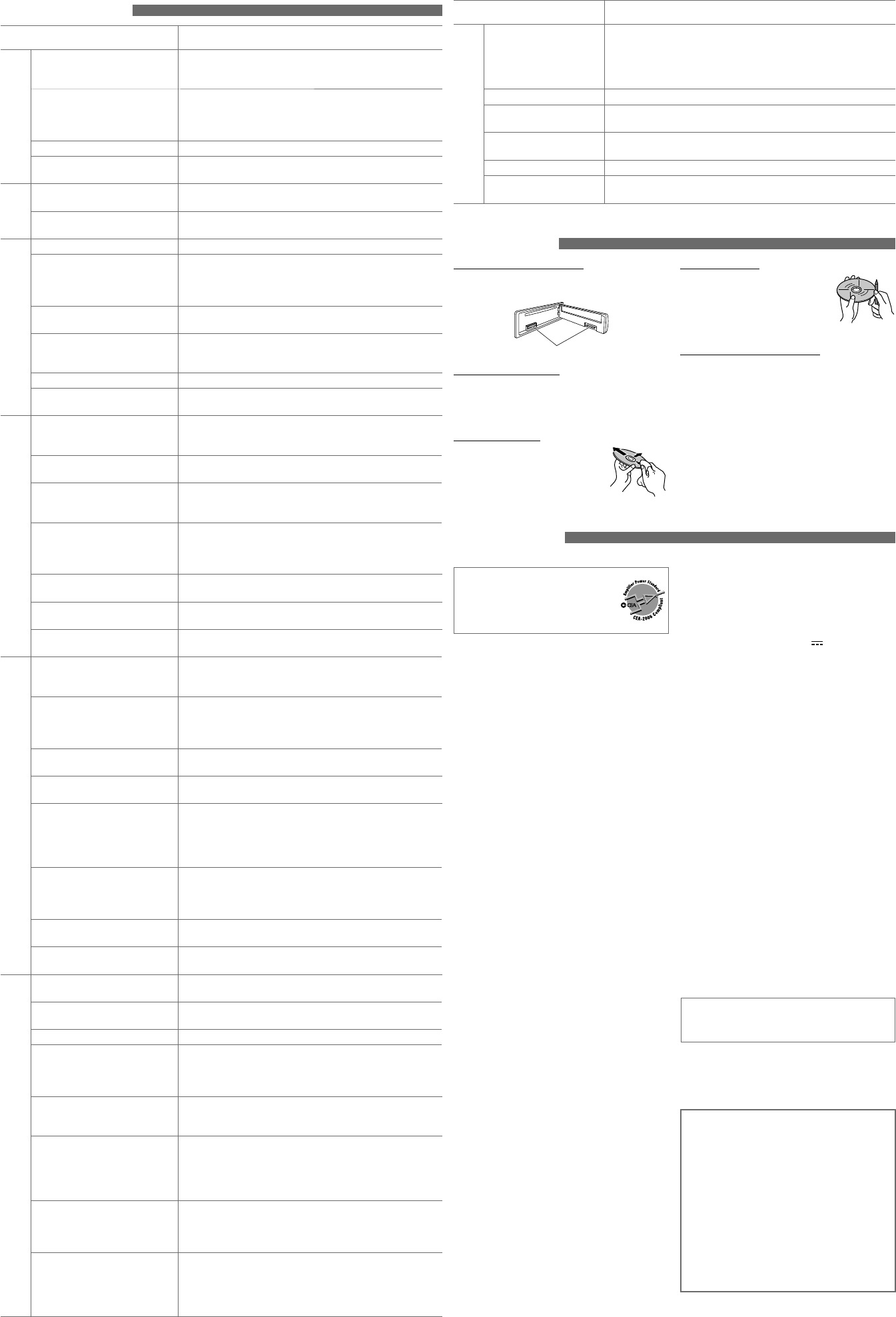
6
Symptom Remedy/Cause
iPod/iPhone
The iPod/iPhone does not
turn on or does not work.
• Check the connecting cable and its connection.
• Update the firmware version of the iPod/iPhone.
• Charge the battery of the iPod/iPhone.
• Reset the iPod/iPhone.
• Check whether <IPOD SWITCH> setting is appropriate (see page 5).
The sound is distorted. Deactivate the equalizer on the iPod/iPhone.
A lot of noise is generated. Turn off (uncheck) the “VoiceOver” feature of the iPod. For details, visit
<http://www.apple.com>.
Playback stops. The headphones are disconnected during playback. Restart the
playback operation.
“NO FILE” appears. No tracks are stored. Import tracks to the iPod/iPhone.
“RESTRICTED” appears. Check whether the connected iPod/iPhone is compatible with this
unit (see page 5).
Specifications
AUDIO AMPLIFIER SECTION
Power Output:
20 W RMS × 4 Channels at 4 Ω and
≤ 1% THD+N
Signal-to-Noise Ratio:
80 dBA (reference: 1 W into 4 Ω)
Load Impedance: 4 Ω (4 Ω to 8 Ω allowance)
Tone Control Range:
Bass: ±12 dB (60 Hz, 80 Hz, 100 Hz, 200 Hz) ;
Q1.0, Q1.25, Q1.5, Q2.0
Middle: ±12 dB (0.5 kHz, 1.0 kHz, 1.5 kHz,
2.5 kHz) ; Q0.75, Q1.0, Q1.25
Treble: ±12 dB (10.0 kHz, 12.5 kHz, 15.0 kHz,
17.5 kHz) ; Q (Fixed)
Frequency Response: 40 Hz to 20 000 Hz
Line-Out Level/ Subwoofer-Out Level/Impedance:
2.5 V/20 kΩ load (full scale)
Output Impedance: 1 kΩ
Other Terminal: USB input terminal, USB
cable, AUX (auxiliary) input
jack, Antenna input
TUNER SECTION
Frequency Range:
FM: 87.5 MHz to 107.9 MHz
(with channel interval set to 100 kHz or
200 kHz)
87.5 MHz to 108.0 MHz
(with channel interval set to 50 kHz)
AM: 530 kHz to 1 710 kHz
(with channel interval set to 10 kHz)
531 kHz to 1 602 kHz
(with channel interval set to 9 kHz)
[FM Tuner]
Usable Sensitivity: 9.3 dBf (0.8 μV/75 Ω)
50 dB Quieting Sensitivity: 16.3 dBf (1.8 μV/75 Ω)
Alternate Channel Selectivity (400 kHz): 65 dB
Frequency Response: 40 Hz to 15 000 Hz
Stereo Separation: 40 dB
[AM Tuner]
Sensitivity/Selectivity: 20 μV/40 dB
CD PLAYER SECTION
Type: Compact disc player
Signal Detection System: Non-contact optical pickup
(semiconductor laser)
Number of channels: 2 channels (stereo)
Frequency Response: 5 Hz to 20 000 Hz
Dynamic Range: 96 dB
Signal-to-Noise Ratio: 98 dB
Wow and Flutter: Less than measurable limit
MP3 Decoding Format: MPEG1/2 Audio Layer 3
Max. Bit Rate: 320 kbps
WMA (Windows Media® Audio) Decoding Format:
Max. Bit Rate: 320 kbps
USB SECTION
USB Standard: USB 1.1, USB 2.0
Data Transfer Rate (Full Speed): Max. 12 Mbps
Compatible Device: Mass storage class (except
HDD)
Compatible File System: FAT 32/16/12
Playable Audio Format: MP3/WMA/WAV
Max. Current: DC 5 V
500 mA
BLUETOOTH SECTION
Version: Bluetooth 2.0 certified
Power Class: Class 2 Radio (possible distance 10 m)
Service Area: 10 m
Profile: HFP 1.5, OPP 1.1, A2DP 1.2, AVRCP 1.3,
PBAP 1.0
GENERAL
Power Requirement:
Operating Voltage: DC 14.4 V (11 V to 16 V
allowance)
Grounding System: Negative ground
Allowable Operating Temperature:
0°C to +40°C (32°F to 104°F)
Dimensions (W × H × D):
Installation Size (approx.):
182 mm × 52 mm × 160 mm
(7-3/16” × 2-1/16” × 6-5/16”)
Panel Size (approx.):
188 mm × 58 mm × 6 mm
(7-7/16” × 2-5/16” × 1/4”)
Mass (approx.): 1.4 kg (3.1 lbs) (excluding
accessories)
Design and specifications are subject to change
without notice.
If a kit is necessary for your car, consult your
telephone directory for the nearest car audio
speciality shop.
JVC bears no responsibility for any loss of data
in an iPod/iPhone and/or USB mass storage class
device while using this System.
To play new discs
Remove any rough areas from the
inner and outer edges of the disc.
Do not use the following discs:
• Single CD—8 cm (3-3/16”) disc
• Warped disc
• Disc with sticker and sticker residue
• Disc with stick-on label
• Unusual shape disc
• C-thru Disc (semi-transparent disc)
• Disc with transparent or semi-transparent parts on
its recording area
How to clean the connectors
Wipe the connectors with a cotton swab or cloth
moistened with alcohol.
Moisture condensation
Moisture may condense on the lens inside the unit.
Eject the disc and leave the unit turned on for a few
hours until the moisture has evaporated.
To keep discs clean
Wipe in a straight line from center
of disc to edge. Do not use liquid
cleaners, thinners, or benzene.
Maintenance
Connectors
Having TROUBLE with
operation?
Please reset your unit
Still having trouble??
Call 1-800-252-5722
(USA ONLY)
http://www.jvc.com
Troubleshooting
Symptom Remedy/Cause
General
Sound cannot be heard from the
speakers.
• Adjust the volume to the optimum level.
• Make sure the unit is not muted/paused. (See page 1.)
• Check the cords and connections.
“PROTECT” appears and no
operations can be done.
Check to be sure the terminals of the speaker leads are covered
with insulating tape properly, then reset the unit. (See page 1.)
If “PROTECT” does not disappear, consult your JVC car audio
dealer or a company supplying kits.
This unit does not work at all. Reset the unit. (See page 1.)
“AM,” “AUX IN,” or “BT AUDIO”
cannot be selected.
Check the <SRC SELECT> setting. (See “Menu operations” on
page 5.)
FM/AM
SSM automatic presetting does
not work.
Store stations manually.
Static noise while listening to the
radio.
Connect the antenna firmly.
Disc playback
Disc cannot be played back. Insert the disc correctly.
• CD-R/CD-RW cannot be played
back.
• Tracks on the CD-R/CD-RW
cannot be skipped.
• Insert a finalized CD-R/CD-RW.
• Finalize the CD-R/CD-RW with the component which you used
for recording.
Disc can be neither played back
nor ejected.
• Unlock the disc. (See page 2.)
• Eject the disc forcibly. (See page 1.)
Disc sound is sometimes
interrupted.
• Stop playback while driving on rough roads.
• Change the disc.
• Check the cords and connections.
“NO DISC” appears. Insert a playable disc into the loading slot.
“PLEASE” and “EJECT” appear
alternately.
Press
0
, then insert a disc correctly.
MP3/WMA playback
Disc cannot be played back. • Use a disc with MP3/WMA tracks recorded in a format
compliant with ISO 9660 Level 1, Level 2, Romeo, or Joliet.
• Add the extension code <.mp3> or <.wma> to the file names.
Noise is generated. Skip to another track or change the disc. (Do not add the
extension code <.mp3> or <.wma> to non-MP3 or WMA tracks.)
A longer readout time is required
(“READING” keeps flashing on the
display).
Do not use too many hierarchical levels and folders.
Tracks are not played back in the
order you have intended.
The playback order is determined by the file name. Folder with
numbers on the initial as their names are sorted in numerical
order. However, folder with no numbers on the initial of their
names are sorted according to the file system of the CD.
“NOT SUPPORT” appears and track
skips.
Skip to the next track encoded in an appropriate format or to
the next non-copy-protected WMA track.
The elapsed playing time is not
correct.
This sometimes occurs during playback. This is caused by how
the tracks are recorded on the disc.
The correct characters are not
displayed (e.g. album name).
This unit can only display letters (upper case), numbers,
and a limited number of symbols. (See page 2.)
USB device playback
Noise is generated. The track played back is not an MP3/WMA/WAV track. Skip to
another file. (Do not add the extension code <.mp3>, <.wma>,
or <.wav> to non-MP3/WMA/WAV tracks.)
“READING” keeps flashing on the
display.
• Readout time varies depending on the USB device.
• Do not use too many hierarchy or folders.
• Turn off the power then on again.
• Reattach the USB device again.
“NO FILE” appears. Check whether the selected folder, the connected USB device,
or the iPod/iPhone contains a playable file.
“NOT SUPPORT” appears and track
skips.
Check whether the track is a playable file format.
Tracks/folders are not played back
in the order you have intended.
The playback order is determined by the file name. Folders
with numbers on the initial of their names are sorted in
numerical order. However, folders with no numbers on the
initial of their names are sorted according to the file system of
the USB device.
• “READ FAILED” or “NO USB”
appears.
• The unit cannot detect the USB
device.
• Check whether the connected USB device or the iPod/iPhone
is compatible with this unit.
• The USB device is not connected properly. Connect the USB
device again.
While playing a track, sound is
sometimes interrupted.
The tracks have not been properly copied into the USB device.
Copy tracks again into the USB device, and try again.
Correct characters are not
displayed (e.g. album name).
This unit can only display letters (upper case), numbers, and a
limited number of symbols. (See page 2.)
Bluetooth
The unit does not detect the
Bluetooth device.
• Search from the Bluetooth device again.
• Reset the unit, then search from the Bluetooth device again.
The unit does not make pairing
with the Bluetooth device.
Enter the same PIN code for both the unit and target device.
Echo or noise occurs. Adjust the microphone unit’s position.
Phone sound quality is poor. • Reduce the distance between the unit and the Bluetooth
mobile phone.
• Move the car to a place where you can get a better signal
reception.
The unit does not response when
you tried to copy the phonebook
to the unit.
You may have tried to copy the same entries (as stored) to the
unit. Press
DISP
or
BACK
to exit.
The sound is interrupted or
skipped during playback of a
Bluetooth audio player.
• Reduce the distance between the unit and the Bluetooth
audio player.
• Disconnect the device connected for Bluetooth Phone.
• Turn off, then turn on the unit.
• Connect the player again, when the sound is not yet restored.
The connected audio player
cannot be controlled.
• Check whether the connected audio player supports AVRCP
(Audio/Video Remote Control Profile). (Operations depend on
the connected audio player.)
• Disconnect and connect the Bluetooth player again.
“VOICE DIAL” is not successful. • Use “VOICE DIAL” calling method in a more quiet environment.
• Reduce the distance from the microphone when you speak
the name.
• Change the <NR/EC MODE> to <OFF> (see page 3), then try
again.
EN_KD-R710[J]f.indd 6EN_KD-R710[J]f.indd 6 12/17/09 2:10:46 PM12/17/09 2:10:46 PM