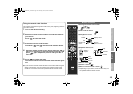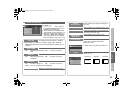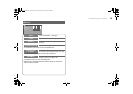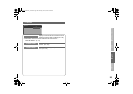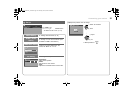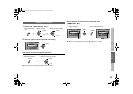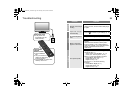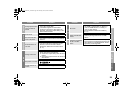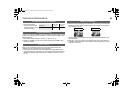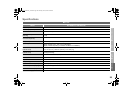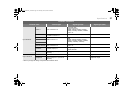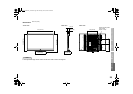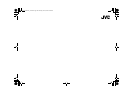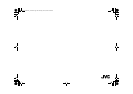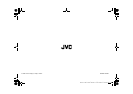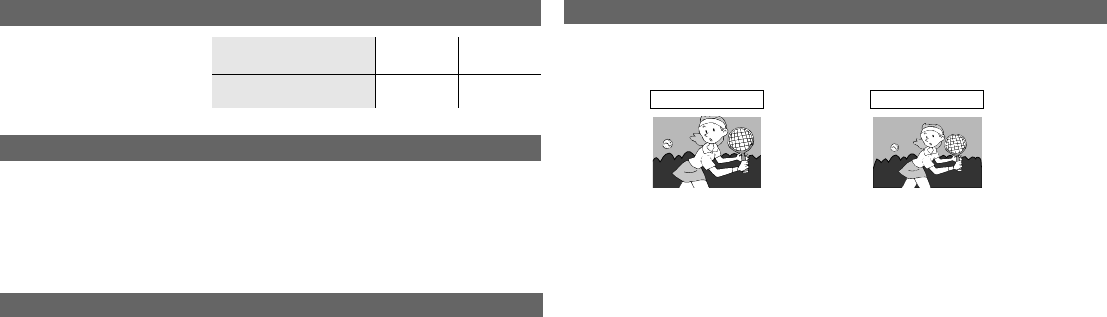
25
Technical information
Connect a DVI device to HDMI-1 using DVI-HDMI conversion cable. Connect
analog sound output of the DVI device to L and R terminals in HDMI-1 (DVI
ANALOG AUDIO).
z Set “HDMI-1 Audio Setting” to “Analog” or “Auto” g (P. 21)
z HDMI-2 and HDMI-3 inputs do not support analog sound (HDMI-1 (DVI
ANALOG AUDIO)).
When “Auto” is selected in Zoom, the aspect ratio will turn to the ratio
obtained from the information the monitor received.
z The aspect ratio will turn to the ratio obtained from WSS (Wide Screen
Identification Signal), video signal, or control signal of the external devices.
Without receiving the aspect information, it will be the setting in “Zoom”.
(P. 18)
z With the full HD LCD display and “Full Native”, you can enjoy full native HD
resolution of 1920 x 1080. It exposes flaws in the video that were hidden
when viewing on “Full”.
* The illustrations are emphasised to make clear differences between “Full”
and “Full Native”.
z Dark bar or noise may appear at the edges of the screen when viewing in
“Full Native” for some videos. This is resulted from the signal itself, not due
to monitor malfunction.
PC signals that can be displayed
z If the signal doesn’t
appear, check that the
vertical frequency on the
PC is set to “60Hz”.
Resolution
640 x 480
(VGA)
1024 x 768
(XGA)
Vertical frequency (Hz) 60.0 60.0
Connect DVI devices
Auto in “Zoom”
What is “Full Native”?
Full Full Native
GD-463D10U_EN.book Page 25 Monday, June 8, 2009 4:20 PM