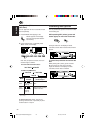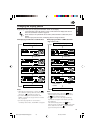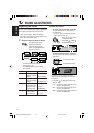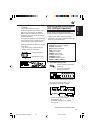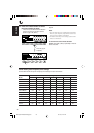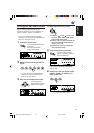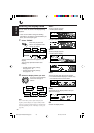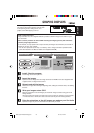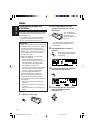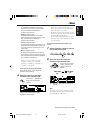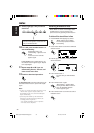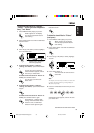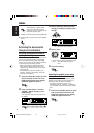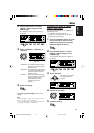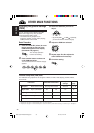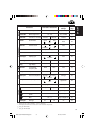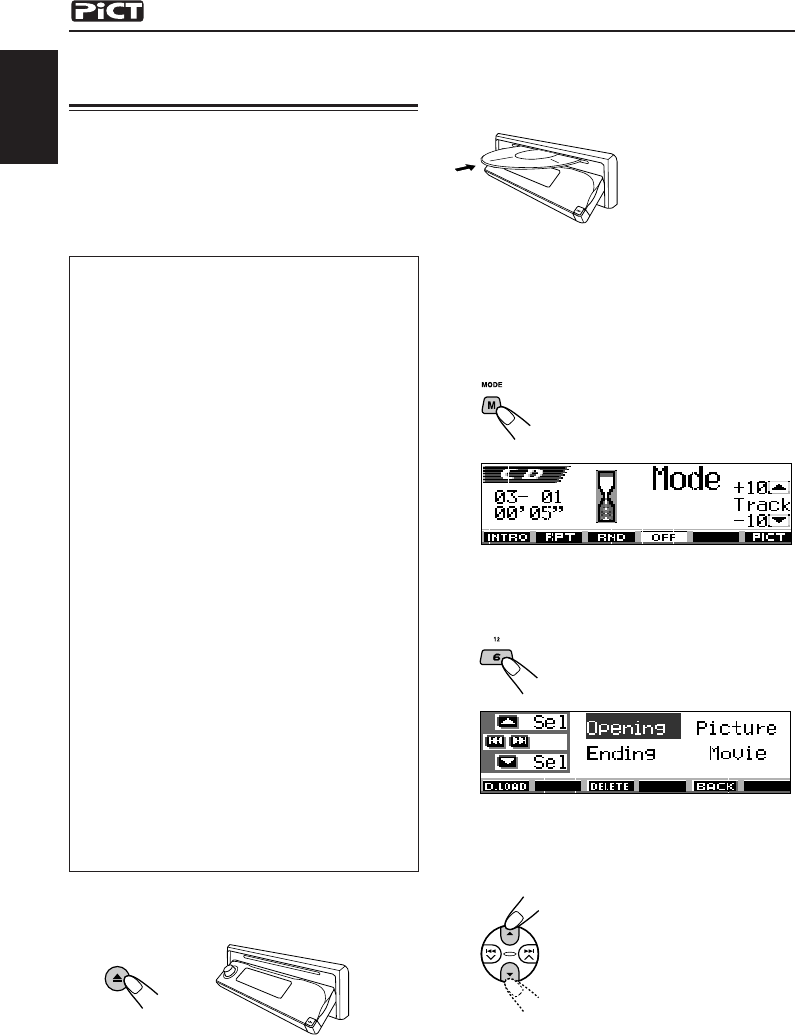
30
ENGLISH
Downloading images and
animations
Before starting the following procedure, prepare
a CD-ROM including still images (pictures) and
animations (movies).
• The supplied Image Converter CD-ROM
includes sample images and animations, so
you can use this disc as your first trial.
IMPORTANT:
• Still images (pictures) should have <jml>, and
animations (movies) should have <jma> as
their extension code in their file names.
• Downloading a file can be done only while
selecting “CD” as the source; on the other
hand, deleting a file can be done while
selecting any source.
• Before you download or erase the files,
observe the following:
– Do not download a file while driving.
– Do not turn off the ignition key of the car
while downloading or erasing a file*.
– Do not detach the control panel while
downloading or erasing a file*.
* If you do it, the file download and erasure
will not be done correctly. In this case,
perform the same procedure again.
• If you have already downloaded an
animation for “Opening,” “Ending,” or
“Movie,” downloading a new animation
deletes the previously stored animation.
• It takes a long time for the unit to download
an animation.
– About 6 to 7 seconds for a still image
(one frame).
– About 3 to 4 minutes for an animation of
30 frames.
– About 10 minutes for an animation of 90
frames.
1
Open the control panel.
2
Insert a CD-ROM with the files
(images and animations) into the
loading slot.
The unit draws the
disc, the control panel
goes back to the
previous position (see
page 44).
• If the disc includes playable audio files
such as MP3 tracks, playback starts
automatically.
3
Press M MODE after the disc is
detected.
“Mode” appears on the display.
The next-step-operation buttons
start flashing.
4
Press number button 6 to show the
download selection screen.
5
Select (highlight) one of the listed
items for which you want to
download a file.
EN29-35_KD-AR3000LH300[J]f.p65 20/11/03, 4:13 PM30