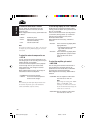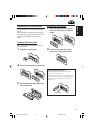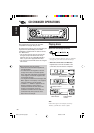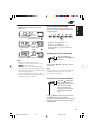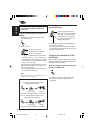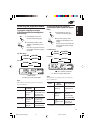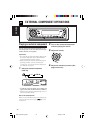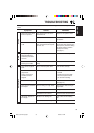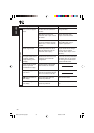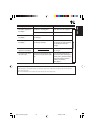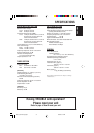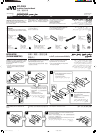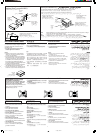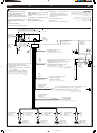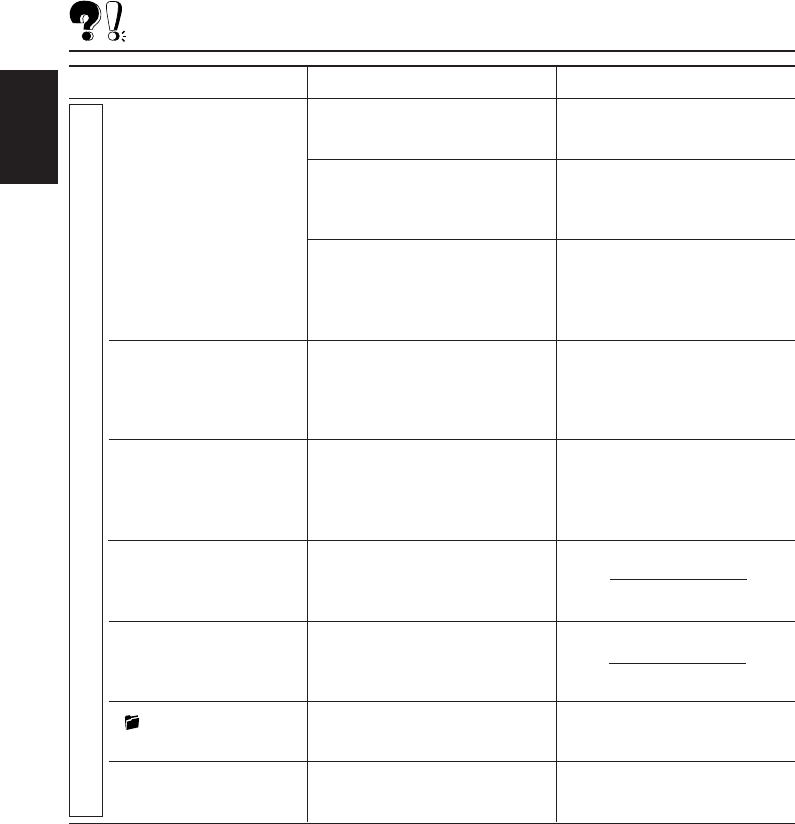
34
ENGLISH
Remedies
Change the disc.
Add the extension code
<.mp3> to their file names.
Change the disc.
(Record MP3 files using a
compliant application.)
Skip to another file or change
the disc. (Do not add the
extension code <.mp3> to non-
MP3 files.)
Do not use too many hierarchies
and folders. Also, do not record
any other types of audio tracks
together with MP3 files.
Select another folder.
Insert a disc that contains MP3
files.
Causes
No MP3 files are recorded on
the disc.
MP3 files do not have the
extension code <.mp3> in their
file names.
MP3 files are not recorded in
the format compliant with ISO
9660 Level 1, Level 2, Romeo,
or Joliet.
The file played back is not an
MP3 file (although it has the
extension code <.mp3>).
Readout time varies due to the
complexity of the folder/file
configuration.
Playback order is determined
when the files are recorded.
This sometimes occurs during
play. This is caused by how the
files are recorded on the disc.
The current folder does not
contain any MP3 file.
The current disc does not
contain any MP3 file.
Symptoms
• Disc cannot be played
back.
• Noise is generated.
• A longer readout time is
required (“CHECK”
keeps flashing on the
display).
• Files cannot be played
back as you have
intended them to play.
• Elapsed playing time is
not correct.
• indicator flashes on
the display.
• “NO FILES” appears on
the display.
MP3 Playback
EN33-37_KD-G505[U]f.p65 9/26/03, 2:00 PM34