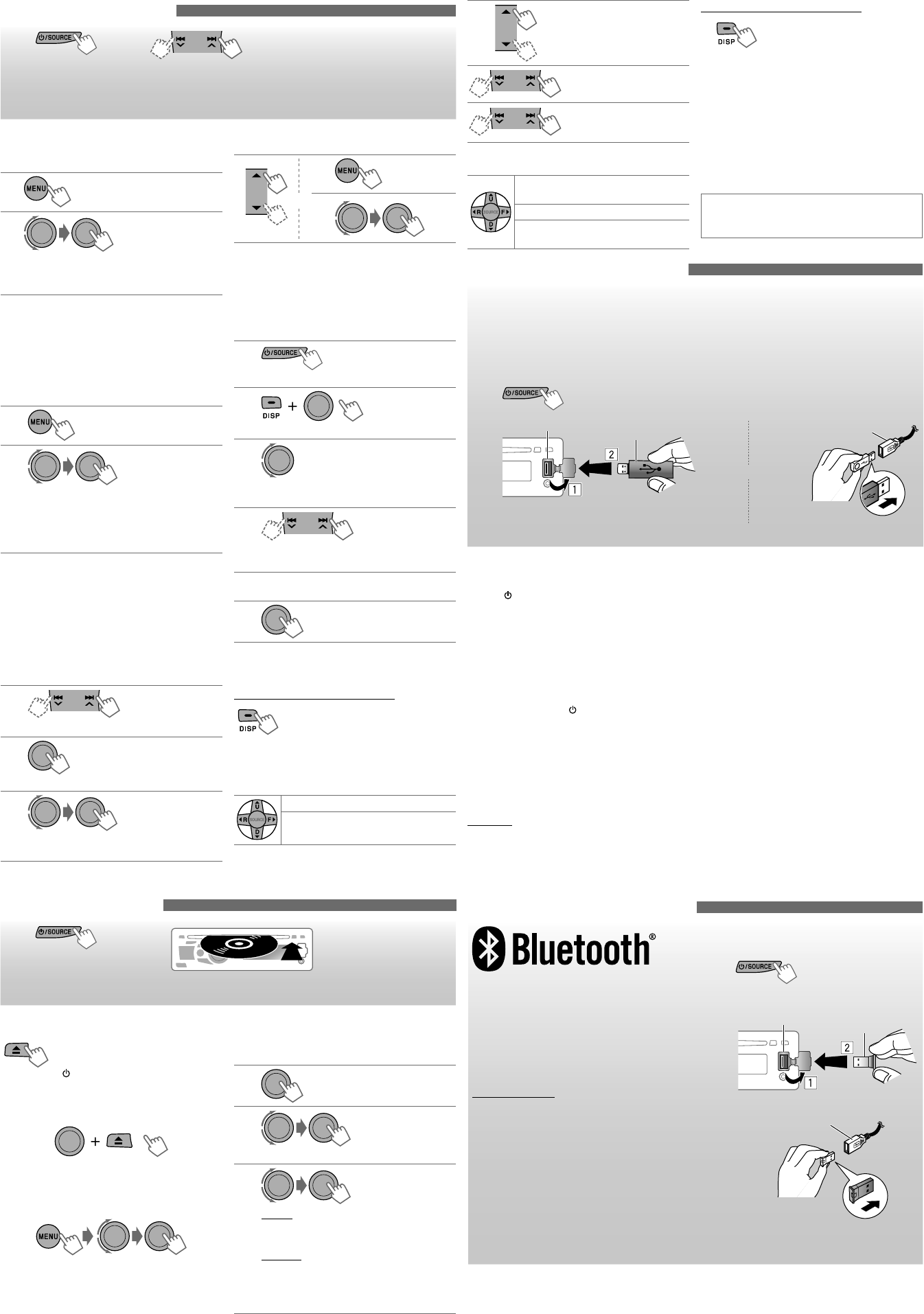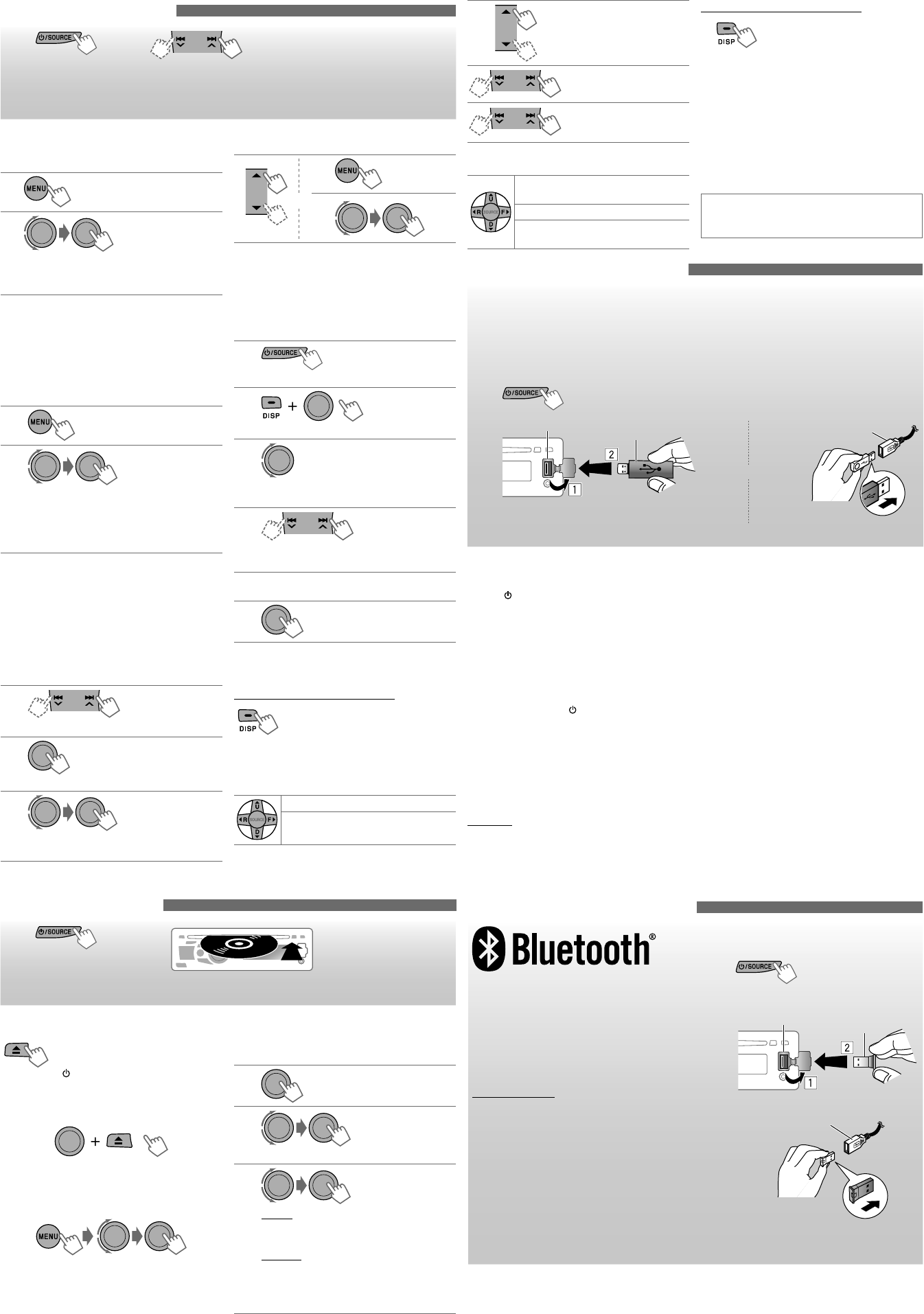
2
Selects folder of the MP3/
WMA
Selects track
Fast-forwards or reverses
the track
Using the remote controller
5
U
/
D
∞
: Selects folder of the MP3/
WMA
2
R
/
F
3
: Selects track
2
R
/
F
3
[Hold]
: Fast-forwards or reverses the
track
Listening to the radio
~
]
“FM” or “AM”
Ÿ
“ST” lights up when receiving an FM stereo broadcast with sufficient
signal strength.
• Hold either one of the buttons until “M” flashes, then press it
repeatedly to manually search for station.
When an FM stereo broadcast is hard
to receive
1
2
]
<TUNER>
]
<MONO>
]
<MONO ON>
Reception improves, but stereo effect will be
lost.
To restore the stereo effect, repeat the same
procedure to select <MONO OFF>.
Automatic presetting (FM)—
SSM (Strong-station Sequential Memory)
You can preset up to 18 stations for FM.
While listening to a station...
1
2
] <TUNER> ] <SSM> ] <SSM 01 – 06> /
<SSM 07 – 12> / <SSM 13 – 18>
“SSM” flashes and local stations with the
strongest signals are searched and stored
automatically.
To preset another 6 stations, repeat the above
procedure by selecting one of the other 6 SSM
setting ranges.
Manual presetting (FM/AM)
You can preset up to 18 stations for FM and 6
stations for AM.
Ex.: Storing FM station of 92.50 MHz into preset
number “04.”
1
]
“92.50MHz”
2
“PRESET MODE” flashes.
3
]
Selects preset number “04.”
“P04” flashes and “MEMORY” appears.
Selecting a preset station
1
2
Assigning title to a station
You can assign titles to 30 station frequencies (FM
and AM) using 8 characters (maximum) for each title.
• If you try to assign titles to more than 30 station
frequencies, “NAME FULL” appears. Delete
unwanted titles before assignment.
1
]
“FM” or “AM”
2
]
Show the title entry screen.
3
]
Selects a character (A to Z, 0 to 9, —, /, <,
> or space).
4
]
Move to the next (or previous) character
position.
5
Repeat steps 3 and 4 until you finish entering
the title.
6
To erase the entire title, press and hold
DISP
after
step 2, then press the control dial.
Changing the display information
Station name *
=
Frequency
=
Clock
=
(back to the beginning)
* If no title is assigned to a station, “NO NAME” appears for a few
seconds.
Using the remote controller
5
U
/
D
∞
: Changes the preset stations
2
R
/
F
3
: Searches for stations
Listening to the disc
~
]
Turn on the power.
Ÿ
All tracks will be played repeatedly until you change the source or
eject the disc.
Changing the display information
Disc title/Album name/performer (folder name)*
=
Track title (file name)*
=
Current track
number with the elapsed playing time
=
Current
track number with the clock time
=
(back to the
beginning)
* If the current disc is an audio CD (except for CD Text), “NO
NAME” appears.
If an MP3/WMA file does not have Tag information or <TAG
DISPLAY> is set to <TAG OFF> (see page 5), folder name and
file name appear.
MP3/WMA : You can also use search menu (A to
Z, 0 to 9, and OTHERS) to scroll through the list
menu. (See page 4.)
Listening to the USB device
This unit is equipped with two USB input terminals (on the control panel and USB cable from the rear of the
unit). You can use these two terminals at the same time.
• You can also connect a USB Bluetooth Adapter, KS-UBT1 (supplied) and/or an Apple iPod/iPhone to the
USB input terminal(s). For details of the operations, see the following.
This unit can play MP3/WMA/WAV tracks stored in a USB mass storage class device (such as a USB
memory, Digital Audio Player, etc.).
~
]
Turn on the power.
Ÿ
and / or
All tracks will be played repeatedly until you change the source or detach the USB device.
If you have turned off the power (without
detaching the USB device)...
Pressing
/ SOURCE
turns on the power and playback
starts from where it has been stopped previously.
• If a different USB device is currently attached,
playback starts from the beginning.
Stopping playback
and detaching the
USB device
Straightly pull it out from the unit.
“NO USB” appears. Press
/ SOURCE
to listen to
another playback source.
You can operate the USB device in the same way
you operate the files on a disc.
• You can listen to WAV files by following the MP3/
WMA file operations listed on “Listening to the
disc.”
Cautions:
• Avoid using the USB device if it might hinder your
safety driving.
• Do not start the car engine if a USB device is
connected.
• While “READING” is shown on the display:
– Do not pull out and attach the USB device
repeatedly.
– Do not pull out or attach another USB device.
• This unit may not be able to play the files
depending on the type of USB device.
• Operation and power supply may not work as
intended for some USB devices.
• You cannot connect a computer to the USB input
terminal of the unit.
• Make sure all important data has been backed up to
avoid losing the data.
• Electrostatic shock at connecting a USB device may
cause abnormal playback of the device. In this case,
disconnect the USB device then reset this unit and
the USB device.
• Do not leave a USB device in the car, expose to
direct sunlight, or high temperature to avoid
deformation or cause damages to the device.
• Some USB devices may not work immediately after
you turn on the power.
• The detect time and response time may be very
long for some USB devices (such as Digital Audio
Player, etc.).
• For more details about USB operations, see page 5.
USB input terminal
USB memory
USB cable from the rear of
the unit
[Hold]
[Hold]
[Hold]
[Hold]
or
Stopping playback and ejecting the disc
“NO DISC” appears.
Remove the disc, then press
/ SOURCE
to listen to another
playback source.
Prohibiting disc ejection
To cancel the prohibition, repeat the same
procedure.
Selecting a folder/track on the list
For MP3/WMA discs, select the desired folder, then
the desired track by repeating the above control dial
procedure.
• If the MP3/WMA disc contains many tracks, you can
fast search (±10, ±100, ±1000) through the disc by
turning the control dial quickly.
• To return to the previous menu, press
BACK
.
[Hold]
[Hold]
Using the Bluetooth ® device
Bluetooth is a short-range wireless radio
communication technology for the mobile device
such as mobile phones, portable PCs, and other
devices. The Bluetooth devices can be connected
without cables and communicate with each other.
• Refer to the Installation/Connection Manual
(separate manual) to check the countries where
you may use the Bluetooth® function.
Bluetooth profile
This unit supports the following Bluetooth profiles;
HFP (Hands-Free Profile) 1.5; OPP (Object Push
Profile) 1.1; PBAP (Phonebook Access Profile) 1.0;
A2DP (Advanced Audio Distribution Profile) 1.2;
AVRCP (Audio/Video Remote Control Profile) 1.3
Refer also to the instructions supplied with the
Bluetooth device.
Preparation:
• Connect the supplied USB Bluetooth Adapter
(KS-UBT1) to one of the USB input terminals of the
unit.
• Operate the device to turn on its Bluetooth
function.
~
]
Turn on the power.
Ÿ
- - - - - - - - - or - - - - - - - - -
Only one USB Bluetooth Adapter can be
detected at a time.
Pairing a device
When you connect a Bluetooth device to the unit for the first time, make pairing between the unit and the
device.
• Once the connection is established, it is registered in the unit even if you reset the unit. Up to five devices
can be registered in total.
• Only one device for Bluetooth phone and one for Bluetooth audio can be connected at a time.
Selecting the playback modes
You can use only one of the following playback
modes at a time.
1
2
]
“REPEAT”
j
“RANDOM”
3
REPEAT
TRACK RPT
FOLDER RPT
: Repeats current track
: Repeats current folder
RANDOM
FOLDER RND
ALL RND
: Randomly plays all tracks of
current folder, then tracks of
next folders
: Randomly plays all tracks
To cancel repeat play or random play, select
“RPT OFF” or “RND OFF.”
[Hold]
USB input terminal
KS-UBT1
USB cable from the
rear of the unit
EN_KD-R710[J]f.indd 2EN_KD-R710[J]f.indd 2 12/23/09 3:22:58 PM12/23/09 3:22:58 PM