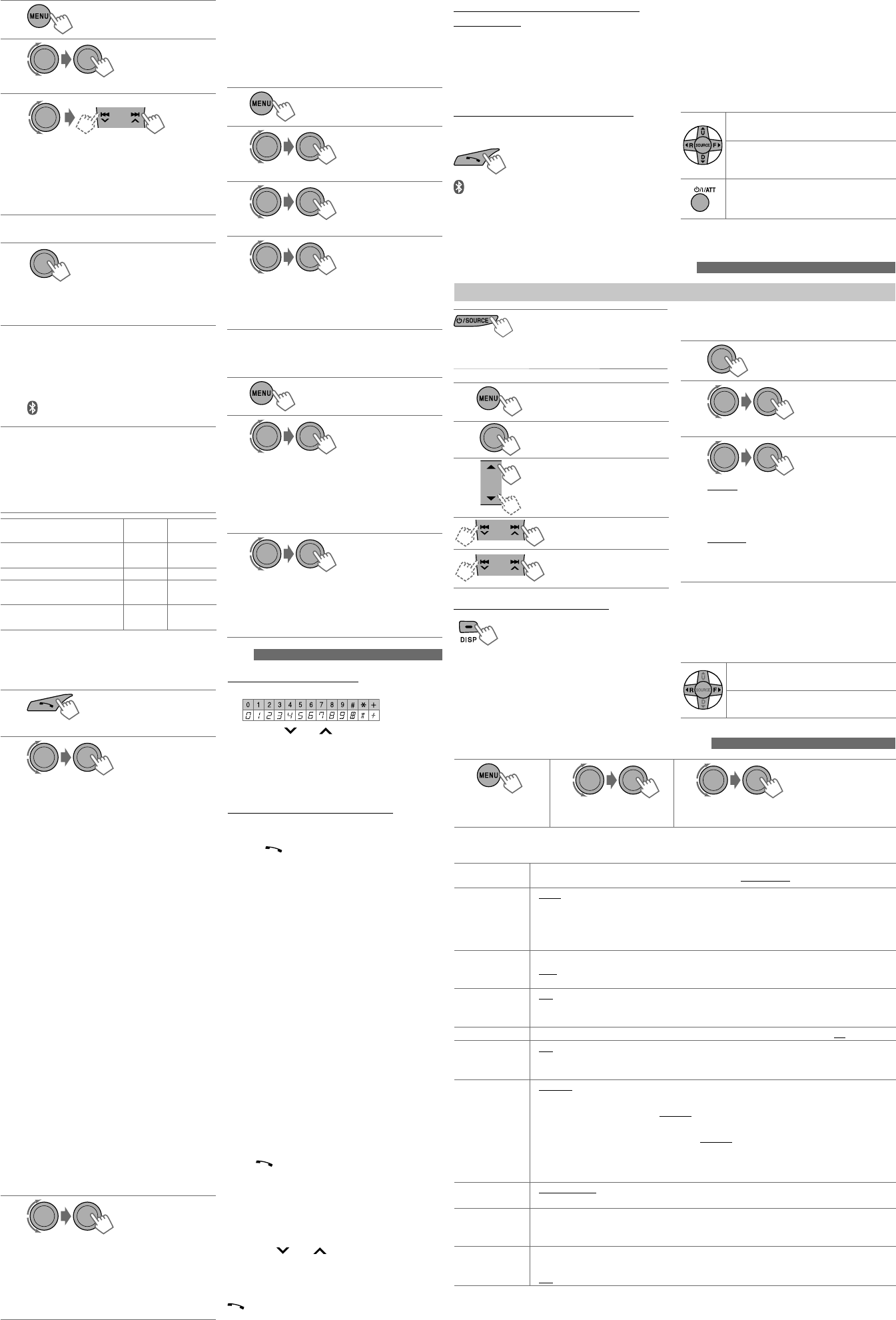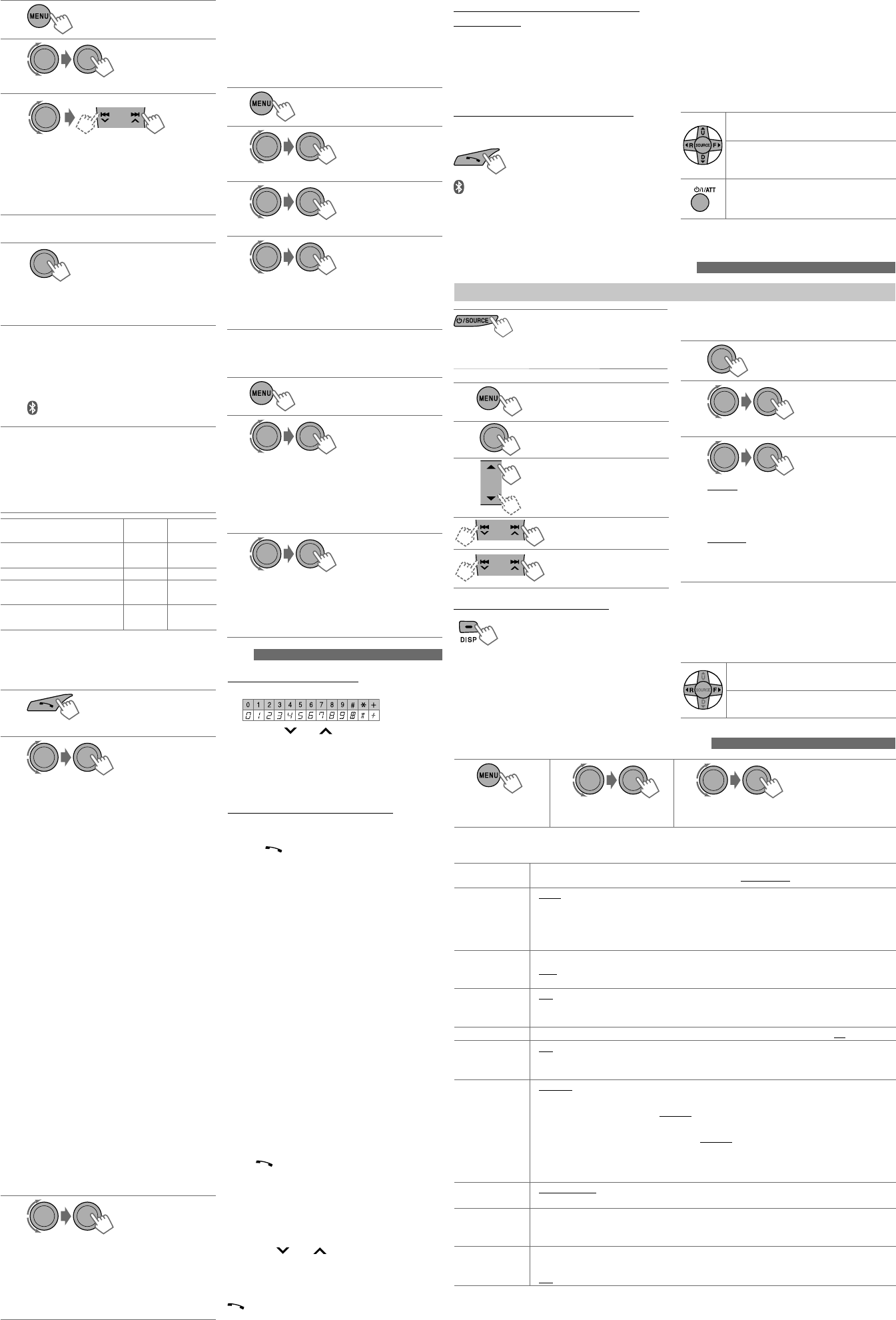
3
1 2
] <BLUETOOTH> ]
<SETTINGS>
3
]
Select a setting item, then repeat the
procedure to change the setting accordingly.
• To return to the previous menu, press
BACK
.
• To exit from the menu, press
DISP
or
MENU
.
Setting item Selectable setting, [
Initial: Underlined
]
AUTO CNNCT • LAST
• OFF
: The connection is established automatically with the last connected
Bluetooth device when you turn on the unit.
: The unit does not connect the Bluetooth device automatically.
Connect the device manually. See “Connecting/disconnecting a
registered device.”
AUTO ANSWER
• ON
• OFF
: The unit answers the incoming calls automatically.
: The unit does not answer the calls automatically. Answer the calls
manually. See “Receiving a call.”
MSG NOTICE
• ON
• OFF
: The unit informs you of the arrival of a message by ringing and
displaying “RCV MESSAGE.”
: The unit does not inform you of the arrival of a message.
MIC LEVEL : Adjust the volume of the microphone connected to the unit. [ LEVEL 01/02/03 ]
NR/EC MODE
• ON
• OFF
: The unit adjusts the Noise Reduction and Echo Cancellation of the
microphone connected to the unit for clearer sound.
: Cancels.
RING TONE
• IN UNIT
• IN PHONE
: The unit rings to alert you when a call/Text Message comes in.
CALL: Select your preferred ring tone when a call comes in.
[ TONE 1/2/3 ]
MESSAGE: Select your preferred ring tone when a Text Message
comes in. [ TONE 1/2/3 ]
: The unit rings (using the connected phones’ ring tone) to alert you
when a call/Text Message comes in. (The connected mobile phone
rings if it does not support this feature.)
P. BOOK SEL *
1
• PB IN PHONE
• PB IN UNIT
: The unit browses the phonebook of the connected phone.
: The unit browses the phonebook registered in the unit.
P. BOOK WAIT : You can copy the phonebook memory of a mobile phone into the unit (via OPP).
Enter the PIN code to the unit to transfer the phonebook into the unit. You can transfer
a maximum of 400 numbers.
INITIALIZE
• YES
• NO
: Initialize all the Bluetooth settings (including stored pairing,
phonebook, and etc.).
: Cancels.
*
1
Selectable only when the connected phone supports PBAP.
The device remains registered even after you
disconnect the device. Use <CONNECT PH> or
<CONNECT AU> (or activate <AUTO CNNCT>, see
“Changing the Bluetooth setting”) to connect the
same device from next time on.
Deleting a registered device
1
2
] <BLUETOOTH> ] <DELETE PAIR>
3
]
Select a device you want to delete.
4
]
Select <DELETE YES> to confirm.
“DELETED” appears when the device is deleted.
• If <DELETE NO> is selected, the unit returns to
step 3 above.
Connecting/disconnecting a registered
device
1
2
]
<BLUETOOTH> ] <CONNECT PH/
CONNECT AU> or <DISCONNT PH/DISCONNT AU>
• For connecting a device, go to step 3.
• For disconnecting a device, “DISCONNECT”
and “[Device Name]” appear alternately on the
display when the device is disconnected.
3
]
Select a device you want to connect.
• “CONNECTING” and “[Device Name]”
appear alternately, then “CONNECTED” and
“[Device Name]” appear alternately on the
display when the device is connected.
1
2
] <BLUETOOTH> ] <NEW PAIRING>
3
]
Enter a PIN (Personal Identification
Number) code in to the unit.
You can enter any number you like (1-digit to
16-digit number). [Initial: 0000]
• Some devices have their own PIN code.
Enter the specified PIN code in to the unit.
4
Repeat step 3 until you have finished
entering the PIN code.
5
]
Confirm the entry.
“SEARCH NOW” and “USING PHONE” appear
alternately on the display.
6
Use the Bluetooth device to search.
On the device to be connected, enter the
same PIN code you have just entered for this
unit.
“PAIRING OK“ and “[Device Name]” appear
alternately when the pairing is established.
appears when Bluetooth connection is
established.
7
Use the Bluetooth device to connect * when
“CONNECT NOW” and “USING PHONE”
alternate on the display.
• Refer to the table below for connectivity
results shown on the display.
* Operations may be different according to the
connected device.
Display result
Hands-
Free Call
Audio
Streaming
CONNECT OK
j
[Device
Name]
‡‡
H.FREE OK
j
[Device Name]
‡
—
A. STREAM OK
j
[Device
Name]
—
‡
CONNCT FAIL
j
TRY
CONNECT
——
Switching conversation media (the unit/
mobile phone)
Press the control dial during a phone call
conversation, then continue your conversation using
the other media.
• Operations may be different according to the
connected Bluetooth device.
Switching the connected mobile phone
You can switch the current connected mobile phone
to the last connected mobile phone.
and “CONNECTING” flashes on the display. When
the last connected phone is being reconnected
again, “CONNECTED” and “[Device Name]” appear
alternately on the display. Now you can use the last
connected mobile phone with the unit.
[Hold]
[Hold]
[Hold]
Selecting the playback modes
• For Bluetooth devices that support AVRCP 1.3.
1
2
]
“REPEAT”
j
“RANDOM”
3
REPEAT
TRACK
ALL
GROUP
: Repeats current track
: Repeats all tracks
: Repeats all track of current group
RANDOM
ALL
GROUP
: Randomly plays all tracks
: Randomly plays all track of current
group
To cancel repeat play or random play, select
“RPT OFF” or “RND OFF.”
• To return to the previous menu, press
BACK
.
Using the remote controller
2
R
/
F
3
: Reverse skips/Forward
skips
2
R
/
F
3
[Hold]
: Fast-forwards or reverses
the track
[Hold]
[Hold]
Using a Bluetooth mobile phone
Making a call
1
] Enter “Call Menu” screen.
2
] Select the method to make a call.
• DIALED *
1
:
Shows the list of the phone numbers
you have dialed. Go to the following step.
• RECEIVED *
1
: Shows the list of the received
calls. Go to the following step.
• MISSED CALL *
1
: Shows the list of the missed
calls. Go to the following step.
• PHONEBOOK *
2
: Shows the name/phone
number of the phonebook *
3
. Go to the
following step.
– To copy the phonebook memory, see
<P. BOOK WAIT> in “Changing the
Bluetooth setting.”
– If the phonebook contains many numbers,
you can fast search (±10, ±100, ±1000
numbers) through the phonebook by
turning the control dial quickly.
– To search through the phonebook, see
page 4.
• DIAL NUMBER: Shows the “Dial Number”
screen. See “How to enter phone number” on
the following.
• VOICE DIAL (only accessible when the
connected mobile phone has the voice
recognition system): Speak the name
(registered words) you want to call when
“SAY NAME” appears *
4,
*
5
.
*
1
“NO HISTORY” appears if there is no history stored.
*
2
“NO DATA” or “SEND P. BOOK”
j
“MANUALLY”
appears depending on the <P. BOOK SEL> settings.
*
3
Depends on the <P. BOOK SEL> settings.
*
4
Operations may be different according to the
connected device.
*
5
“NOT SUPPORT” appears if the connected phone does
not support this feature.
3
]
Select the name/phone number you want
to call.
• When the sound is stopped or interrupted
during the use of a Bluetooth device, turn off,
then turn on the unit.
– If the sound is not yet restored, connect the
device again using <CONNECT PH>.
How to enter phone number
1
Turn the control dial to select a number.
2
Press
4
/
¢
to move the entry
position.
3
Repeat steps
1
and
2
until you finish entering
the phone number.
4
Press the control dial to confirm the entry.
How to delete name/phone number
Only when <PB IN UNIT> is selected for <P. BOOK
SEL>, see “Changing the Bluetooth settings.”
1
Press to enter “Call Menu” screen.
2
Display the list of name/phone numbers using
one of the dialing method (see step 2 of “Making
a call”).
3
Turn the control dial to select the name/phone
number you want to delete.
4
Press and hold
BACK
to enter the “Delete Entries”
screen.
5
Turn the control dial to select “DELETE” or
“DELETE ALL.”
• If “DELETE” is selected, the selected name/
phone number in step
3
is deleted.
• If “DELETE ALL” is selected, the listed numbers in
step
2
selection are deleted.
6
Press the control dial to confirm.
Receiving a call
When a call comes in, the source is automatically
changed to “BT FRONT/BT REAR.”
“RECEIVING” appears for a while, then the phone
number or name appears on the display.
When <AUTO ANSWER> is activated....
The unit answers the incoming calls automatically,
see “Changing the Bluetooth setting.”
• Press
or the control dial to answer the
incoming call when <AUTO ANSWER> is
deactivated.
• Press
5
/
∞
to adjust the microphone volume
(01 – 03) during a phone call conversation.
See the following to preset the microphone
volume.
• Press
4
/
¢
to turn on/off the Noise
Reduction and Echo Cancelation mode. (See the
following.)
To end the call an incoming call, press and hold
or the control dial.
Arriving of a text message
When a text message comes in, the unit rings if your
mobile phone is compatible with text message and
<MSG NOTICE> is set to <ON> (see the following).
• You cannot read, edit, or send a message through
the unit.
Using the remote controller
5
U
/
D
∞
/
2
R
/
F
3
/
SOURCE
: Answers calls
5
U
/
D
∞
/
2
R
/
F
3
/
SOURCE
: Rejects calls
: Switches the conversation media
(between the unit and mobile phone)
during a phone call conversation
Using a Bluetooth audio player
Operations and display indications differ depending on their availability on the connected device.
Changing the Bluetooth settings
[Hold]
[Hold]
] Select “BT FRONT” or
“BT REAR.”
• If playback does not start
automatically, operate
the Bluetooth audio player to start playback.
Starts or resumes playback
Mutes the sound
Selects group/folder
Forward skips or reverse
skips
Fast-forwards or reverses
the track
Changing the display information
Current track number with the elapsed playing
time
=
Current track number with the clock time
=
Album name/performer
=
Track title
=
(back
to the beginning)
[Hold]
EN_KD-R710[J]ff.indd 3EN_KD-R710[J]ff.indd 3 1/6/10 12:59:41 PM1/6/10 12:59:41 PM