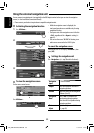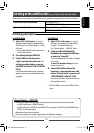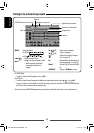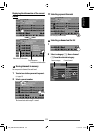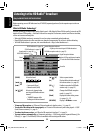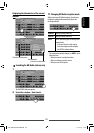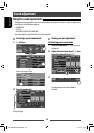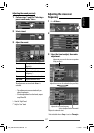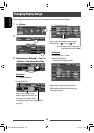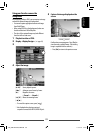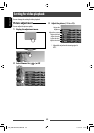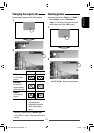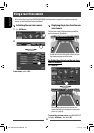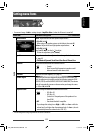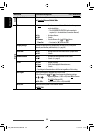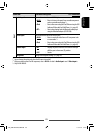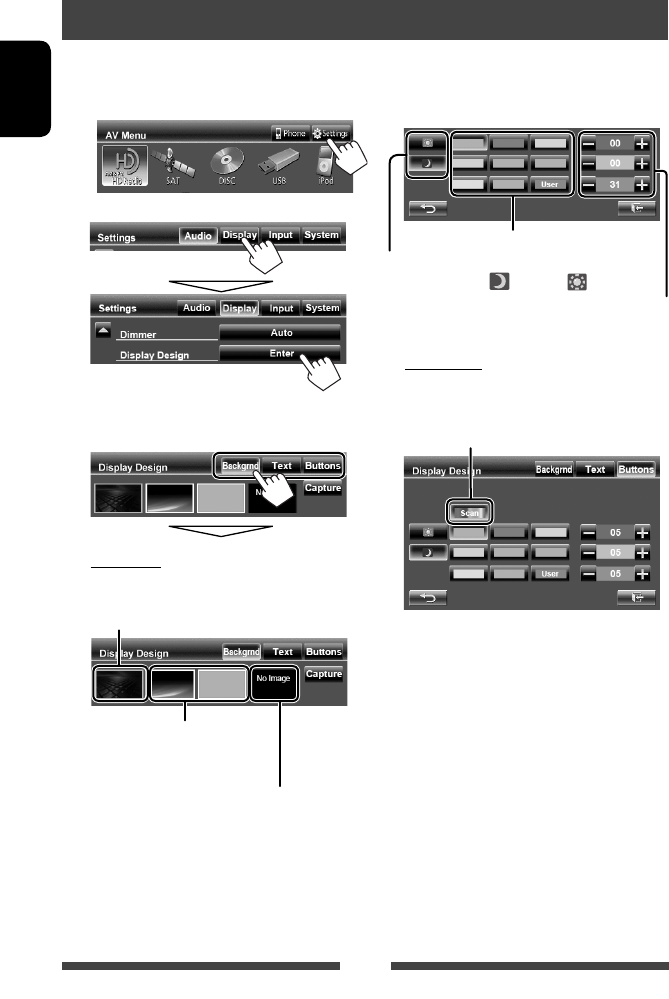
38
ENGLISH
1 On <AV Menu>:
2
3 Select an item (<Backgrnd>, <Text> or
<Buttons>), then change the setting.
Background
1
Select a background
Basic image (default)
You can select a color on the color
palette or adjust the color on the user
color adjuster (☞ the right column)
For setting your favorite scene as the background,
☞ page 39
Changing display design
You can change the background, the color of text, touch panel buttons, and monitor panel buttons.
2
Select/
adjust the color
User color adjuster: You can make your own
color adjustment stored in <User>
Dimmer setting: You can make selections for each
dimmer setting—< > (On) or < > (Off)
Color palette
Text/Buttons
For setting the color, ☞ above.
Variable color illumination*
• Illumination color changes gradually.
* Appears only for button color selection screen.
When variable color illumination is selected, you
cannot adjust the color.
EN_KW-AVX740JJW.indb 38EN_KW-AVX740JJW.indb 38 11/01/10 19:1411/01/10 19:14