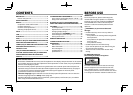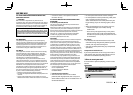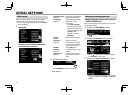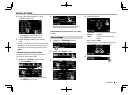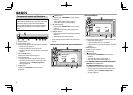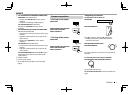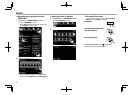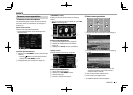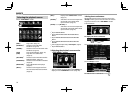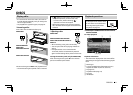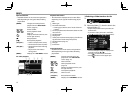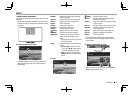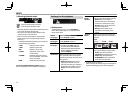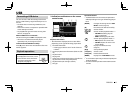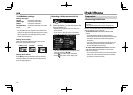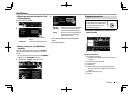10
BASICSBASICS
Selecting the playback source
On the <TOP MENU> screen:
[ DISC] Plays a disc. (Page 11)
[HD Radio]*
1
Switches to the HD Radio
broadcast. (Page 24)
[TUNER]*
2
Switches to the conventional radio
broadcast. (Page 22 )
[ iPod] Plays an iPod/iPhone. (Page 16)
[USB] Plays files on a USB device.
(Page 15)
[SiriusXM]*
3
Switches to the SiriusXM® Satellite
Radio broadcast. (Page 27)
[PANDORA]*
3
Switches to the Pandora broadcast.
(Page 20)
[Bluetooth]*
4
Plays a Bluetooth audio player.
(Page 41)
[APPs]*
5
Switches to the App screen from
the connected iPod touch/iPhone.
(Page 19)
[TEL]*
4
Displays the <Hands Free> screen.
(Page 37)
[AV-IN1]*
6
Switches to an external component
connected to the Audio Video
input terminal. (Page 32)
[AV-IN]*
3
*
5
or [AV-IN2]*
5
*
6
Switches to an external component
connected to the iPod/Audio Video
input terminal. (Page 32)
*
1
Only for DDX672BH/DDX492.
*
2
Only for DDX415BT/DDX392/DDX372BT/DDX320BT/DDX315/
DDX272.
*
3
Only for DDX672BH/DDX492/DDX392/DDX372BT/DDX320BT/
DDX272 .
*
4
Only for DDX672BH/DDX492/DDX415BT/DDX392/DDX372BT/
DDX320BT .
*
5
Select an appropriate input setting in <AV Input>. (Page 49)
*
6
Only for DDX415BT/DDX315 .
R Selecting the playback source on the
<TOP MENU> screen
• You can change the items (other than [SETUP]) to
display on the <TOP MENU> screen. (Page46)
R Using short-cut buttons
While displaying the source control screen or the
<Setup> screen, you can use the short-cut buttons
to go to the items on the <TOP MENU> screen
indicated below.
To display the short-cut buttons
On the source control screen:
On the <Setup> screen:
To hide the short-cut buttons: Press [ ].