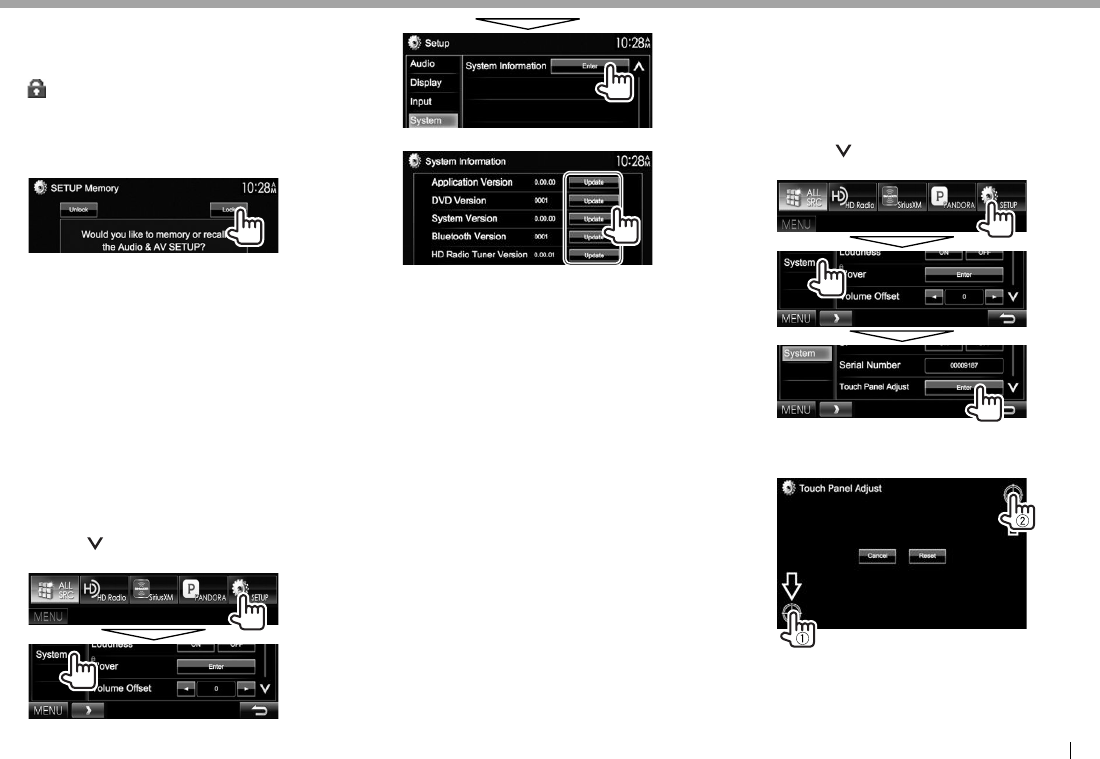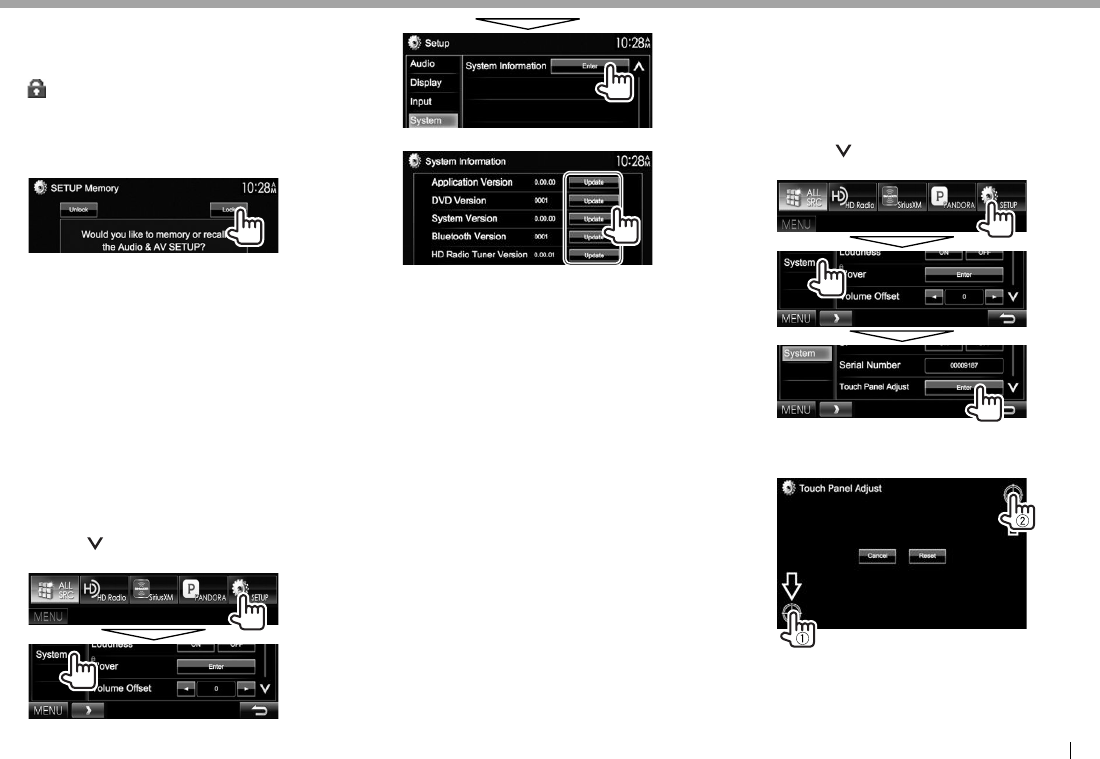
ENGLISH 47
SETTINGSSETTINGS
R Locking the settings
You can lock the settings to prevent them from
being changed.
• A icon is shown beside the settings that can be
locked.
1 Display the <SETUP Memory> screen.
(Page46)
2
To unlock the setting: Press [Unlock].
R Updating the system
You can update the system by connecting a USB
device containing an update file.
• For system updates, visit < http://www.kenwood.
com/cs/ce/>.
1 Create an update file, copy it to a USB
device, and connect it to the unit.
• To connect a USB device, see page 56 .
2 Display the <System Information>
screen.
On the <TOP MENU> screen:
• Press [ ] repeatedly to change the page on
the <System> menu screen.
3
<Application
Version>
Updates the system
application.
<DVD Version> Updates the DVD system
application.
<System
Version>
Updates the system.
<Bluetooth
Version>*
1
Updates the Bluetooth
application.
<HD Radio Tuner
Version>*
2
Updates the HD Radio
module application.
It may take a while.
If the update has been completed successfully,
“Update Completed” appears. Reset the unit.
• If the update has failed, turn the power
off and
then on, and retry the update.
• Even if you have turned off the power during the
update, you can restart the update after the power
is turned on. The update will be performed from
the beginning
.
*
Only for DDX672BH/DDX492/DDX415BT/DDX392/DDX372BT/
DDX320BT .
*
2
Only for DDX672BH/DDX492 .
R Adjusting the touch position
You can adjust the touch position on the touch
panel if the position touched and the operation
performed do not match.
1 Display the <Touch Panel Adjust> screen.
On the <TOP MENU> screen:
• Press [
] repeatedly to change the page on
the <System> menu screen.
2 Touch the center of the marks at the lower
left and at the upper right as instructed.
• To reset the touch position, press [Reset].
• To cancel the current operation, press
[Cancel].