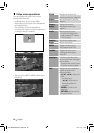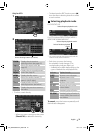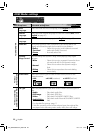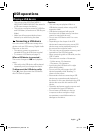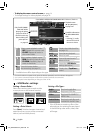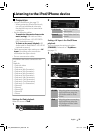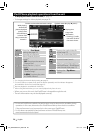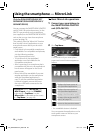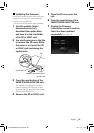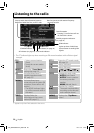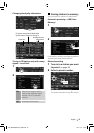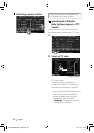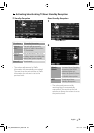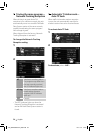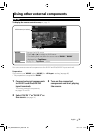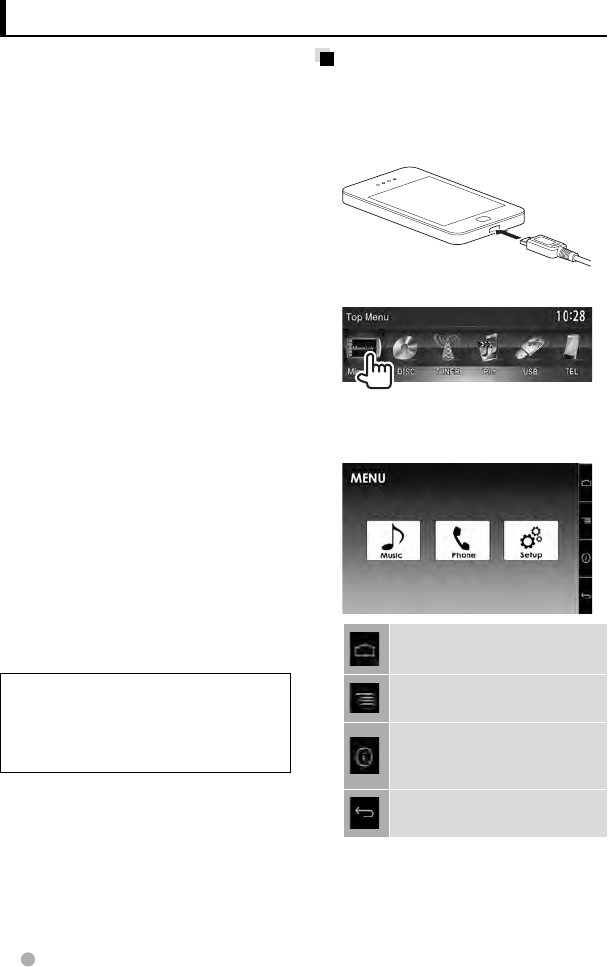
28 English
Using the smartphone — MirrorLink
Basic MirrorLink operations
1 Connect your smartphone to
the SMARTPHONE ADAPTER
unit (KCA-ML100).
2 On <Top Menu>:
A combination of your smartphone
screen and control buttons appears as
follows:
Displays the home screen of
your specialized application.
Displays the menu option of
your specialized application.
Displays the information on the
firmware (the version and GPS
status). (☞ page 29)
Returns to the previous screen.
• An unavailable button is disabled.
You can operate the applications on the
touch panel screen as well as on your
smartphone screen.
(Only for DDX6023BT/DDX6053BT/
DDX4023BT/DDX4053BT/DDX3053/
DDX42BT/DDX35 )
You can connect the SMARTPHONE ADAPTER
unit (KCA-ML100: optional accessory) to the
NAV I/F input terminal, and a smartphone
(not supplied) to the SMARTPHONE ADAPTER
unit so that you can view the smartphone
screen. (☞ page 76)
This product offers the “MirrorLink” function
that virtually “mirrors” applications on your
smartphone screen directly on the touch
panel screen.
• Only MirrorLink-compatible smartphones
are available. For compatible smartphones,
visit the following website:
http://kenwood.com/cs/ce/
• To use MirrorLink, the specialized
application must be installed in the
compatible smartphone.
• After connecting to a smartphone that is
compatible with this unit, the application’s
home screen will appear on the touch
panel screen.
• MirrorLink will be unavailable if you start
another application on the smartphone
while the specialized application is
used. To use the specialized application
in MirrorLink again, remove and insert
the micro-USB cable connected to the
smartphone.
Preparation: Select <MirrorLink> for
<NAV IF Input> while the [STANDBY]
is selected on <Top Menu> so that
<MirrorLink> is selectable as the source
on <Top Menu> (☞ page 46).
EN_GET0909-001A_EQ.indb 28EN_GET0909-001A_EQ.indb 28 12/11/13 15:2712/11/13 15:27