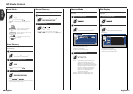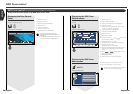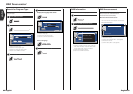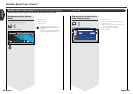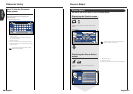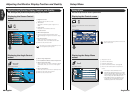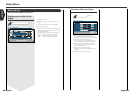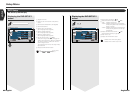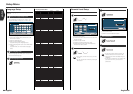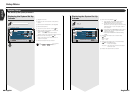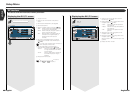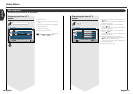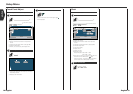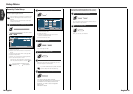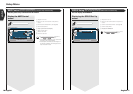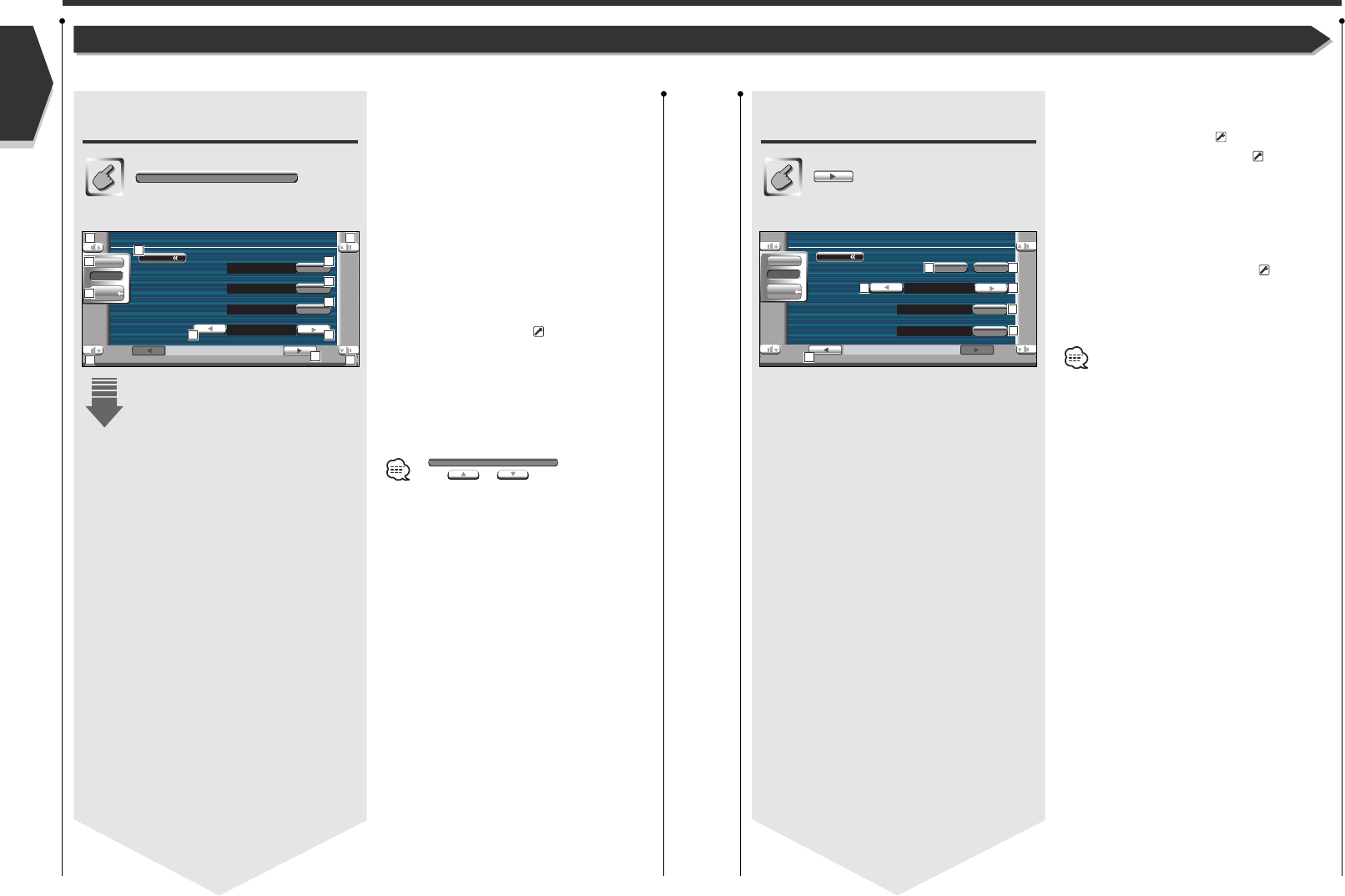
Displaying the DVD SETUP 1
screen
DVD SETUP 1 screen
DVD SETUP
Setup Menu
1
Adjusts the volume.
2
Returns to the Control screen of the previous
source.
3
Calls the Sound Effects Menu. (see page 80)
4
Calls the Setup Menu.
5
Selects a disc menu language.*
1
(See <Language Setup>, page 64)
6
Selects a subtitle language.*
1
(See <Language Setup>, page 64)
7
Selects an audio language.*
1
(See <Language Setup>, page 64)
8
Sets the dynamic range.*
2
( Wide)
The dynamic range is reduced by changing from
"Wide" to "Normal" and from "Normal" to "Midnight".
You can easy to listen a small sound when the
dynamic range is narrow.
This is effective only when you are using a Dolby
Digital software.
9
Displays the DVD SETUP 2 screen.
If is not shown,
touch or to display it.
DVD SETUP
Menu
Menu LANG
Subtitle LANG
Audio LANG
Dynamic Range Control
Midnight
en
en
en
Set
Set
Set
DVD S ETUP 1
SRC
Audio
Set Up
1
2
3
4
5
6
7
88
9
1
1
1
English
English 6362 English
DVD Setup
You can set up the DVD play.
Displaying the DVD SETUP 2
screen
DVD SETUP 2 screen
p
Sets an angle mark display. ( On)
q
Selects the screen display mode.*
1
( 16:9)
"16:9": Displays wide pictures.
"4:3 LB": Displays wide pictures in the Letter Box
format (having black stripes at the top and
bottom of screen).
"4:3 PS": Displays wide pictures in the Pan & Scan
format (showing pictures cut at the right
and left ends).
w
Displays the Parental Lock screen.*
1
( Off)
(See <Parental Level Setup>, page 65)
e
Keep "Auto" to use.
r
Displays the DVD SETUP 1 screen.
*
1
Disabled when a DVD is being played.
*
2
Disabled when the Zone function is On.
Menu
DVD S ETUP 2
OffOn
Angle Mark
Screen Ratio
4:3 LB
SRC
Audio
Set Up
Parental Level
Off
Set
Output
Auto
1010
11
14
13
11
12