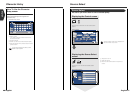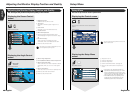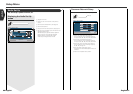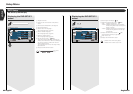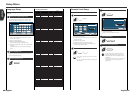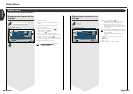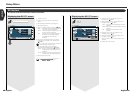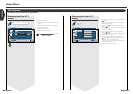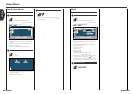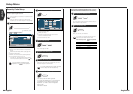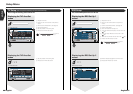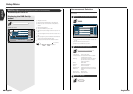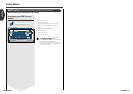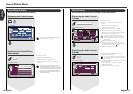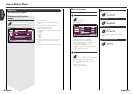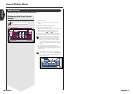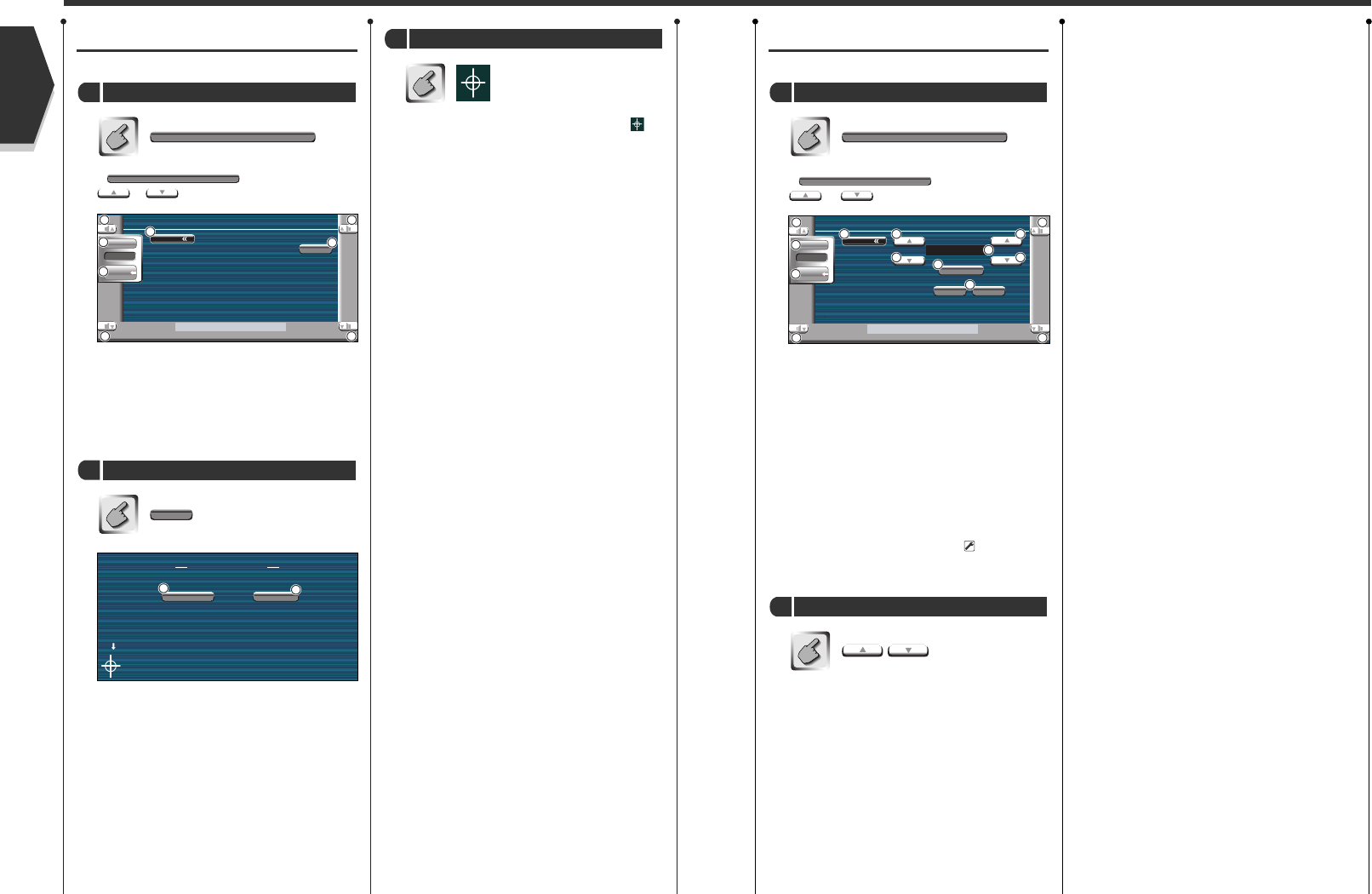
Setup Menu
Touch Panel Adjust
You can adjust the touch panel operations.
If is not shown, touch
or to display it.
1
Adjusts the volume.
2
Returns to the Control screen of the previous
source.
3
Calls the Sound Effects Menu. (see page 72)
4
Calls the Setup Menu.
5
Allows you to start touch panel adjustment.
1
Cancels the adjustment and returns to the Touch
Panel Adjust screen.
2
Resets to the initial status.
Set
Start to adjust the touch panel
2
Touch Adjust
Touch Adjust
Display the Touch Panel Adjust screen
1
Touch the center of left lower and right upper
when requested.
Adjustment
3
Clock
Adjusts the clock time.
If is not shown, touch
or to display it.
1
Adjusts the volume.
2
Returns to the Control screen of the previous
source.
3
Calls the Sound Effects Menu. (see page 72)
4
Calls the Setup Menu.
5
Clock time display.
6
Adjusts hours.
7
Adjusts minutes.
8
Sets "00" minute.
Setup examples: 3:00~3:29
→
3:00
3:30~3:59
→
4:00
9
Sets the clock time in synchronous with the time
data sent from the RDS station. (
On)
When turned "On", the synchronous mode starts
and the clock cannot be adjusted manually.
Adjust the clock time
2
Clock Adjust
Clock Adjust
Display the Clock Screen
1
English
English 6362 English
Menu
OffOn
PM 11: 18
Reset
Clock
SYNC
SRC
Audio
Set Up
2
1
11
1
3
4
5
6 7
6 7
8
9
Menu
Set
Touch Adjust
T ouc h
SRC
Audio
Set Up
2
3
4
5
1
1
1
1
Touch Adjust
Cancel
Reset
2
1