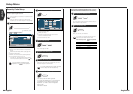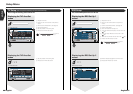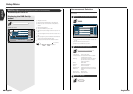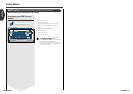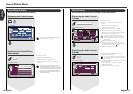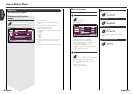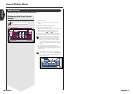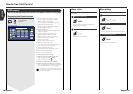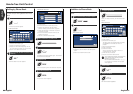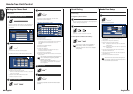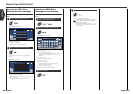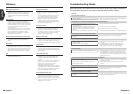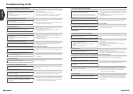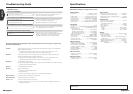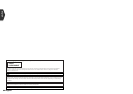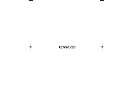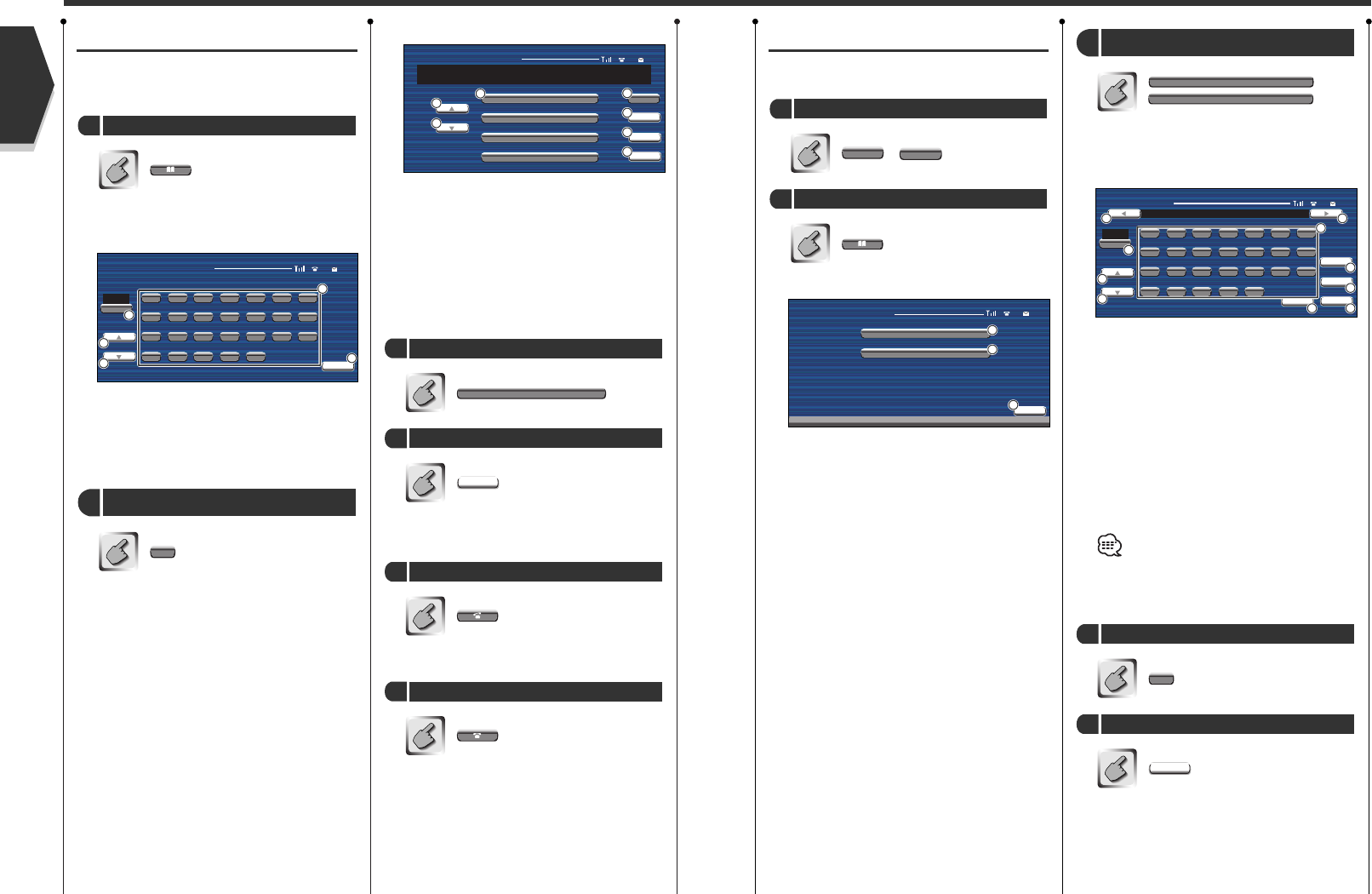
English 81
English
80 English
Addition to Phone Book
You can add a phone number to the Phone
Book.
—
Device Select screen
1
Registers a phone number in the SIM card.
2
Registers a phone number in the GSM system
itself.
3
Returns to the GSM Control screen.
+
Start phone number registration
2
9
0
Enter a phone number you wish to register
1
When you select the device, the Name Edit screen
appears.
Name Edit screen
1
Shifts the cursor.
2
Enters a space.
3
Switches the character type.
The digits, accent and extended code characters,
and alphabets are switched each time it is
pressed.
4
Scrolls the keyboard display.
5
Enters a character.
6
Clears the character.
All entry characters are cleared if this key is
touched more than 1 second.
7
Enters the entry characters.
8
Returns to the Device Select screen.
The extended code characters are displayed only
when a cellular phone supporting the GSM
alphabets is connected.
Each of extended code characters (^, {, }, \, [, ], ¯,
|,
€) occupies a two-character memory space
when registered.
etc.
The name has been registered.
Ok
Register the name
5
a
Enter a name
4
SIM CARD
Select a memory device in which you wish
to register phone data
3
Name Ed i t
Type
Aa
bcdefg
hijklmn
opqrstu
vwxyz
a
Ok
Clear
AUTO FULL
KENWOOD
Return
Space
2
1 1
3
4
4
7
8
6
5
IN MEMORY
Device Select
AUTO FULL
Return
SIM CARD
IN MEMORY
2
1
3
Hands-Free Unit Control
Calling by Phone Book
You can call a person using his/her phone
number that you have registered in the Phone
Book.
The Initial Input screen appears.
Initial Input screen
1
Switches the character type.
2
Scrolls the character array display.
3
Displays the Phone Book beginning with the
name whose first character you have touched.
4
Returns to the GSM Control screen.
etc.
The Phone Book List screen appears.
a
Select the initial character of a person name
in memory
2
Display the Search for Phone Book screen
1
Phone Book List screen
1
Scrolls the list.
2
Enters the destination (called party) name.
3
Displays the destination data edit screen.
(See the <Editing the Phone Book>, page 82)
4
Clears the destination if this button is touched
more than 2 seconds.
5
Enters the destination data and returns to the
GSM Control screen.
6
Returns to the GSM Control screen.
The GSM Control screen appears again. The selected
destination data is displayed.
You can start talking when the destination responds.
The previous screen reappears.
Terminate the phone call
6
Originate a call
5
Ok
Select a destination you wish to call
4
Name
Select a destination you wish to call
3
Phone Book List
AUTO FULL
Type
Aa
bcdefg
hijklmn
opqrstu
vwxyz
a
Return
2
2
1
3
4
Phone Book List
Name
Name
Name
Name
Edit
AUTO FULL
1234567890
Ok
Clear
Return
2
1
1
3
4
6
5