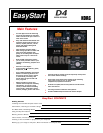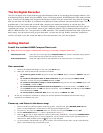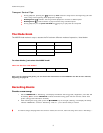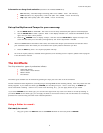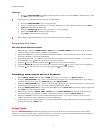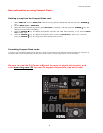KORG D4 EasyStart
6
A recap of basic recording:
1. Choose an input and plug in your instrument or microphone, or use the internal mic.
2. Choose the desired input type (GTR, MIC- EXT or INT or LINE).
3. Press the appropriate TRACK ASSIGN key (1 or 2).
4. Track 1 is automatically selected as your recording destination. To arm a different track, press the PAN knob
above the desired track’s fader.
5. Adjust trim level above track assign button, and then adjust fader level.
6. If you want to record with an effect, choose either GUITAR/MIC for mono or INSERT/GTR+VO for stereo.
7. Use the VALUE dial to choose an effect; then press Exit.
8. Make sure your Input and Fader levels aren’t clipping!!
9. Press the
● record key followed by the ► play key, and record!!
! For information on how to Mixdown your multitrack recordings to DAT, MD or other sources, see the D4 owner’s
manual, page 51,
Using the Favorite knob
The PRE/FAVE (Favorite) knob gives you instant access to effect programs at any time.
The D4 comes shipped from the factory with 11 effects printed on the top panel and registered to the Favorite knob. You
can easily change this and store your own effects.
Registering effects to the Favorite knob:
1. Choose an effect program by pressing the appropriate FX key (i.e. GUITAR/MIC, INSERT/GTR+VO, MASTER,
FINAL); then scroll through the programs with the Value dial.
2. Press the WRITE - KNOB key (below the PRE/FAVE knob). The display will indicate “knobPosi.”
3. Use the VALUE dial to select the PRE/FAVE KNOB position where you want to register the effect (1-11), and
then press the CURSOR ► key. The display will then indicate “Write OK?”
4. Press the CURSOR ► key again, and the display will indicate “Finish!” The effect will now be registered to this
PRE/FAVE KNOB position for instant recall!
Selecting effects with the Favorite knob:
1. Rotate the PRE/FAVE knob to select the desired effect.
2. To bypass the currently selected effect program, press the illuminated FX key (GUITAR/MIC, INSERT, BTR+VO,
MASTER or FINAL).
3. To turn the effect off, press and hold the illuminated FX key.
Creating a 2-track (Stereo) MP2 conversion for transfer and playback on your
computer
You’ll need to have standard media software installed on your computer to go through the following section. If you do
not have the required software, you can download it from www.microsoft.com (Windows Media Player) or
www.apple.com
(QuickTime Player). Playback of D4 transferred audio currently works with Windows ME 2000 or later, and Mac
OS 9.4 or later.