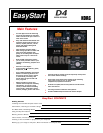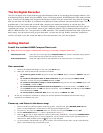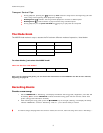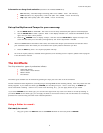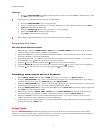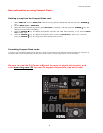KORG D4 EasyStart
7
In order for you to playback D4 songs on your computer, you’ll need to convert the D4 song data to a stereo MP2 format
file first:
1. Choose the song you wish to covert; select SONG SEL with the MODE knob, choose the song with the VALUE
dial and then press the CURSOR ► key (make sure the song is set to play from the song beginning).
2. Set the MODE knob to “REC MODE”.
3. Use the VALUE dial to select “ConvrtMP2”.
4. Press the EXIT key to return to play mode.
5. Press the TRACK 1 PAN knob; both track 1 and 2 record select LED’s will light.
6. Begin playback of the song and adjust the panning for each track as needed, as well as the TRACK and
MASTER faders. Make sure that the track and master (left and right) levels are not clipping.
7. Reset to the beginning of the song once you are satisfied with the playback levels.
! If the rhythm guide is on, the rhythm playback will also be recorded in the next step. If you don’t want the
rhythm to record, press the AMB/RHYTHM knob to turn the rhythm off.
8. Begin recording: Press the
● key and the ► key, and when the song has finished playing back, press the ■
key.
9. A new song (sharing the same title) will now be created in stereo MPEG audio layer 2 format.
Backing up your songs to a computer:
1. Connect a USB cable (not included) between the D4’s rear panel USB port and your computer’s USB port (PC
or Mac).
2. Use the MODE Knob to select USB.
3. When the display indicates “Ready?”, select “Yes” with the VALUE dial, and then press the CURSOR ► key
(the display will then read “CrdReady”).
On a Windows-based system: A drive named “Removable Disk” is added under ‘My Computer’.
On a Mac-based system: A drive named “Unnamed” is added to the desktop.
When you open the removable drive that was added to your computer, you will see the contents of the card that is
inserted in the D4.
(Make sure to leave the song folders intact whenever you backup or restore data. Do not open the folders and try to
transfer files from within, as the entire folder
needs to be transferred.)
You can now copy the desired song/effect data to your computer. D4 song data from your computer can also be written
to the card.
After copying, you can launch your media player software and playback your song, email it - even burn a CD from it!
To disconnect from your Windows PC: Select the card icon on the computer’s taskbar
> Once you’ve selected to
safely remove the hardware/drive, you will be prompted: “It is safe to disconnect the USB mass storage device”
> press
the D4’s CURSOR ► key
> When the display indicates “Complete” select YES with the VALUE dial and then press the
CURSOR ► key
> you can now unplug the USB cable.
For Macintosh computers: Drag the “Unnamed Drive” into the Trash, or select and highlight the drive on the desktop,
and then select “Eject” from the “Special” menu
> Make sure the D4 display changes from “CardLock” to “CdNotRdy”,
and then press the D4’s CURSOR ► key
> When the display indicates “Complete”, select “YES” with the VALUE dial and
press the CURSOR ► key
> you can now unplug the USB cable