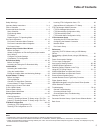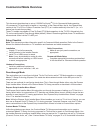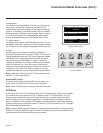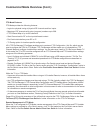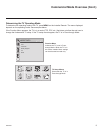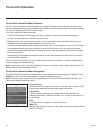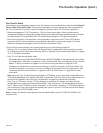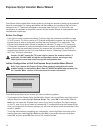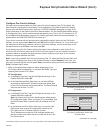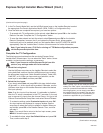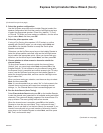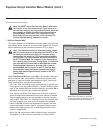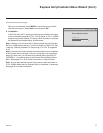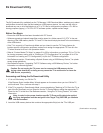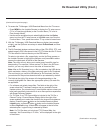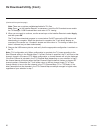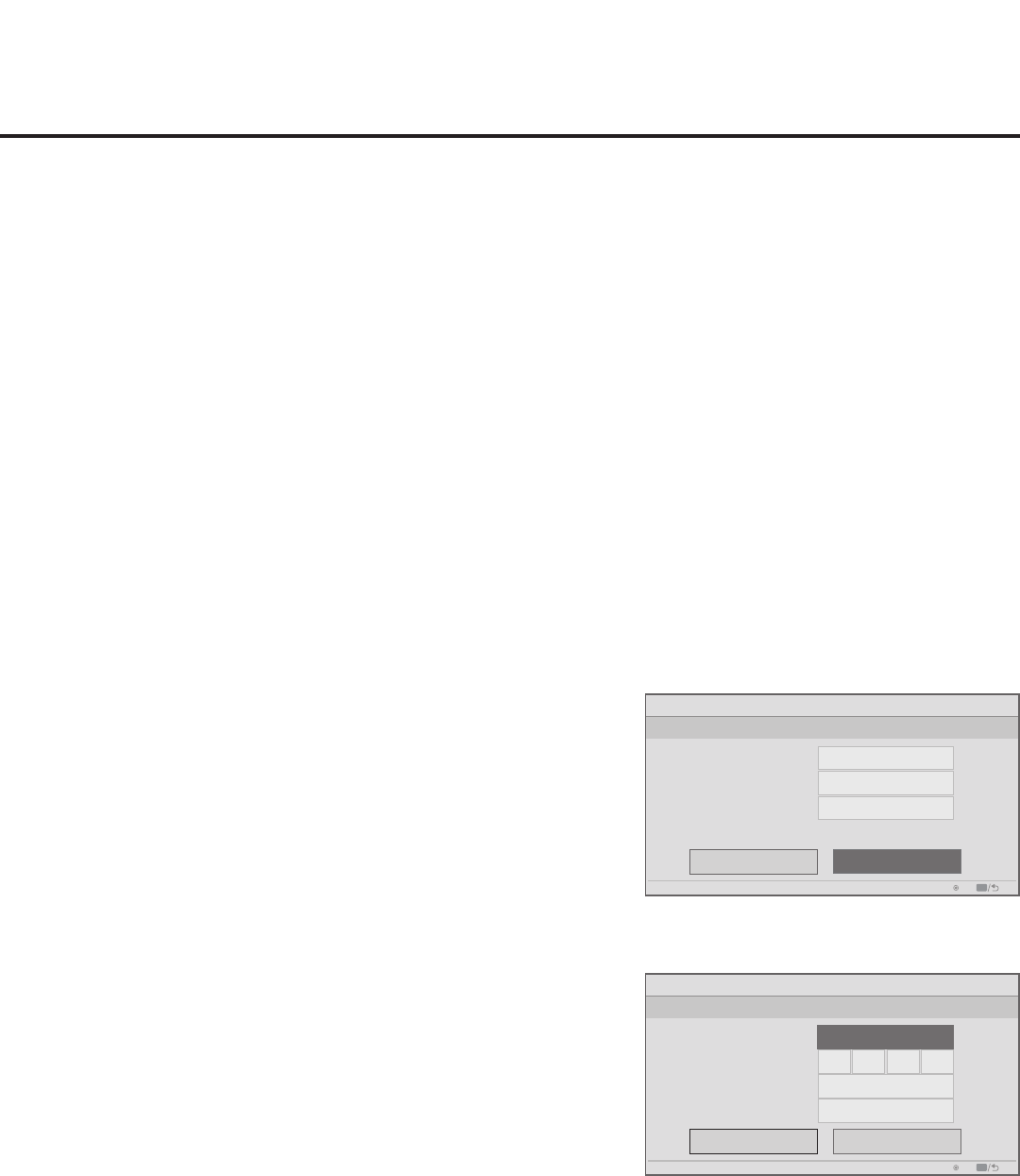
13
206-4261
Express Script Installer Menu Wizard (Cont.)
Congure Pro:Centric Settings
The next wizard screen enables you to set up the Pro:Centric feature of the TV. By default, the
Data Channel is congured for Auto Search, which enables the TV’s Data Channel Auto Search
feature to set the Data Channel value. See item 119 DATA CHANNEL description on page 30 for
further information on the Data Channel Auto Search feature. The Pro:Centric Mode default setting
is “Conguration Only,” which enables remote management only. That is, the TV will search for TV
E-Z Installation data downloads; however, Pro:Centric application data will not be downloaded, i.e.,
Installer Menu item 098 PRO:CENTRIC will be set to 0.
If you wish to proceed with the wizard without changing the default values for the Pro:Centric
settings, you can simply select Next and press OK on the Installer Remote. Or, if you wish to exit
the wizard while retaining the default values for Pro:Centric settings, use the arrow keys on the
Installer Remote to select Done, and then press OK.
If you already know the Pro:Centric settings that need to be congured in order for the TV to
connect to the Pro:Centric server and/or if the Pro:Centric server is not yet installed, follow the
procedure below to expedite the setup process. Use the Up/Down arrow keys on the Installer
Remote to navigate between the elds.
Note: If you wish to disable the Pro:Centric feature of the TV, select the Data Channel eld, and
then use the Left/Right arrow keys on the Installer Remote to select Disabled. From here, you
may opt to proceed with the wizard (select Next) or save this setting and exit the wizard (select
Done). See also step 3 below.
* PCS150R and later Pro:Centric servers do not support HRC or IRC cable channel frequencies.
1. Refer to the appropriate subsection below, depending on the
Pro:Centric server conguration, to complete the Media Type and
related (Data Channel or IP) elds.
RF Conguration
a) In the Media Type eld, use the Left/Right arrow keys on the
Installer Remote to select RF.
b) In the Data Channel eld, either key in or use the Left/Right
arrow keys to select the RF channel number that will be used
by the Pro:Centric server as its data channel. The Data Channel
value can be set from 1 to 135. *
IP Conguration
a) In the Media Type eld, use the Left/Right arrow keys on the
Installer Remote to select IP.
Note: By default, the Pro:Centric wizard screen initially shows
RF conguration elds. When you select “IP” as the Media Type,
the Data Channel eld is replaced with (IP) Address and Port
elds.
b) In the Address and Port elds, either key in or use the Left/
Right arrow keys to select the appropriate values for the
Pro:Centric server IP address and port number.
The IP address must match the IPv4 multicast address and
the port number must match the port number that is set in the
Pro:Centric server.
(Continued on next page)
Installer Menu Wizard
Set up the Pro:Centric feature of the TV
0
PTC: V1.00.020 CPU: V03.11.00.01 ASIC: D279
255
Media Type
Address
Port
Pro:Centric Mode
Done
Next
OK
Exit
CC
IP
Configuration Only
►
►
255255255
Installer Menu Wizard
Set up the Pro:Centric feature of the TV
Configuration Only
PTC: V1.00.020 CPU: V03.11.00.01 ASIC: D279
Auto Search
Media Type
Data Channel
Pro:Centric Mode
Done
Next
OK
Exit
CC
RF
Pro:Centric Configuration Screen with
RF Media Fields
Pro:Centric Configuration Screen with
IP Media Fields