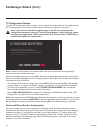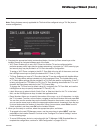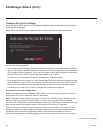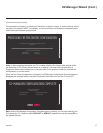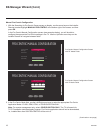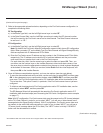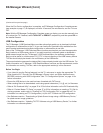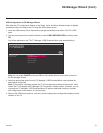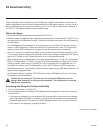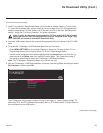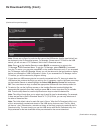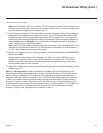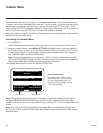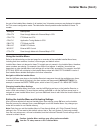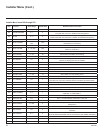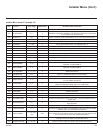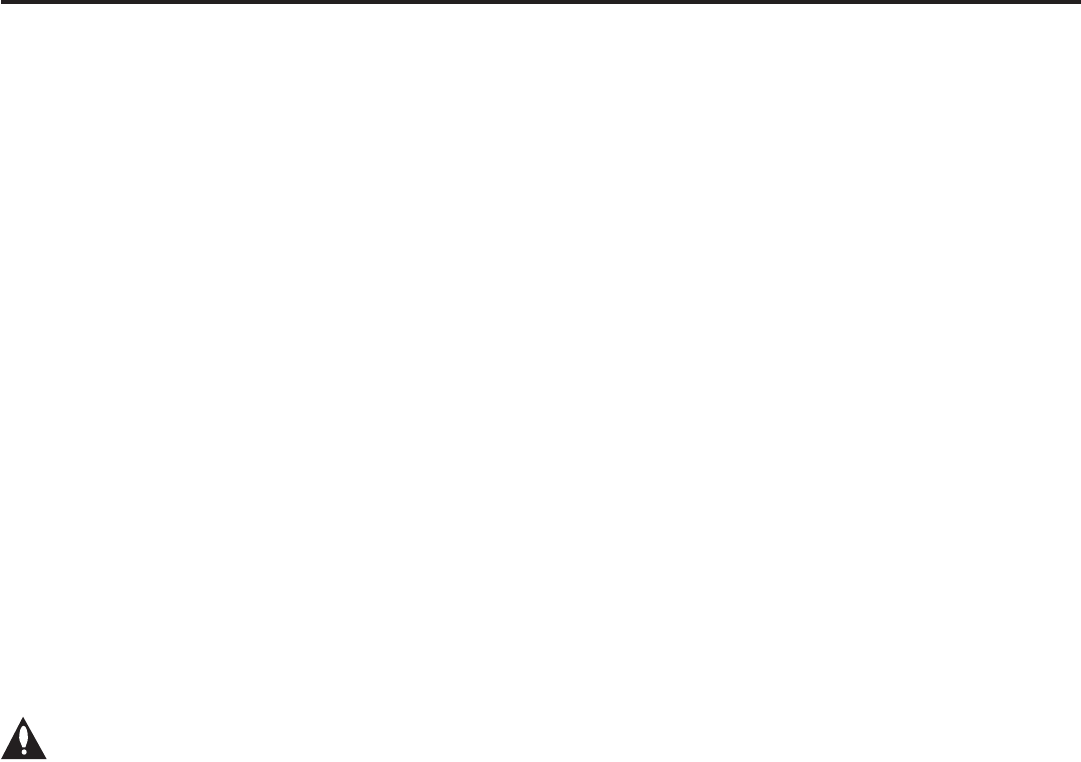
22
206-4260
Ez Download Utility
The Ez Download utility, available from the TV Manager / USB Download Menu, enables you to
select multiple les at one time from the les loaded on a USB memory device. You may use this
utility to download any one or all of the following to a TV: a TLX le for conguration purposes, a
TV CPU or PTC software update, a splash screen image.
Before You Begin
• Ensure the USB device has been formatted with FAT format.
• Software update and splash screen image les must be stored in a folder named “LG_DTV” in the
root directory of the USB memory device. TLX les should simply be stored in the root directory of
the USB device.
• If the EZ-Manager Wizard appears on the screen when you turn ON the TV, you can use the
wizard’s “USB Conguration” option to access the Ez Download utility (see “TV Conguration
Options” and/or “USB Conguration” on pages 14 and 20, respectively, as necessary).
• If the TV is currently in Pass-through Mode and you intend to use the Zoning feature(s) on this
TV for location-specic conguration purposes, make sure to assign the appropriate TV Zone #
and/or Wi-Fi Zone # in the TV when directed to do so in the procedure below.
• When creating les to be downloaded, avoid using special characters (?, &, @, etc.) in lenames.
• Refer to “Custom Master TV Setup” on pages 37 to 39 for information on creating a TLX file for
cloning purposes, and/or refer to “Creating an FTG Conguration File” on pages 46 to 47 for
information on creating an FTG Conguration (.tlx) le for FTG Mode via CPU conguration.
• See Reference section, “Downloading a Splash Screen Image using a USB Memory Device,” for
splash screen image guidelines.
• See Reference section, “Updating TV/PTC Software using a USB Memory Device,” for further
information on software updates.
Caution: Do not unplug the TV power cord or remove the USB memory device
during a data download, as doing so may cause the TV to malfunction or harm the
USB device, respectively.
Accessing and Using the Ez Download Utility
1. If it is not ON already, turn ON the TV.
2. The next step depends on whether the EZ-Manager Wizard appears on the screen when you
turn ON the TV:
• If the wizard is displayed, you can access the Ez Download utility via the wizard, as indicated
above (see “Before You Begin”). However, to continue with this procedure and access the Ez
Download utility from the TV menus, exit the EZ-Manager Wizard. Then, continue with step 3.
• If the wizard is not displayed, go directly to step 3.
(Continued on next page)