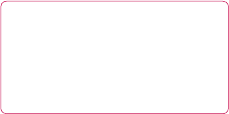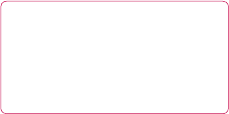
85
r
n.
y
Your phone and PC are now
connected.
Backing up and restoring
your phone‘s information
Connect your phone to your PC
as outlined above.
Click on the Backup icon, and
select Backup or Restore.
Choose whether to back
up Contents Data and/or
Phonebook/Schedule/Tod o/
Memo Data. Select the location
you want to back up the
information to, or restore it from.
Click OK.
Your information will be backed
up.
Viewing phone files on your
PC
Connect your phone to your PC
as outlined above.
Click on the Manage Files icon.
3
1
2
3
4
1
2
All the documents, flash contents,
images, audio files and videos
you have saved on your phone
will be displayed on the screen in
the LG Phone folder.
TIP! Viewing the contents of
your phone on your PC helps
you to arrange les, organise
documents and remove content
you no longer need.
Synchronising your contacts
Connect the phone to your PC.
Click on the Contacts icon.
Your PC will now import and
display all the contacts saved on
your SIM card and handset.
Click on File and select Save. You
can now select where you want
to save your contacts to.
NOTE: To back up contacts saved
to your SIM card, click on the SIM
card folder on the left side of the
PC screen. Right click on one of
3
1
2
3
4