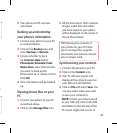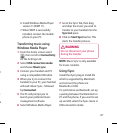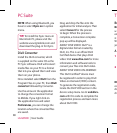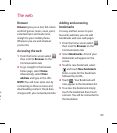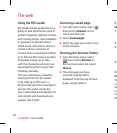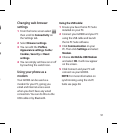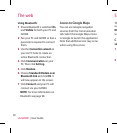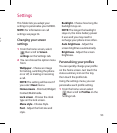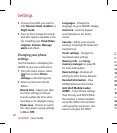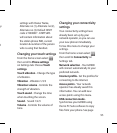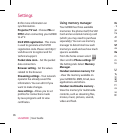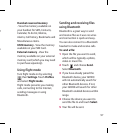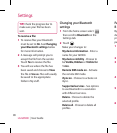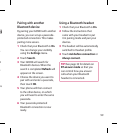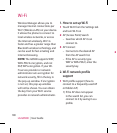93
Settings
n.
ur
This folder lets you adapt your
settings to personalise your GD900.
NOTE: For information on call
settings see page 34.
Changing your screen
settings
From the home screen, select
then scroll to Screen
settings on the Settings tab.
You can choose the option menu
from:
Wallpaper - Choose an image
for locking, switching the phone
on or off, or making or receiving
a call.
NOTE: The setting will be reset if
you select Reset menu.
Homescreens - Shortcut/Widget/
Contact/Multimedia.
Lock screen - Choose the clock
type on the lock screen.
Menu style - Choose Style.
Font - Adjust the font size and
style.
1
2
Backlight - Choose how long the
backlight stays on.
NOTE: The longer the backlight
stays on, the more battery power
it uses and you may need to
recharge your phone more often.
Auto brightness - Adjust the
screen brightness automatically.
Brightness - Adjust the screen
brightness.
Personalising your profiles
You can quickly change your profile
on the home screen. Just touch the
status summary icon on the top,
then touch the profile tab.
Using the settings menu, you can
personalise each profile setting.
From the home screen select
then scroll to Profiles on the
Settings tab.
1