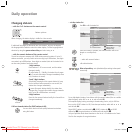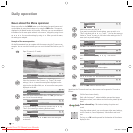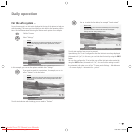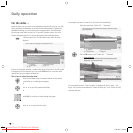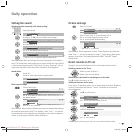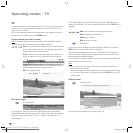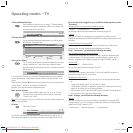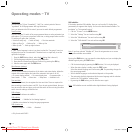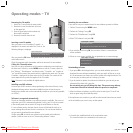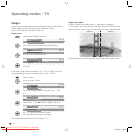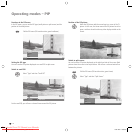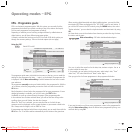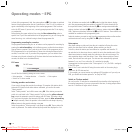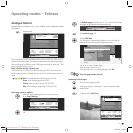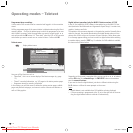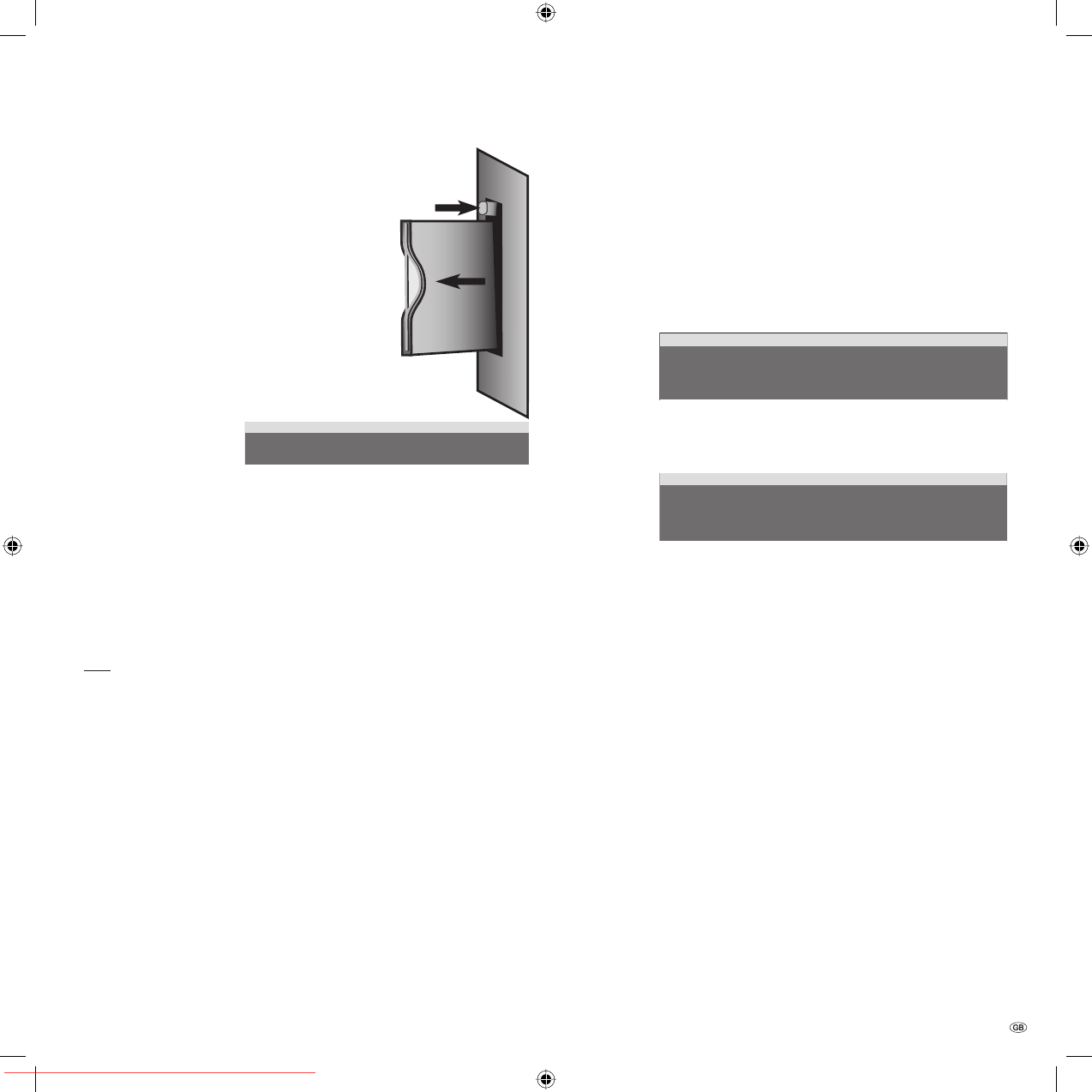
23 -
Operating modes – TV
Removing the CA module
1. Switch the TV set off with the mains switch.
2. Remove the cover from the back of the set
on the upper left.
3. Press the eject button at the module slot;
the module is unlocked.
4. Remove the module from the set.
Inserting a new CA module
After you insert a new CA module (CI module
(1
is
displayed in the menu) and switch the TV set on, the
following dialogue is displayed:
After you press the OK button, the system starts the wizard to carry out the auto-
matic station search.
Check the proposed search parameters and let the set search for new stations.
Calling the CA module menu
Here you can call up information on the inserted conditional access module and
the smart card. To do this, use the MENU button to call the TV menu, select the
line “Settings“, “Miscellaneous“ and then the entry “CI module - xxx“ (in place of
“xxx“ stands the name of the provider which is output by the smart card. The term
CI module
(1
displayed in the menu refers to the CA module. The content of this
menu depends on the particular supplier of the CA module.
Note: This menu is only available for digital stations.
Installing new DVB software
To ensure your DVB-S receiver is always performing at the state of the art, newly
developed software versions are made available from time to time; these are
broadcast via satellite and can be automatically installed on your set (only possible
via ASTRA1).
Software is recognised automatically
The set can determine whether a new software version is available. This occurs at
night when your EPG is automatically updated. For this, your TV set has to remain
in the standby mode (do not switch off using the on/off button on the set).
If a new software version has been found, the set will indicate this with an on-
screen message the next time the set is switched on: You can decide whether or
not you want to download the new software.
Confirm using OK, so that the new software can be loaded and installed via
satellite. Continue as set out in the “Downloading software“ section
Autom. station search
Your TV set has detected a new CI module. This requires a station
search for all new receivable stations.
CA module
CI-Slot
Searching for new software
If you want to carry out a manual search for new software, proceed as follows:
Call the TV menu using the MENU button.
Confirm the “Settings“ using OK.
Confirm the “Miscellaneous“ using OK.
Select “DVB software“ and press OK.
If you start the search using OK, the set checks if there is a new software
version available.
If there is a new version available, the set generates an on-screen message.
Downloading software
If you press OK in the dialogue above, you can decide whether you want to
download the new software immediately, when you switch off the set or not at
all. We recommend you always carry out the update of the digital software. This
is the only way to ensure your set is always up to date.
If you do decide to update, the software is initialised on your set and you are
informed of the status with a grey bar.
Do not switch your set off during this time. This process may take up
to one hour. You will be informed when the process is completed.
After the software is updated, you will be asked to switch your TV set off and
back on again using the on/standby switch.
If the update was not carried out, you will be asked several times when you switch
on the set whether you want to carry out this update.
(1
CA module has established itself as the usual market name.
This cannot be taken into consideration in the menu yet.
1.
2.
3.
4.
5.
6.
1.
2.
3.
Update digital TV software
Current version: V3.x.x
You can search for a new software version with OK.
Update digital TV software
Current version: V3.x.x
New version: V3.1.0
BA32789_021XelosModusRel_5_GB.in23 23BA32789_021XelosModusRel_5_GB.in23 23 15.01.2007 16:55:3315.01.2007 16:55:33
Downloaded From TV-Manual.com Manuals