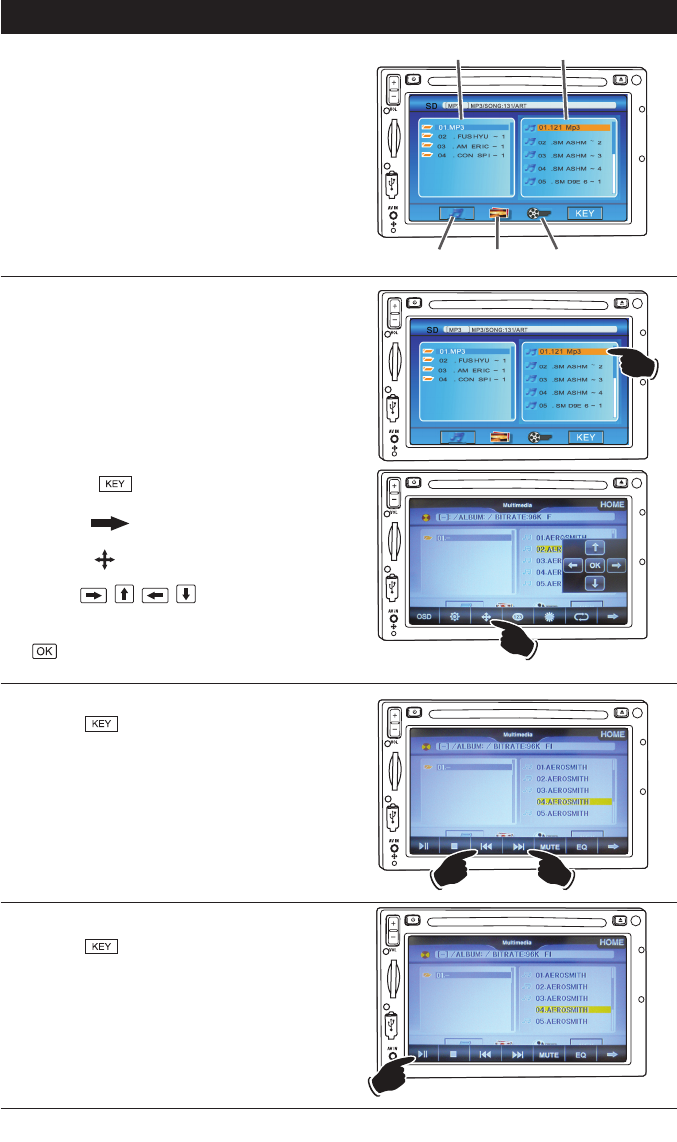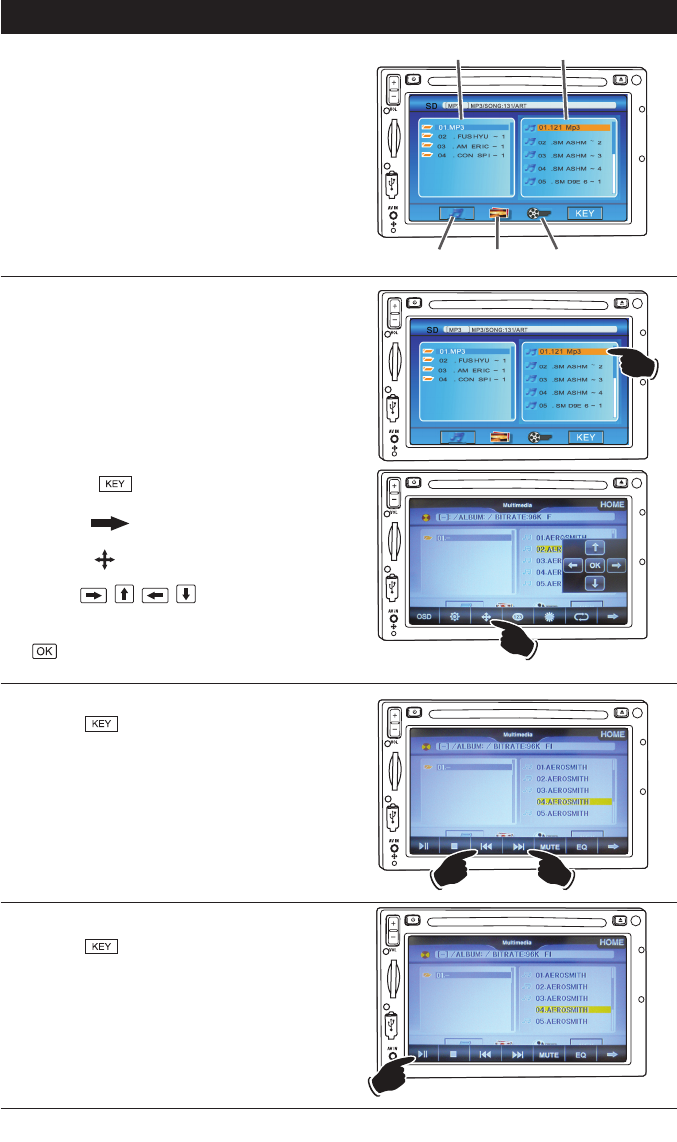
18
MP3 Operation (Disc, USB and SD Card) (continued)
MP3 Interface Screen:
The MP3 media (CD, SD card or USB flash drive)
contains folder(s) with files inside the folders.
These files can include music tracks, photos and/
or videos (compatible MPEG1, MPEG2 and DivX
files). Use the icons at the bottom of the screen
to select which type of files you want to access.
Note: If an icon can not be select the unit has
determine that kind of files is not accessible.
NAV
Music
Photos Video
Folders
Files
File Selection:
Method 1: Using the Touch Screen
1. Press the icon representing the type of files
you want to access.
2.
Next select the folder you want to open.
3. Press the file you want to play.
Note: If your file does not appear on the screen
you must use file selection Method 2.
Method 2: Using the Control Panel
1. Touch the
button to reveal the file and
folder controls.
2. Press the
icon in lower right hand corner
of the screen to reveal the secondary controls.
3.
Press the
icon to reveal the navigation
controls.
4. Use the , , , buttons to navigate
both the folders and file menus.
5. When the correct file has been located press the
button.
NAV
NAV
File Selection:
Touch the button to reveal the file and
folder controls.
Press the l
button to select a lower file.
Press the
l button to select a higher file.
Pause:
Touch the button to reveal the file and
folder controls.
Press the
ll button to pause the disc. “PAUSE
ll” will appear in the display. Touch the
ll but-
ton again to resume play.
NAV
M
I
C
R
E
S
NAV