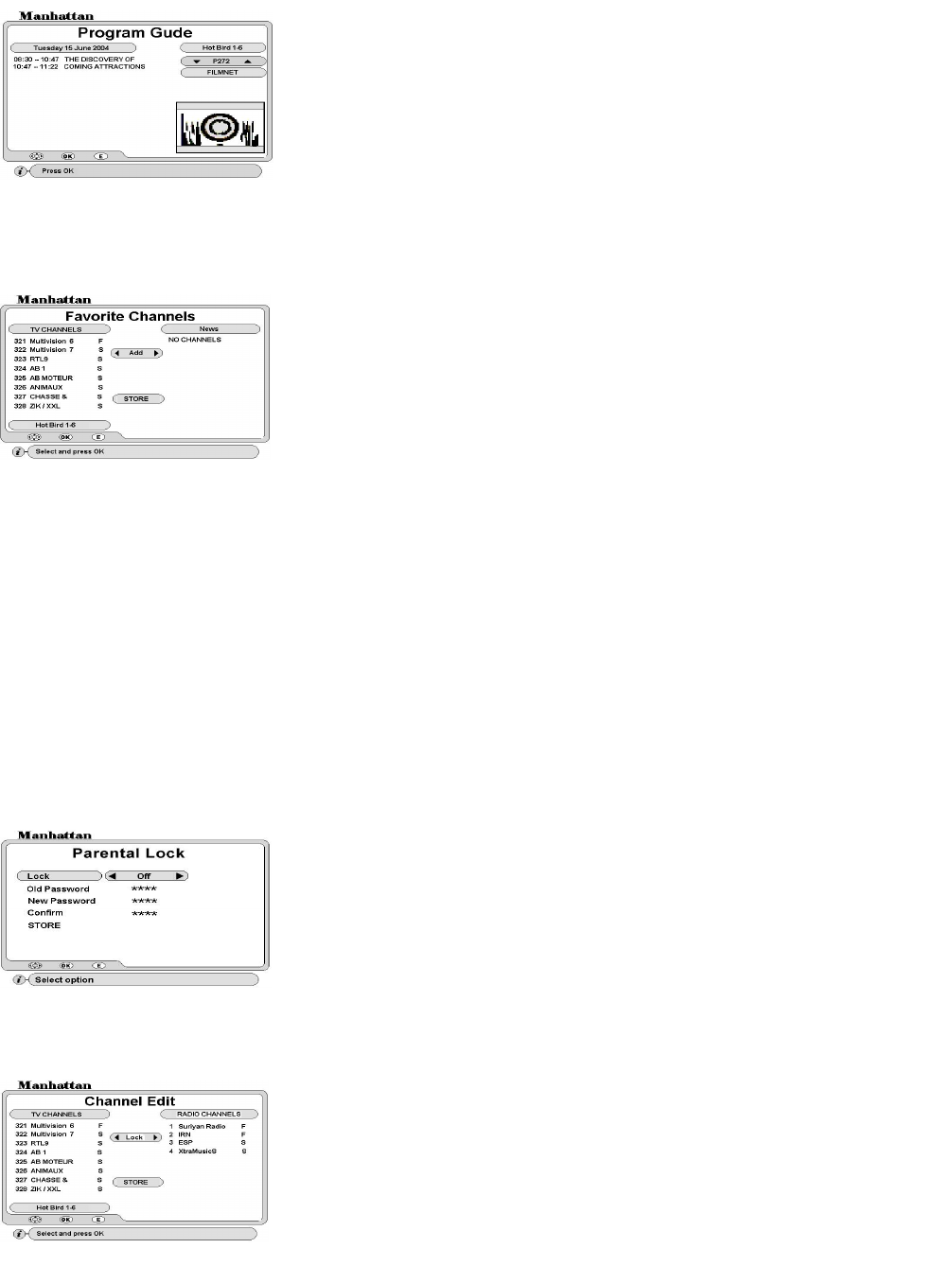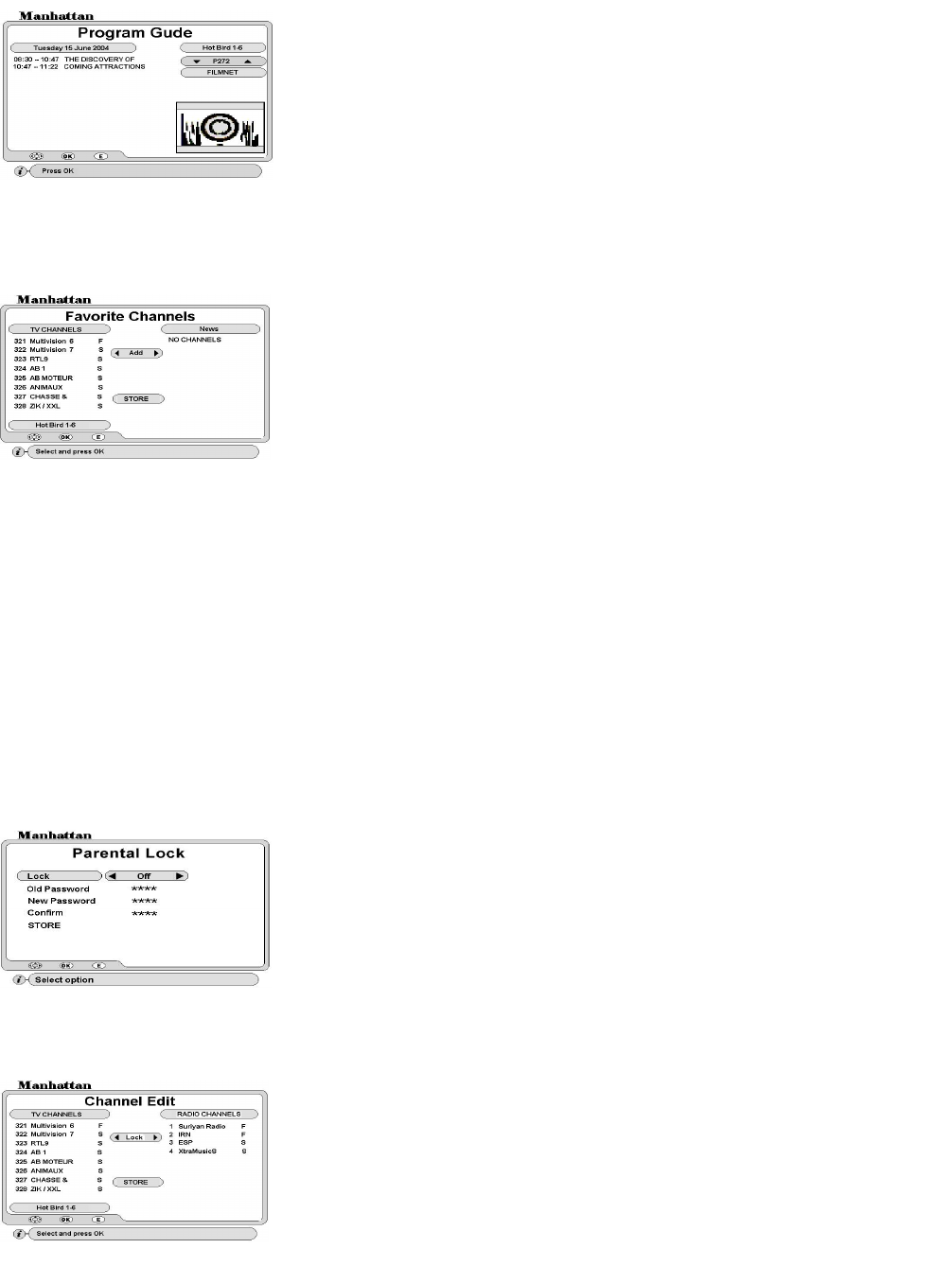
12
ELECTRONIC PROGRAM GUIDE (EPG)
INSTALLING FAVORITE CHANNELS
There are 11 TV and 11 Radio channel lists you can create. You can rename the headings to your requirement.
Go to INSTALL menu and select Favorite Channels. Follow below steps.
To delete a favorite channel
Select Delete and press OK, the cursor will move to channel list on the right. Select channel and press OK.
Finally press EXIT. Then store the settings.
STORE: After above settings and exiting, move down to STORE and press OK
VIEWING FAVORITE CHANNELS
To select favorite channel, press FAV key. Press VOL up / down key to change list and press OK on required
channel. To go back to normal channel list press SAT key and select a channel from its list and exit.
TO RESET YOUR RECEIVER TO DEFAULT SETTINGS
Go to SYSTEM menu and select Master Reset. Enter your PASSWORD, a WARNING message will appear. Press
OK to reset.
TO LOCK MENU AND CHANNELS
CHANNEL EDIT
This section describes the use of the EDIT menu. It includes Channel, Satellite and TP edit functions.
TO DELETE CHANNELS
Select Delete and press OK. The cursor will move to TV channel list. To delete individual channel, press OK
twice on the channel. This will highlight it in red. To delete a group of channels, press OK once on the first
channel. Then scroll down wards this will highlight these in mauve. Finally press OK on the last channel in the
To display correct EPG it is important to set the time first.
To display EPG, what’s on now and next, press EPG (red)
key.
Channel No. Select channel and press OK
Highlighted Event. Press OK for details and PAGE up / down for next page.
NOTE:
If there is no EPG transmitted, it will state ‘ No Data’. After changing
channel please allow few seconds before you press EPG key.
To change a heading: Press FAV key
To change channel list: Press SAT key
To add channels: Press OK on Add
, the cursor will move to channel list.
Select channel and press OK. This channel name will appear on the right under
the favorite heading. Finally press EXIT. Then store the settings.
To rename a heading: Select Rename
and press OK. A keypad will appear.
Select character and press OK. After naming press EXIT key. Then store the
Go to INSTALL menu and select Parental Lock.
Lock: Press VOL up / down to turn it on.
Old Password: Use 0-9 keys and enter 0000. This is the default password.
New Password: Use 0-9 keys and enter four digits of your choice.
Confirm: Use 0-9 keys and re- enter four digits of your choice.
STORE: Press OK to store the settings.
NOTE:
After locking you can only access a locked channel or the menus by
entering your password.
In EDIT menu select ‘Channel Edit’. Press VOL up / down to select Lock,
Delete, Rename or Move function.
TO LOCK CHANNELS
Select Lock and press
OK. The cursor will move to TV channel list. Press VOL
up / down if you want to select Radio Channel list. Select channel and press
OK. A padlock icon will appear against the channel. Finally press EXIT. Then
store the settings.