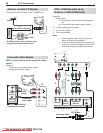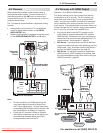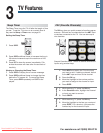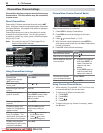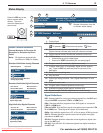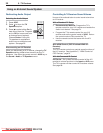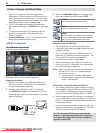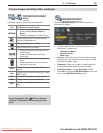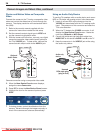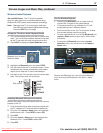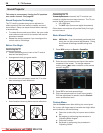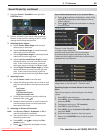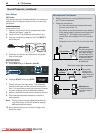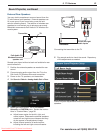34 3. TV Features
For assistance call 1(800) 332-2119
USB Source Devices
The USB Media Player Menu
USB Media menu, Photos option selected
Displaying the Menu
Back up the data on your USB drive before con-
1.
necting it to the TV. Mitsubishi is not responsible
for any file damage or data loss.
Connect your USB drive to the TV’s USB port.
2.
The USB Media Player menu displays while files
are being read. Wait until icons appear in the menu
before continuing.
The TV can read photo and music files from a •
USB device. Photos must be in JPEG format and
music files must be in mp3 format. To play music
files while displaying a photo slide show, see “USB
Media Setup Menu” on the opposite page.
The TV can display still images or motion video •
from a camera through the
Y/VIDEO
port. See page
36.
To play music through the TV speakers from an •
audio-only device, see “Using an Audio-Only
Device,” page 36.
164 and 265 Series.• The TV can play music wire-
lessly using Bluetooth
®
technology.
Camera Images and Music Files
The TV can read JPEG files as created by the
camera. If you edit a picture file on a computer
and resave the image, the TV may be unable to
read the resaved file.
Picture Files Compatible with the USB Port
• Stillimagesrecordedondigitalcamerasusingthe
Exchangeable Image File Format, version 2.1 (EXIF
2.1) standard for digital still cameras and Design
Rules for Camera File Systems version 1.0 (DCF 1.0)
• Someimagesopenedandresavedonacomputer
may not play back or may not display in the thumb-
nail list. This happens if the files were resaved in an
incompatible format.
• Fullpathfilenamescanbenolongerthan50char-
acters and must end in a .jpg extension. Only the
first 20 of the 50 characters will display.
Notes on Using the USB Port
• TheTVignoresallcommandswhilereadingfiles.
• Largefilesorhigh-capacitystoragedevicesmaytakea
long time to display.
•
The TV can read files up to 10 MB in size with a
maximum of 2,500 files stored on the device. The
FAT16 or FAT32 file system is recommended.
• UseaUSBdriveinsteadofacardreader.
• BackupthedataonyourUSBdrivebeforecon-
necting it to the TV. Mitsubishi is not responsible
for any file damage or data loss.
Note:
Some manufacturers’ devices may be incompat-
ible with the TV. If the TV is unable to display
your photos, you can:
• Transfer
files to a different USB device.
• Useyourdigitalcamera’scompositevideo
output. See page 36.
When the
3.
USB Media Player icons display, high-
light one of these choices and press
ENTER
.
Photos
View photos or play a slide show
Audio
Listen to audio tracks or a playlist.
Setup
Perform setup for a slide show or playlist.
If music and image files are both present,
lets you play a slide show with music.
Downloaded From TV-Manual.com Manuals