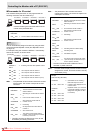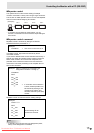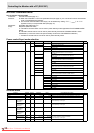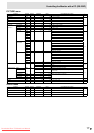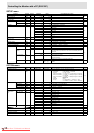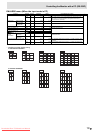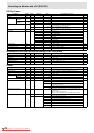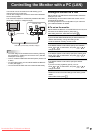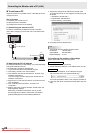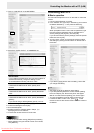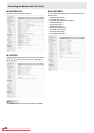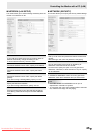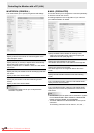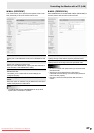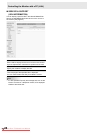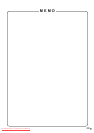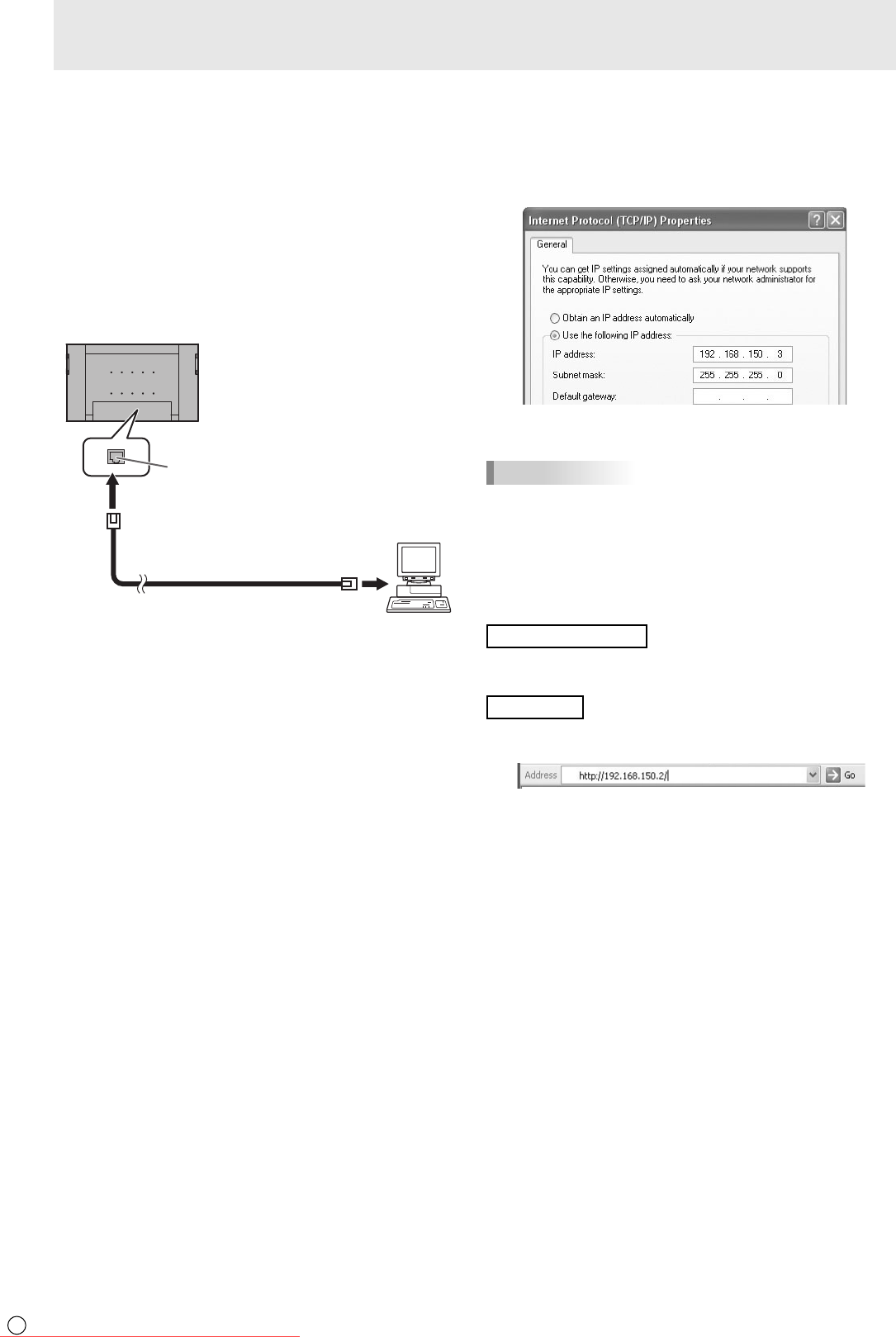
22
E
22
To set from a PC
When the monitor is connected to a PC, LAN settings can be
confi gured via PC.
Set up process
(1) Connect your monitor to a PC
(2) Specify the PC’s IP address
(3) Confi gure the monitor’s LAN settings
(1) Connecting your monitor to a PC
Connect a commercially available crossover LAN cable
(UPT cable, Category 5) to the LAN port on the PC and this
monitor.
LAN cable
(
commerciall
y
available, crossover
)
To LAN terminal
PC
LAN terminal
(2) Specifying the PC’s IP address
To confi gure the monitor’s LAN settings, you must temporarily
change the settings on the PC.
This explanation is based on Windows XP.
1. Log on to the PC with an administrator account.
2. Click [Start], and then click “Control Panel”.
3. Click “Network and Internet Connections”, and then click
“Network Connections”.
If you are using the classic display style, double-click on
“Network Connections”.
4. Right click on “Local Area Connection” and from the menu,
click “Properties”.
5. Click “Internet Protocol (TCP/IP)”, and then click
“Properties”.
6. Make a note of the current IP address, subnet mask, and
default gateway settings.
Make sure you write this information now as you will
be changing the IP address, subnet mask, and default
gateway settings back to these settings afterwards.
7. Temporarily change the IP address and subnet mask.
To access the monitor as it is shipped from the factory, set
as follows.
• IP Address: 192.168.150.3
• Subnet Mask: 255.255.255.0
• Default Gateway: (leave blank)
8. Click [OK] and then reboot the PC.
TIPS
• This monitor is factory preset as shown below.
IP Address : 192.168.150.2
Subnet Mask : 255.255.255.0
Default Gateway : 0.0.0.0
(3) Confi guring the monitor’s LAN settings
Access the monitor using Internet Explorer.
Controlling the monitor
1. Turn the power ON to the monitor.
2. Set RS-232C/LAN SELECT on the SETUP menu to LAN.
PC operation
3. Launch Internet Explorer, in the “Address” box type
“http://192.168.150.2/” and press the Enter key.
You will be prompted to enter a user name and password.
4. Leave the user name and password boxes blank and click
[OK].
Controlling the Monitor with a PC (LAN)
Downloaded From TV-Manual.com Manuals