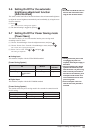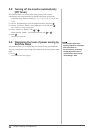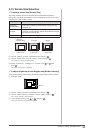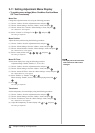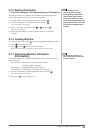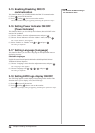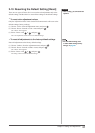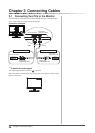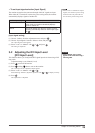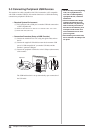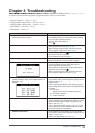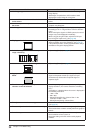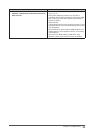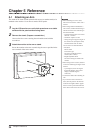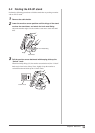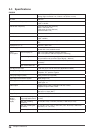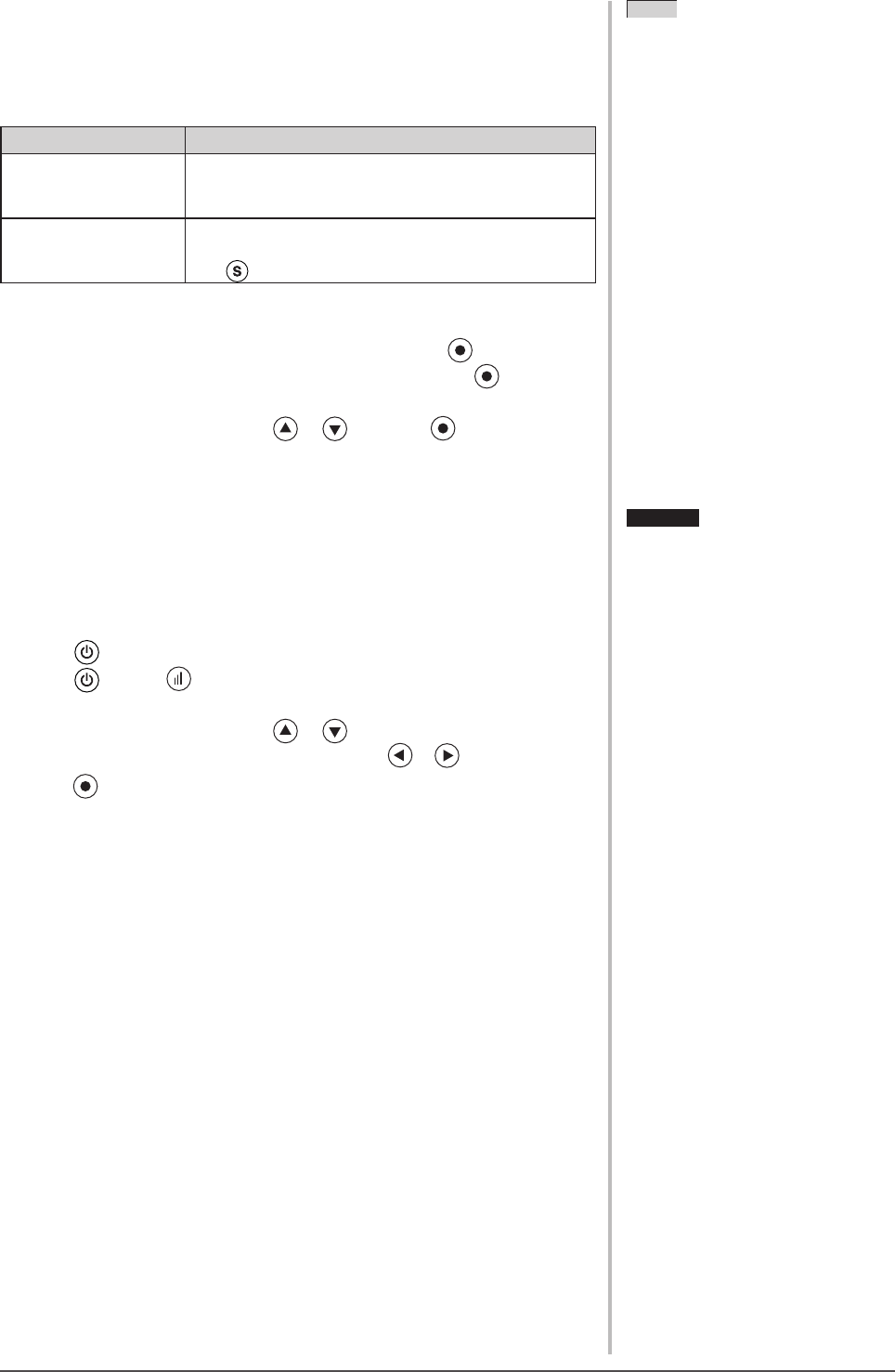
29
Chapter 3 Connecting Cables
●
To set input signal selection [Input Signal]
The monitor recognizes the connector through which PC signals are input.
When either PC is turned off or enters the power-saving mode, the monitor
automatically displays signals of another PC.
Priority setting Function
Auto When either PC is turned off or enters the power-
saving mode, the monitor automatically displays
signals of another PC.
Manual The monitor detects only the PC’s signals currently
displaying automatically. Select an active input signal
with .
[Input signal setting]
(1) Choose <Others> from the Adjustment menu, and press
.
(2) Choose <Input Signal> from the <Others> menu, and press .
The <Input Signal> menu appears.
(3) Select “Auto” or “Manual” with or , and press .
The setting is completed.
3-2 Adjusting the DVI Input Level
[DVI Input Level]
This function allows you to adjust the DVI signal input level when using a DVI
long cable.
Adjustment range: Auto, Manual (1 to 8)
(1) Press to turn off the monitor.
(2) Press holding down to turn on the monitor.
The <DVI Input Level> adjustment menu appears.
(3) Select “Auto” or “Manual” with or .
When selecting “Manual”, adjust the input level with or to display correctly.
(4) Press .
The adjustment is completed.
Attention
• Select "Manual" only if a noise
appears on the screen when using a
DVI long cable.
Attention
• Select "Manual" only if a noise
appears on the screen when using a
DVI long cable.
NOTE
• When “Auto” is selected for <Input
Signal>, the monitor’s power-saving
function works only when the two
PCs are in the power-saving mode.