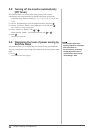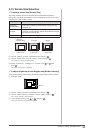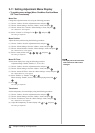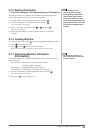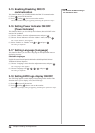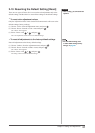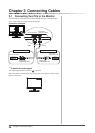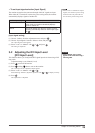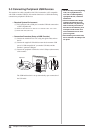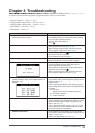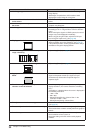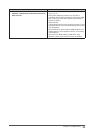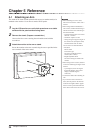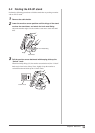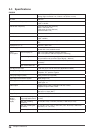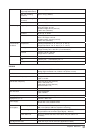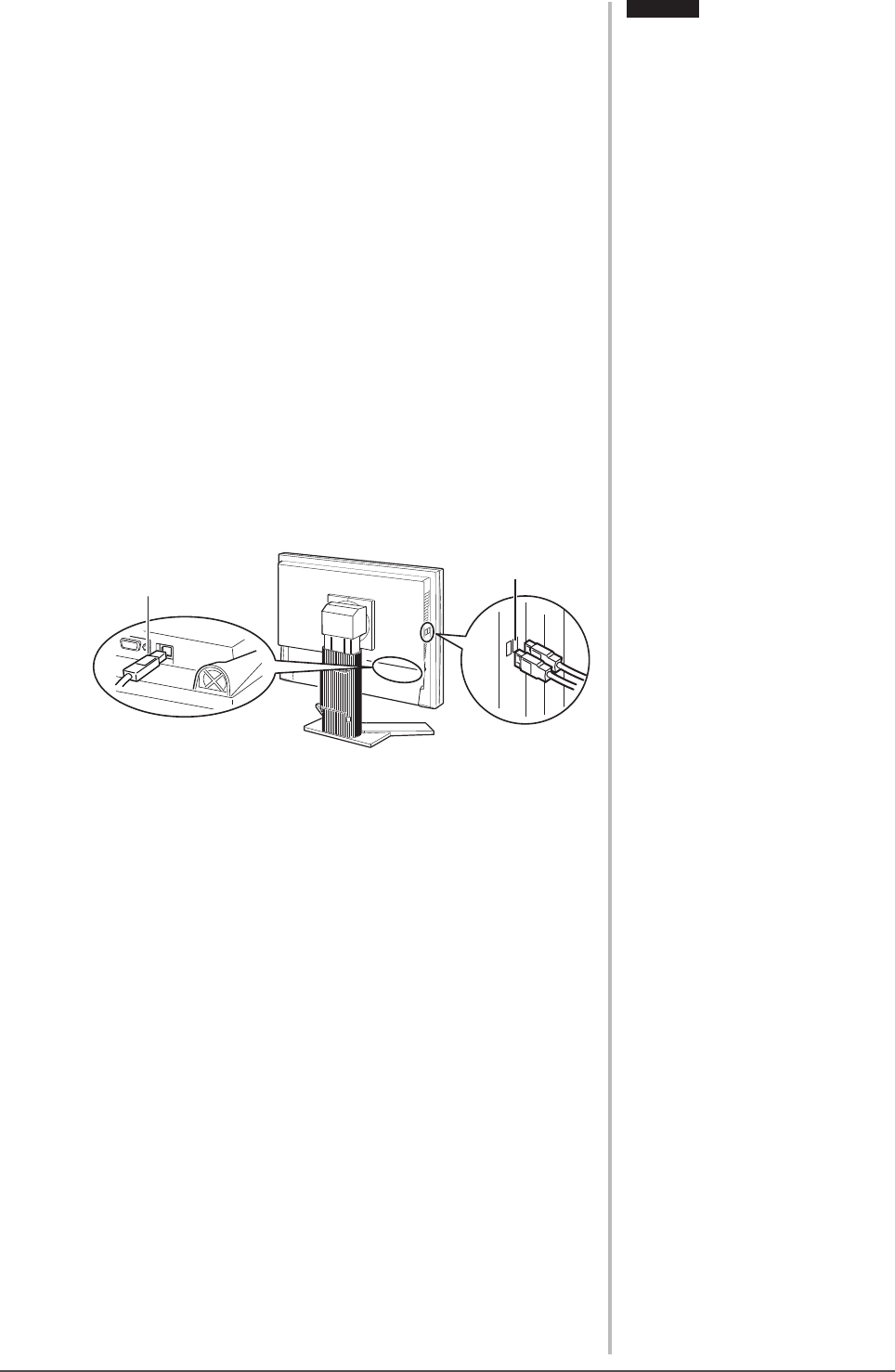
30
Chapter 3 Connecting Cables
3-3 Connecting Peripheral USB Devices
This monitor has a hub compatible with USB. Connected to a PC compatible
with USB or another USB hub, this monitor functions as a USB hub allowing
connection to peripheral USB devices.
● Required System Environment
(1) A PC equipped with a USB port or another USB hub connected to
a USB compatible PC
(2) Windows 2000/XP/Vista or Mac OS 9.2.2 and Mac OS X 10.2 or later
(3) EIZO USB cable (MD-C93)
● Connection Procedure (Setup of USB Function)
(1) Connect the monitor rst to a PC using the signal cable, and run
the PC.
(2) Connect the supplied USB cable between the downstream USB
port of a USB compatible PC (or another USB hub) and the
monitor’s upstream USB port.
(3) Connect the peripheral USB device to the USB port (downstream)
of the monitor.
The USB hub function is set up automatically upon connection of
the USB cable.
Attention
• This monitor may not work depending
on PC, OS or peripheral devices
to be used. For USB compatibility
of peripheral devices, contact their
manufactures.
• Devices connected to the USB port
(upstream and downstream) work
when the monitor is in power saving
mode or when the power button of
the monitor is Off. Therefore, power
consumption of the monitor varies
with connected devices even in the
power saving mode.
• When the main power switch is Off,
device connected to the USB port will
not operate.
Attention
• This monitor may not work depending
on PC, OS or peripheral devices
to be used. For USB compatibility
of peripheral devices, contact their
manufactures.
• Devices connected to the USB port
(upstream and downstream) work
when the monitor is in power saving
mode or when the power button of
the monitor is Off. Therefore, power
consumption of the monitor varies
with connected devices even in the
power saving mode.
• When the main power switch is Off,
device connected to the USB port will
not operate.
Upstream
Downstream