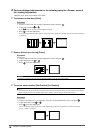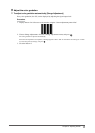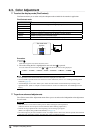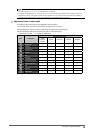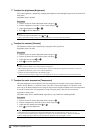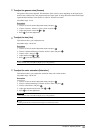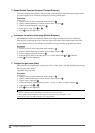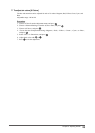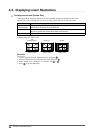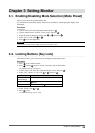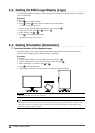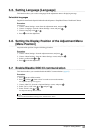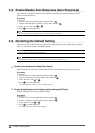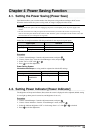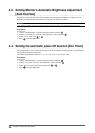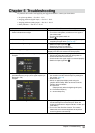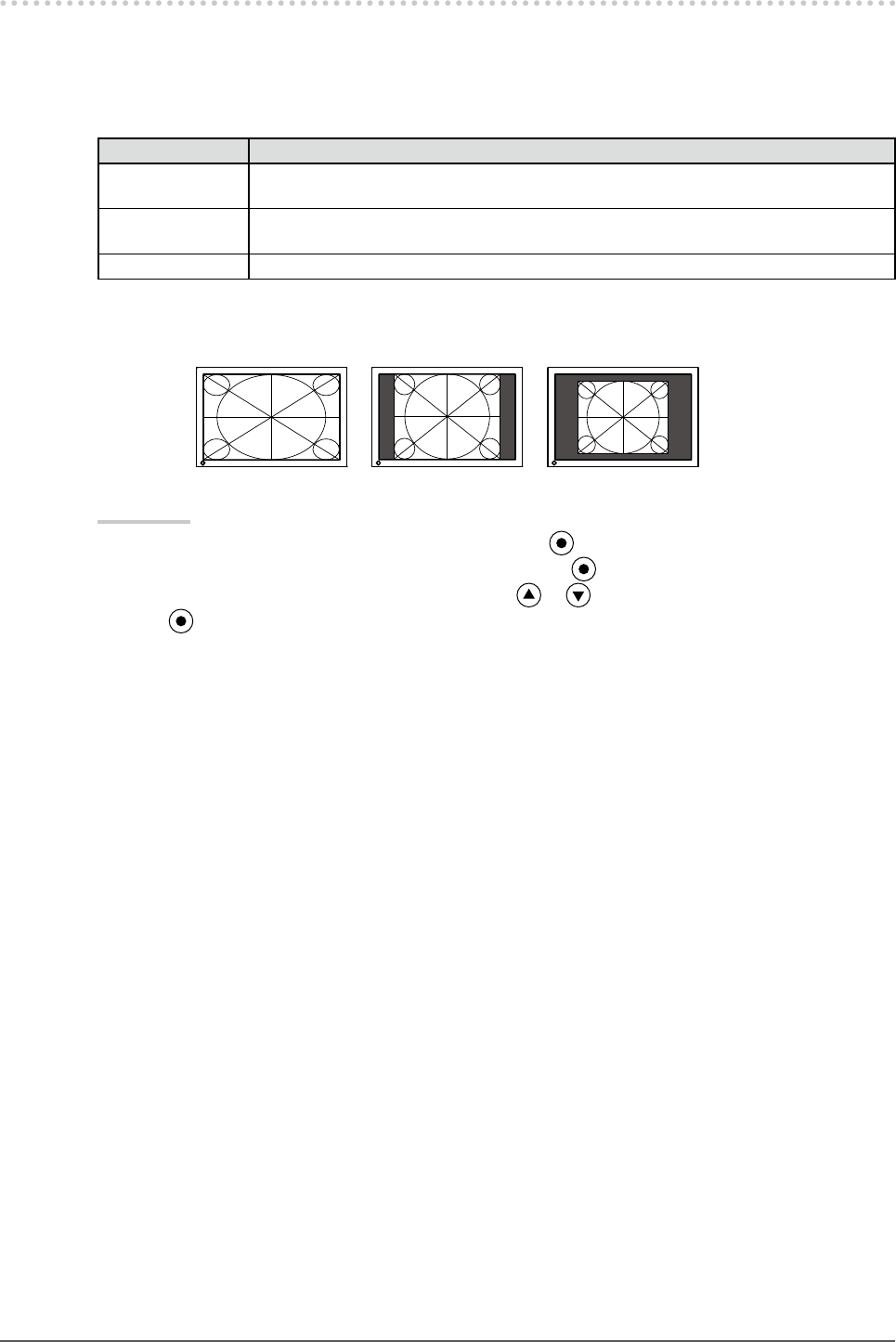
24
Chapter 2 Adjusting Screen
2-4. Displaying Lower Resolutions
●
To change screen size [Screen Size]
The image with the resolution other than the recommended resolution is displayed in full screen
automatically. You can change the screen size by using <Screen Size> from <Screen> menu.
Menu Function
Full
(Default setting)
Displays an image in full screen. Images are distorted in some cases because the
vertical rate is not equal to the horizontal rate.
Enlarged Displays an image in full screen. In some cases, a blank horizontal or vertical border
appears to equalize the vertical rate and the horizontal rate.
Normal Displays images with the specied resolution.
Example: Image size 1280 x 1024
Full
(Default setting)
Enlarged Normal
(1920 x 1200) (1500 x 1200) (1280 x 1024)
Procedure
Choose <Screen> from the Adjustment menu, and press .
Choose <Screen Size> from the <Screen> menu, and press .
Select “Full Screen,” “Enlarged,” or “Normal” with or .
Press to exit the adjustment.
1.
2.
3.
4.